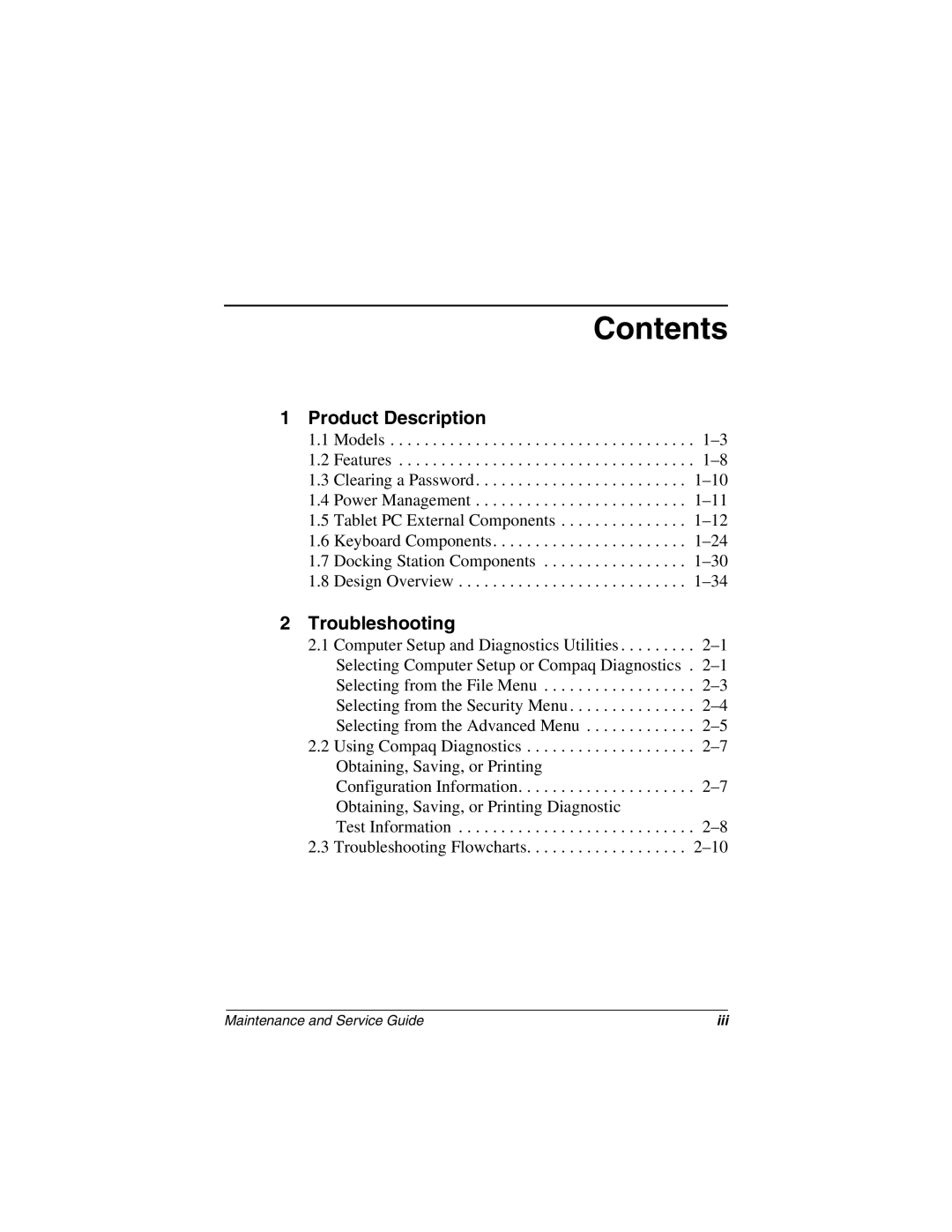Contents
1 Product Description
1.1 Models . . . . . . . . . . . . . . . . . . . . . . . . . . . . . . . . . . . .
1.2 Features . . . . . . . . . . . . . . . . . . . . . . . . . . . . . . . . . . .
1.3 Clearing a Password. . . . . . . . . . . . . . . . . . . . . . . . .
1.4 Power Management . . . . . . . . . . . . . . . . . . . . . . . . .
1.5 Tablet PC External Components . . . . . . . . . . . . . . .
1.6 Keyboard Components. . . . . . . . . . . . . . . . . . . . . . .
1.7 Docking Station Components . . . . . . . . . . . . . . . . .
1.8 Design Overview . . . . . . . . . . . . . . . . . . . . . . . . . . .
2 Troubleshooting
2.1 Computer Setup and Diagnostics Utilities . . . . . . . . .
2.2 Using Compaq Diagnostics . . . . . . . . . . . . . . . . . . . .
Configuration Information. . . . . . . . . . . . . . . . . . . . .
Test Information . . . . . . . . . . . . . . . . . . . . . . . . . . . .
2.3 Troubleshooting Flowcharts. . . . . . . . . . . . . . . . . . .
Maintenance and Service Guide | iii |