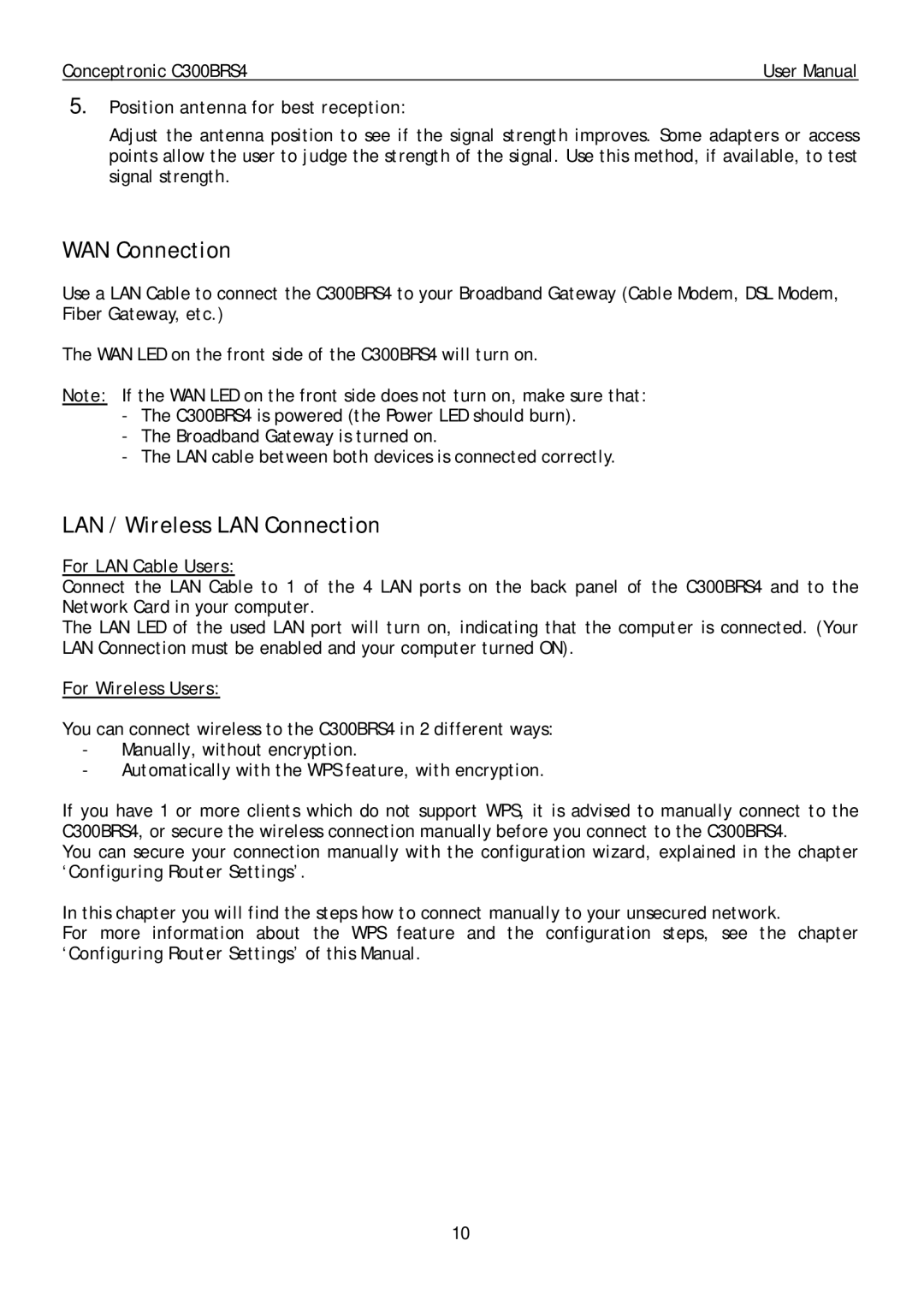Conceptronic C300BRS4 | User Manual |
5.Position antenna for best reception:
Adjust the antenna position to see if the signal strength improves. Some adapters or access points allow the user to judge the strength of the signal. Use this method, if available, to test signal strength.
WAN Connection
Use a LAN Cable to connect the C300BRS4 to your Broadband Gateway (Cable Modem, DSL Modem, Fiber Gateway, etc.)
The WAN LED on the front side of the C300BRS4 will turn on.
Note: If the WAN LED on the front side does not turn on, make sure that:
-The C300BRS4 is powered (the Power LED should burn).
-The Broadband Gateway is turned on.
-The LAN cable between both devices is connected correctly.
LAN / Wireless LAN Connection
For LAN Cable Users:
Connect the LAN Cable to 1 of the 4 LAN ports on the back panel of the C300BRS4 and to the Network Card in your computer.
The LAN LED of the used LAN port will turn on, indicating that the computer is connected. (Your LAN Connection must be enabled and your computer turned ON).
For Wireless Users:
You can connect wireless to the C300BRS4 in 2 different ways:
-Manually, without encryption.
-Automatically with the WPS feature, with encryption.
If you have 1 or more clients which do not support WPS, it is advised to manually connect to the C300BRS4, or secure the wireless connection manually before you connect to the C300BRS4.
You can secure your connection manually with the configuration wizard, explained in the chapter ‘Configuring Router Settings’.
In this chapter you will find the steps how to connect manually to your unsecured network.
For more information about the WPS feature and the configuration steps, see the chapter ‘Configuring Router Settings’ of this Manual.
10