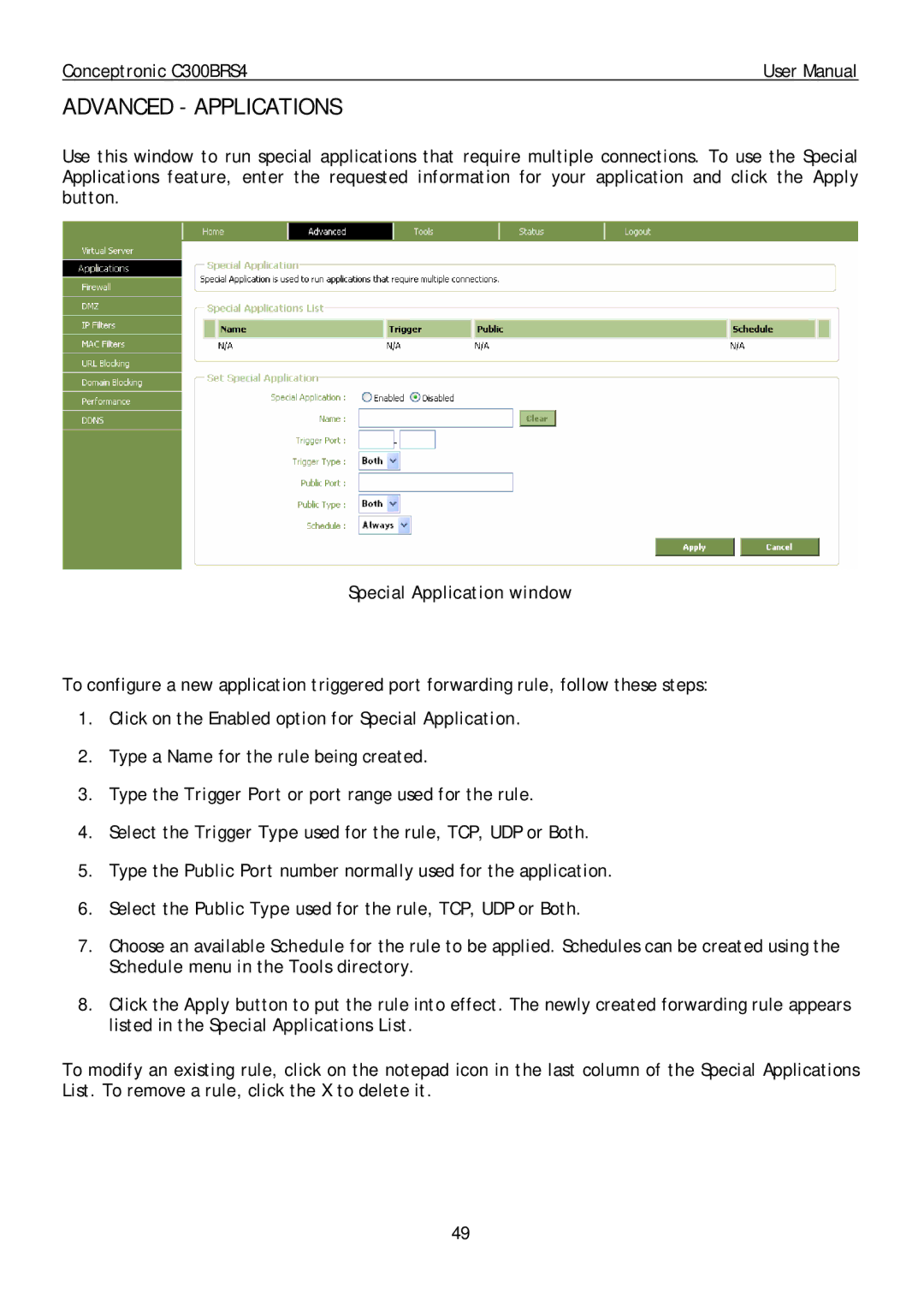Conceptronic C300BRS4 | User Manual |
ADVANCED - APPLICATIONS
Use this window to run special applications that require multiple connections. To use the Special Applications feature, enter the requested information for your application and click the Apply button.
Special Application window
To configure a new application triggered port forwarding rule, follow these steps:
1.Click on the Enabled option for Special Application.
2.Type a Name for the rule being created.
3.Type the Trigger Port or port range used for the rule.
4.Select the Trigger Type used for the rule, TCP, UDP or Both.
5.Type the Public Port number normally used for the application.
6.Select the Public Type used for the rule, TCP, UDP or Both.
7.Choose an available Schedule for the rule to be applied. Schedules can be created using the Schedule menu in the Tools directory.
8.Click the Apply button to put the rule into effect. The newly created forwarding rule appears listed in the Special Applications List.
To modify an existing rule, click on the notepad icon in the last column of the Special Applications List. To remove a rule, click the X to delete it.
49