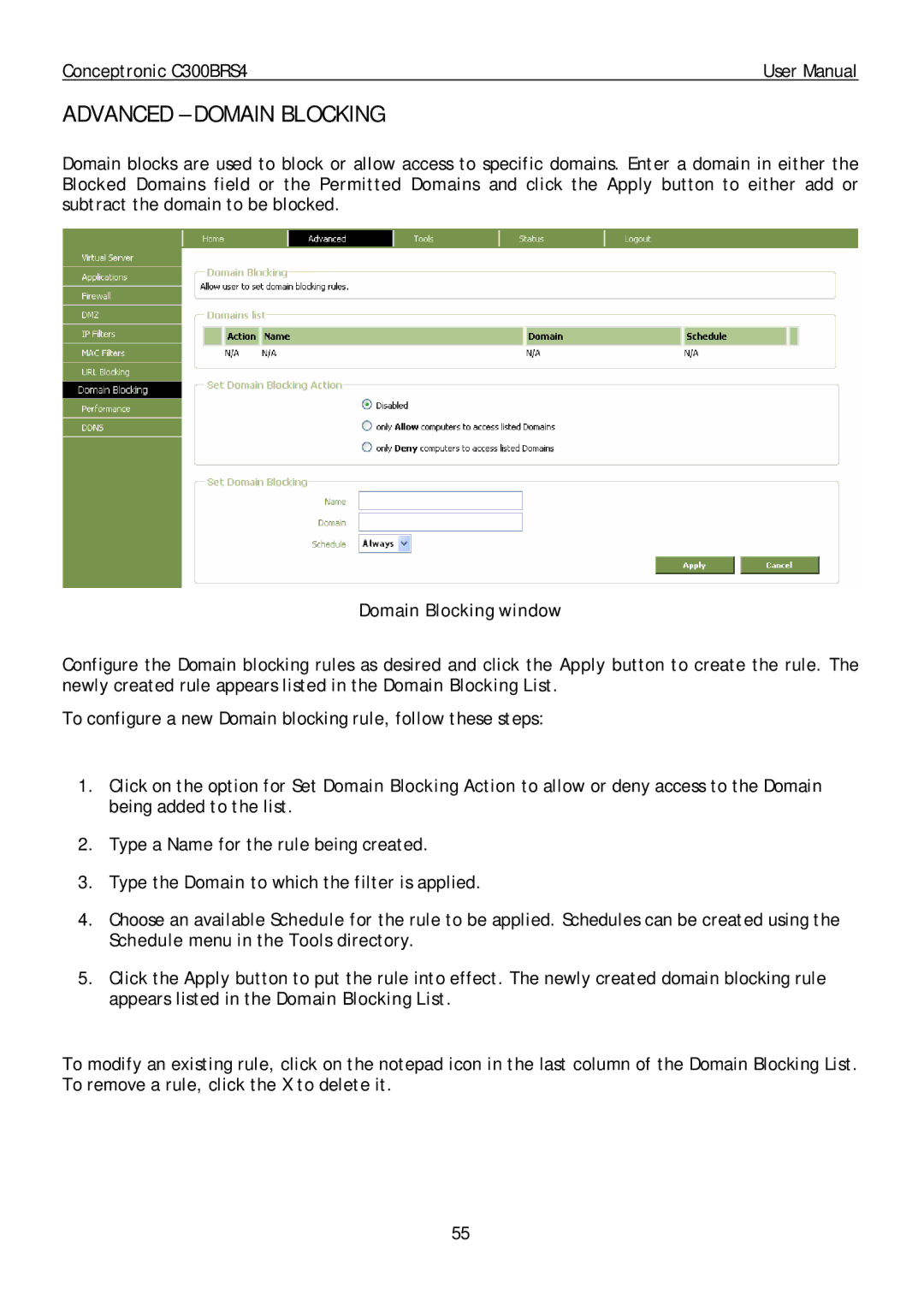Conceptronic C300BRS4 | User Manual |
ADVANCED – DOMAIN BLOCKING
Domain blocks are used to block or allow access to specific domains. Enter a domain in either the Blocked Domains field or the Permitted Domains and click the Apply button to either add or subtract the domain to be blocked.
Domain Blocking window
Configure the Domain blocking rules as newly created rule appears listed in the
desired and click the Apply button to create the rule. The Domain Blocking List.
To configure a new Domain blocking rule, follow these steps:
1.Click on the option for Set Domain Blocking Action to allow or deny access to the Domain being added to the list.
2.Type a Name for the rule being created.
3.Type the Domain to which the filter is applied.
4.Choose an available Schedule for the rule to be applied. Schedules can be created using the Schedule menu in the Tools directory.
5.Click the Apply button to put the rule into effect. The newly created domain blocking rule appears listed in the Domain Blocking List.
To modify an existing rule, click on the notepad icon in the last column of the Domain Blocking List. To remove a rule, click the X to delete it.
55