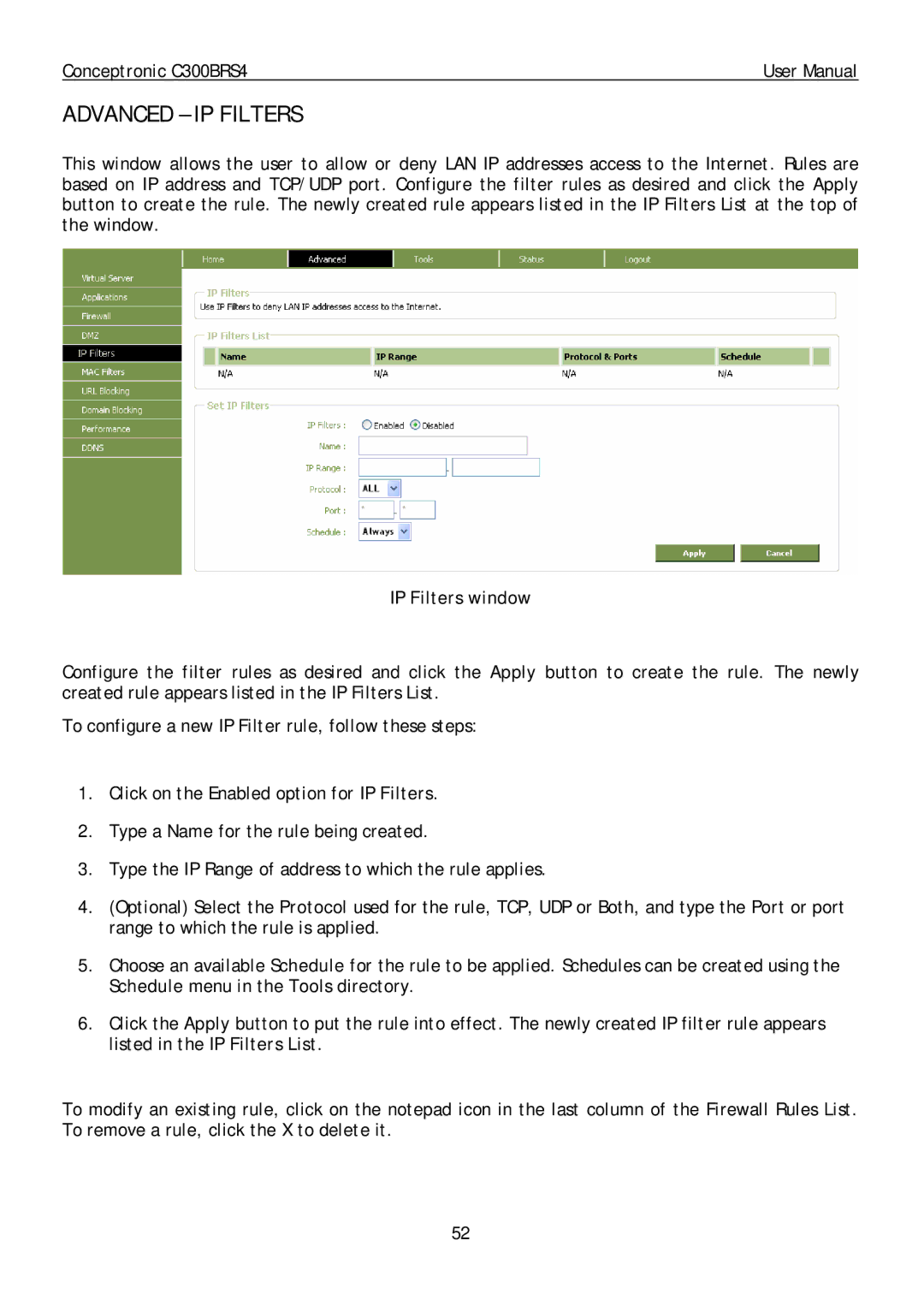Conceptronic C300BRS4 | User Manual |
ADVANCED – IP FILTERS
This window allows the user to allow or deny LAN IP addresses access to the Internet. Rules are based on IP address and TCP/UDP port. Configure the filter rules as desired and click the Apply button to create the rule. The newly created rule appears listed in the IP Filters List at the top of the window.
IP Filters window
Configure the filter rules as desired and click the Apply button to create the rule. The newly created rule appears listed in the IP Filters List.
To configure a new IP Filter rule, follow these steps:
1.Click on the Enabled option for IP Filters.
2.Type a Name for the rule being created.
3.Type the IP Range of address to which the rule applies.
4.(Optional) Select the Protocol used for the rule, TCP, UDP or Both, and type the Port or port range to which the rule is applied.
5.Choose an available Schedule for the rule to be applied. Schedules can be created using the Schedule menu in the Tools directory.
6.Click the Apply button to put the rule into effect. The newly created IP filter rule appears listed in the IP Filters List.
To modify an existing rule, click on the notepad icon in the last column of the Firewall Rules List. To remove a rule, click the X to delete it.
52