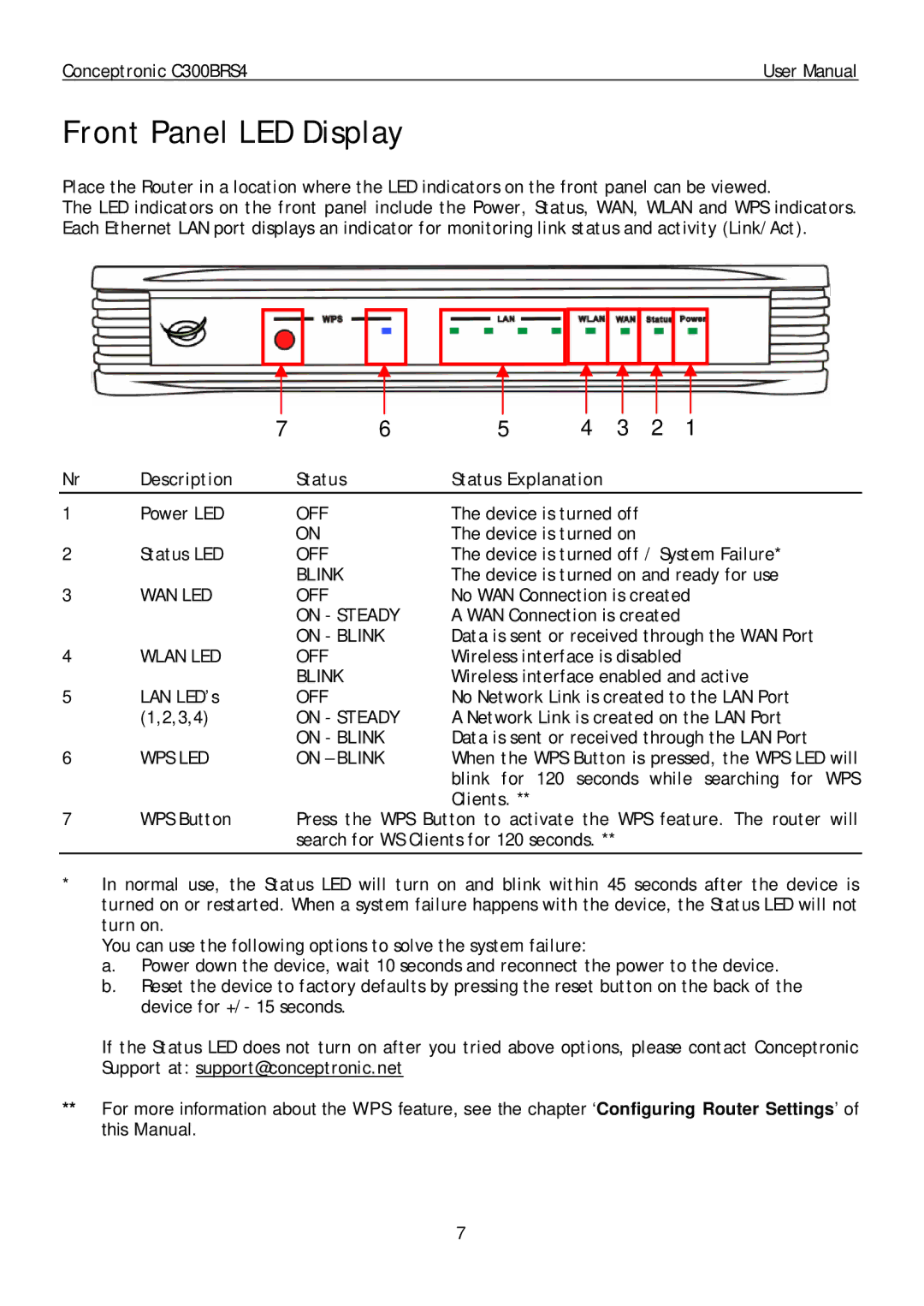Conceptronic C300BRS4 | User Manual |
Front Panel LED Display
Place the Router in a location where the LED indicators on the front panel can be viewed.
The LED indicators on the front panel include the Power, Status, WAN, WLAN and WPS indicators. Each Ethernet LAN port displays an indicator for monitoring link status and activity (Link/Act).
| 7 | 6 | 5 | 4 | 3 | 2 | 1 |
Nr | Description | Status | Status Explanation |
|
|
| |
|
|
|
|
|
| ||
1 | Power LED | OFF | The device is turned off |
|
| ||
|
| ON | The device is turned on |
|
| ||
2 | Status LED | OFF | The device is turned off / System Failure* | ||||
|
| BLINK | The device is turned on and ready for use | ||||
3 | WAN LED | OFF | No WAN Connection is created | ||||
|
| ON - STEADY | A WAN Connection is created |
| |||
|
| ON - BLINK | Data is sent or received through the WAN Port | ||||
4 | WLAN LED | OFF | Wireless interface is disabled |
| |||
|
| BLINK | Wireless interface enabled and active | ||||
5 | LAN LED’s | OFF | No Network Link is created to the LAN Port | ||||
| (1,2,3,4) | ON - STEADY | A Network Link is created on the LAN Port | ||||
|
| ON - BLINK | Data is sent or received through the LAN Port | ||||
6 | WPS LED | ON – BLINK | When the WPS Button is pressed, the WPS LED will | ||||
|
|
| blink for 120 seconds while searching for WPS | ||||
7 |
|
| Clients. ** |
|
|
|
|
WPS Button | Press the WPS Button to activate the WPS feature. The router will | ||||||
|
| search for WS Clients for 120 seconds. ** |
|
|
| ||
|
|
|
|
|
|
|
|
*In normal use, the Status LED will turn on and blink within 45 seconds after the device is turned on or restarted. When a system failure happens with the device, the Status LED will not turn on.
You can use the following options to solve the system failure:
a.Power down the device, wait 10 seconds and reconnect the power to the device.
b.Reset the device to factory defaults by pressing the reset button on the back of the device for +/- 15 seconds.
If the Status LED does not turn on after you tried above options, please contact Conceptronic Support at: support@conceptronic.net
**For more information about the WPS feature, see the chapter ‘Configuring Router Settings’ of this Manual.
7