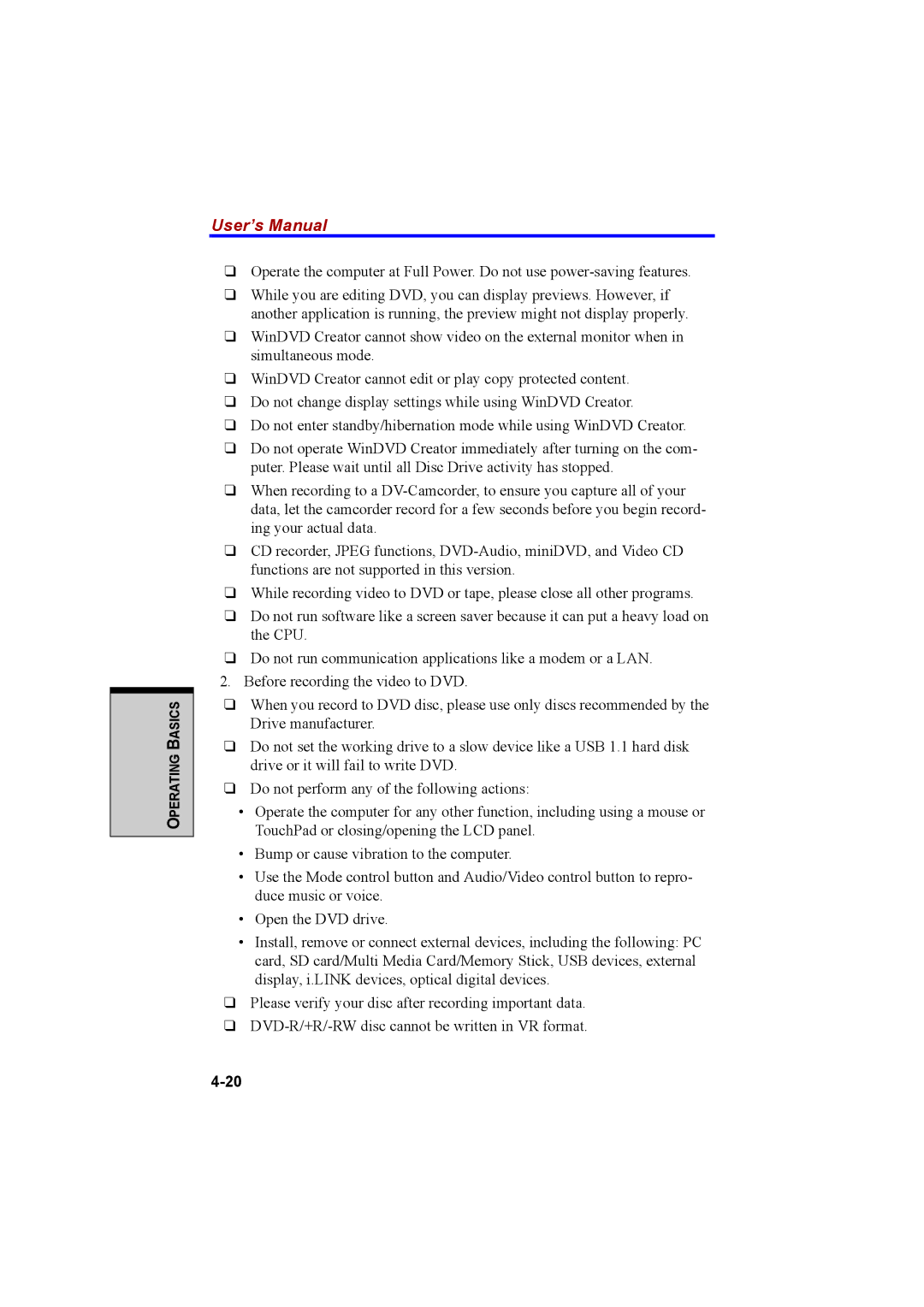OPERATING BASICS
User’s Manual
❑Operate the computer at Full Power. Do not use
❑While you are editing DVD, you can display previews. However, if another application is running, the preview might not display properly.
❑WinDVD Creator cannot show video on the external monitor when in simultaneous mode.
❑WinDVD Creator cannot edit or play copy protected content.
❑Do not change display settings while using WinDVD Creator.
❑Do not enter standby/hibernation mode while using WinDVD Creator.
❑Do not operate WinDVD Creator immediately after turning on the com- puter. Please wait until all Disc Drive activity has stopped.
❑When recording to a
❑CD recorder, JPEG functions,
❑While recording video to DVD or tape, please close all other programs.
❑Do not run software like a screen saver because it can put a heavy load on the CPU.
❑Do not run communication applications like a modem or a LAN.
2.Before recording the video to DVD.
❑When you record to DVD disc, please use only discs recommended by the Drive manufacturer.
❑Do not set the working drive to a slow device like a USB 1.1 hard disk drive or it will fail to write DVD.
❑Do not perform any of the following actions:
•Operate the computer for any other function, including using a mouse or TouchPad or closing/opening the LCD panel.
•Bump or cause vibration to the computer.
•Use the Mode control button and Audio/Video control button to repro- duce music or voice.
•Open the DVD drive.
•Install, remove or connect external devices, including the following: PC card, SD card/Multi Media Card/Memory Stick, USB devices, external display, i.LINK devices, optical digital devices.
❑Please verify your disc after recording important data.
❑