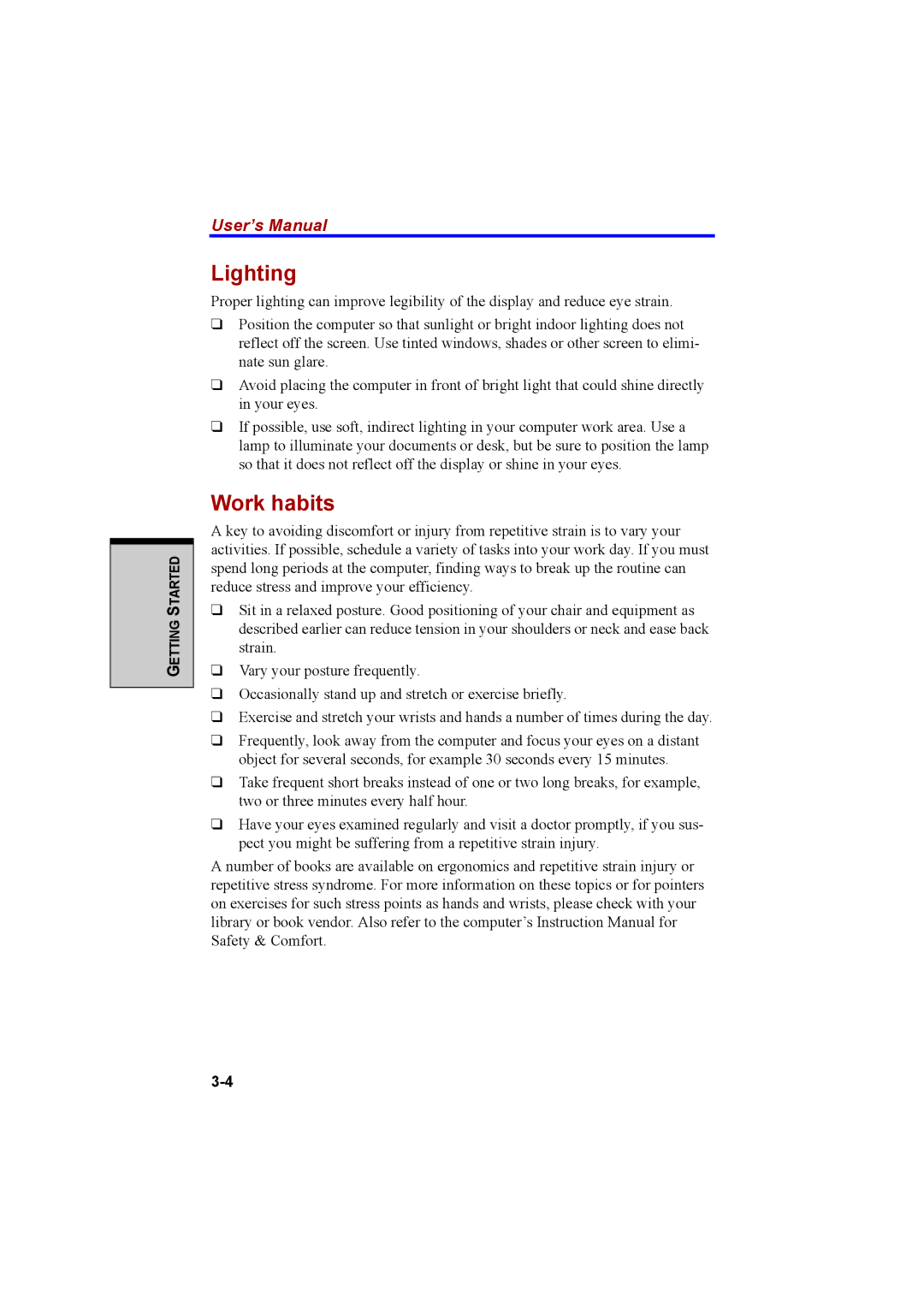GETTING STARTED
User’s Manual
Lighting
Proper lighting can improve legibility of the display and reduce eye strain.
❑Position the computer so that sunlight or bright indoor lighting does not reflect off the screen. Use tinted windows, shades or other screen to elimi- nate sun glare.
❑Avoid placing the computer in front of bright light that could shine directly in your eyes.
❑If possible, use soft, indirect lighting in your computer work area. Use a lamp to illuminate your documents or desk, but be sure to position the lamp so that it does not reflect off the display or shine in your eyes.
Work habits
A key to avoiding discomfort or injury from repetitive strain is to vary your activities. If possible, schedule a variety of tasks into your work day. If you must spend long periods at the computer, finding ways to break up the routine can reduce stress and improve your efficiency.
❑Sit in a relaxed posture. Good positioning of your chair and equipment as described earlier can reduce tension in your shoulders or neck and ease back strain.
❑Vary your posture frequently.
❑Occasionally stand up and stretch or exercise briefly.
❑Exercise and stretch your wrists and hands a number of times during the day.
❑Frequently, look away from the computer and focus your eyes on a distant object for several seconds, for example 30 seconds every 15 minutes.
❑Take frequent short breaks instead of one or two long breaks, for example, two or three minutes every half hour.
❑Have your eyes examined regularly and visit a doctor promptly, if you sus- pect you might be suffering from a repetitive strain injury.
A number of books are available on ergonomics and repetitive strain injury or repetitive stress syndrome. For more information on these topics or for pointers on exercises for such stress points as hands and wrists, please check with your library or book vendor. Also refer to the computer’s Instruction Manual for Safety & Comfort.