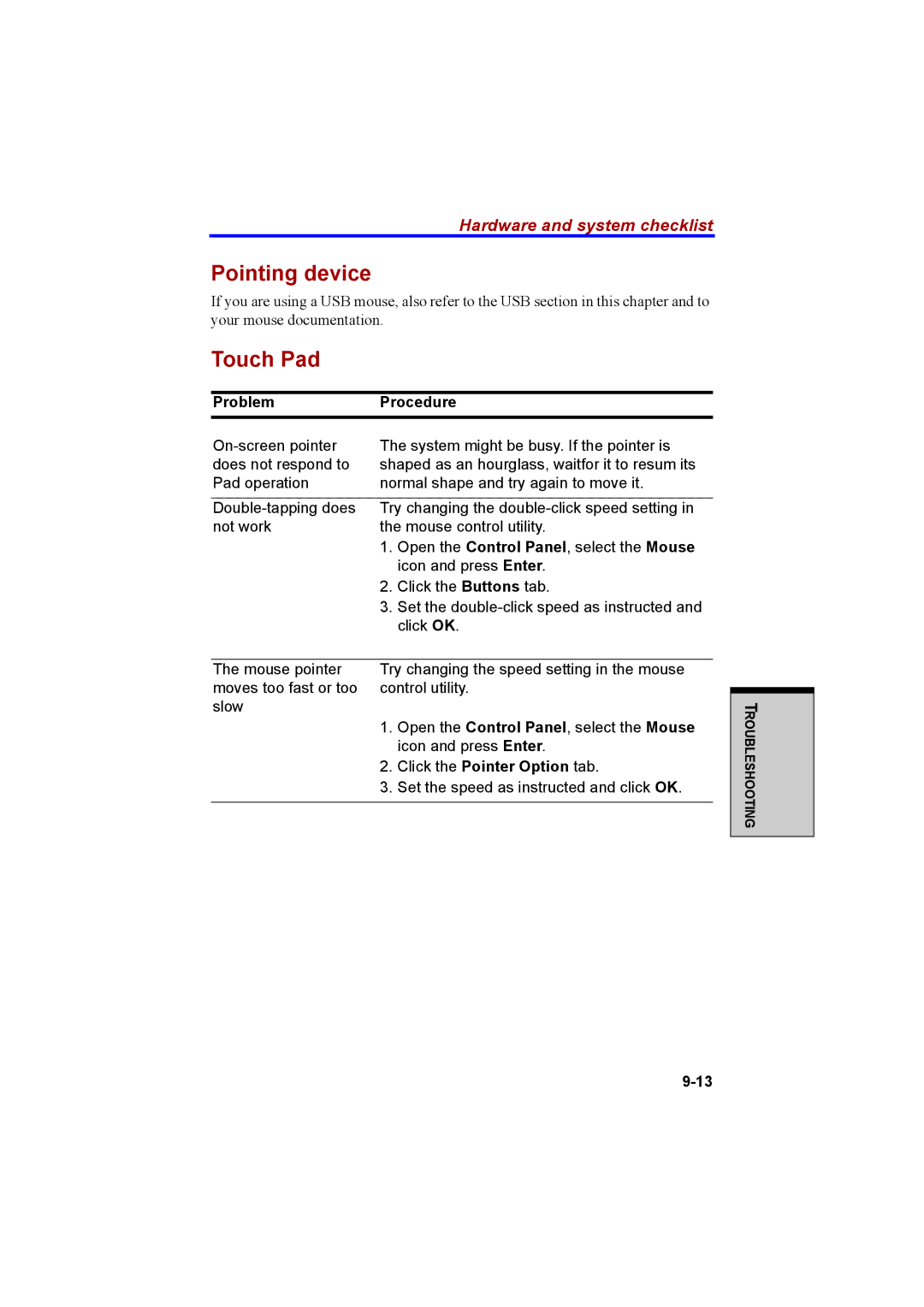Hardware and system checklist
Pointing device
If you are using a USB mouse, also refer to the USB section in this chapter and to your mouse documentation.
Touch Pad
Problem | Procedure | |
The system might be busy. If the pointer is | ||
does not respond to | shaped as an hourglass, waitfor it to resum its | |
Pad operation | normal shape and try again to move it. | |
|
| |
Try changing the | ||
not work | the mouse control utility. | |
| 1. | Open the Control Panel, select the Mouse |
|
| icon and press Enter. |
| 2. | Click the Buttons tab. |
| 3. | Set the |
|
| click OK. |
|
| |
The mouse pointer | Try changing the speed setting in the mouse | |
moves too fast or too | control utility. | |
slow |
|
|
| 1. | Open the Control Panel, select the Mouse |
|
| icon and press Enter. |
| 2. | Click the Pointer Option tab. |
| 3. | Set the speed as instructed and click OK. |
|
|
|
TROUBLESHOOTING