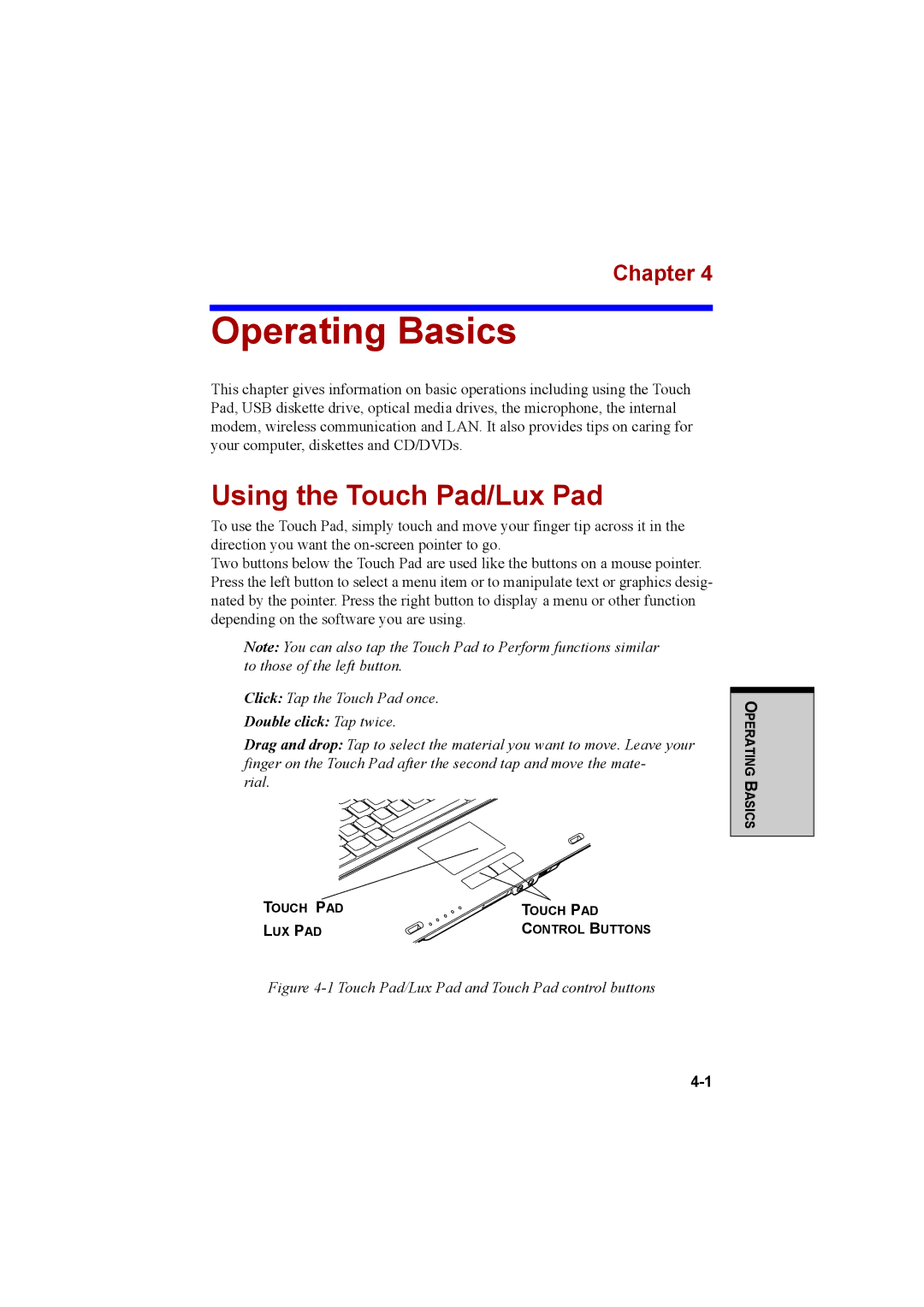Chapter 4
Operating Basics
This chapter gives information on basic operations including using the Touch Pad, USB diskette drive, optical media drives, the microphone, the internal modem, wireless communication and LAN. It also provides tips on caring for your computer, diskettes and CD/DVDs.
Using the Touch Pad/Lux Pad
To use the Touch Pad, simply touch and move your finger tip across it in the direction you want the
Two buttons below the Touch Pad are used like the buttons on a mouse pointer. Press the left button to select a menu item or to manipulate text or graphics desig- nated by the pointer. Press the right button to display a menu or other function depending on the software you are using.
Note: You can also tap the Touch Pad to Perform functions similar to those of the left button.
Click: Tap the Touch Pad once.
Double click: Tap twice.
Drag and drop: Tap to select the material you want to move. Leave your finger on the Touch Pad after the second tap and move the mate-
rial.
TOUCH PAD | TOUCH PAD |
LUX PAD | CONTROL BUTTONS |
Figure 4-1 Touch Pad/Lux Pad and Touch Pad control buttons
OPERATING BASICS