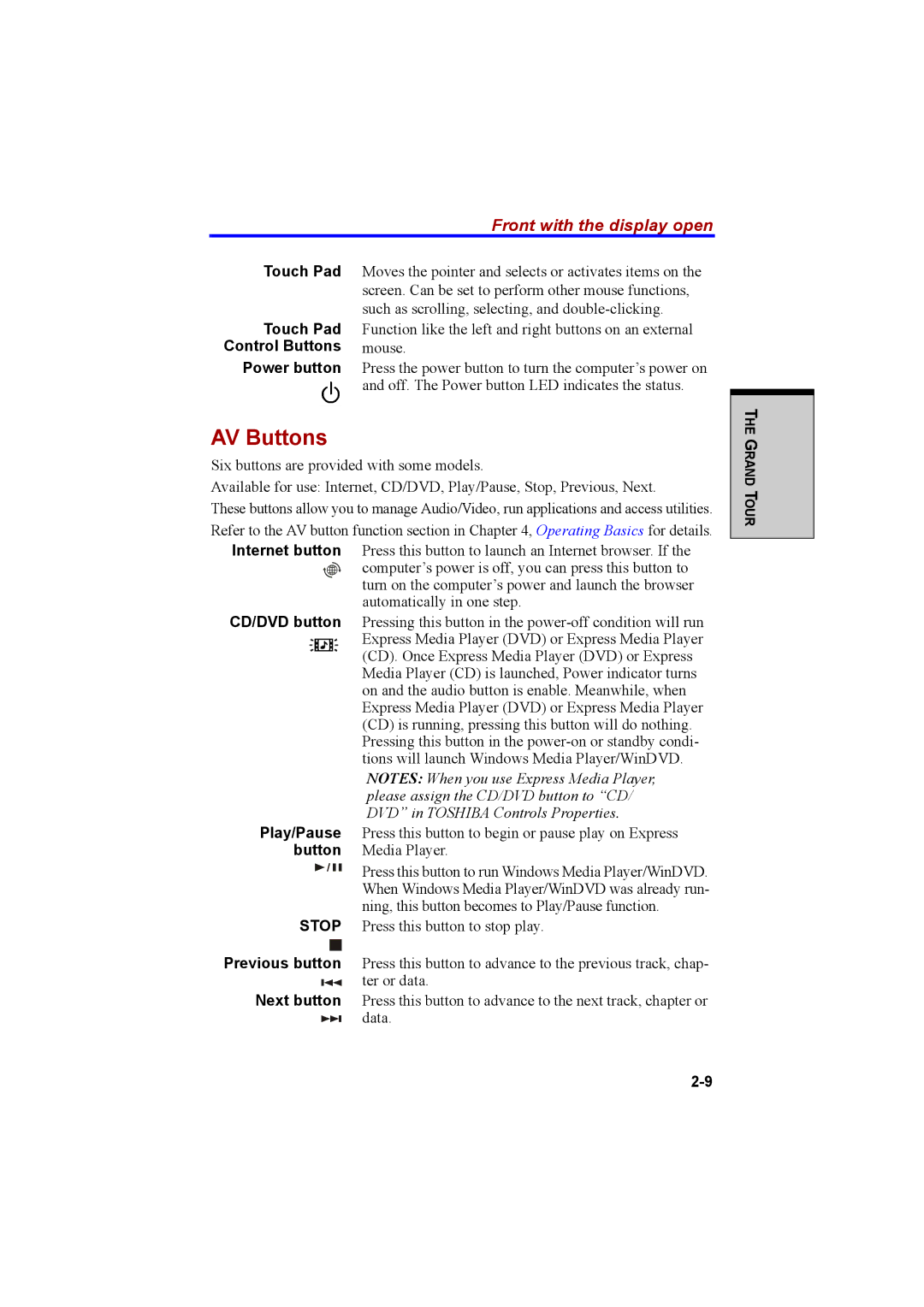| Front with the display open |
Touch Pad | Moves the pointer and selects or activates items on the |
| screen. Can be set to perform other mouse functions, |
| such as scrolling, selecting, and |
Touch Pad | Function like the left and right buttons on an external |
Control Buttons | mouse. |
Power button | Press the power button to turn the computer’s power on |
| and off. The Power button LED indicates the status. |
AV Buttons
Six buttons are provided with some models.
Available for use: Internet, CD/DVD, Play/Pause, Stop, Previous, Next.
These buttons allow you to manage Audio/Video, run applications and access utilities. Refer to the AV button function section in Chapter 4, Operating Basics for details.
Internet button Press this button to launch an Internet browser. If the computer’s power is off, you can press this button to turn on the computer’s power and launch the browser automatically in one step.
CD/DVD button Pressing this button in the
NOTES: When you use Express Media Player, please assign the CD/DVD button to “CD/ DVD” in TOSHIBA Controls Properties.
Play/Pause Press this button to begin or pause play on Express button Media Player.
Press this button to run Windows Media Player/WinDVD. When Windows Media Player/WinDVD was already run- ning, this button becomes to Play/Pause function.
STOP Press this button to stop play.
Previous button Press this button to advance to the previous track, chap-
ter or data.
Next button Press this button to advance to the next track, chapter or ![]() data.
data.
THE GRAND TOUR