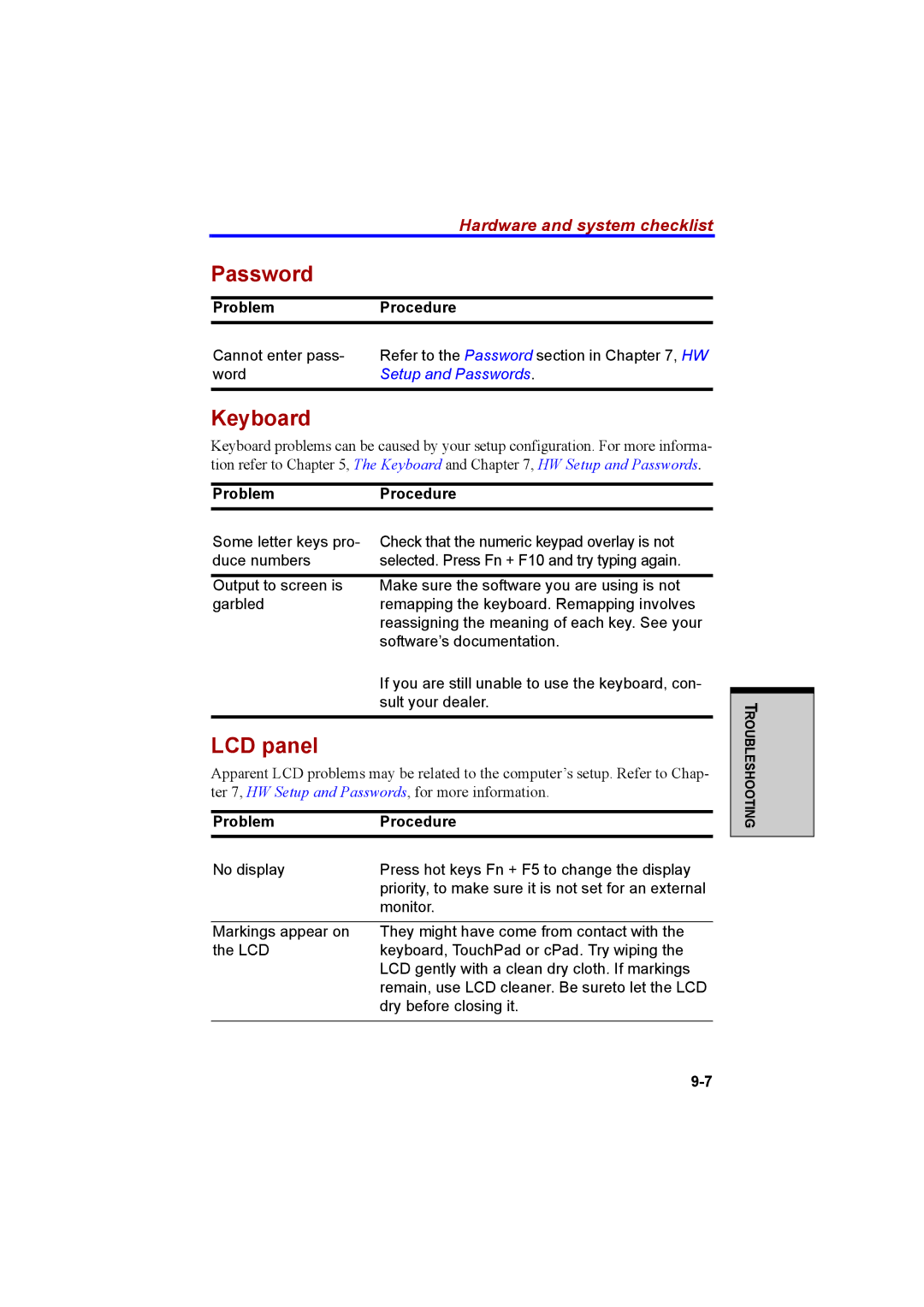Hardware and system checklist
Password
ProblemProcedure
Cannot enter pass- | Refer to the Password section in Chapter 7, HW |
word | Setup and Passwords. |
|
|
Keyboard
Keyboard problems can be caused by your setup configuration. For more informa- tion refer to Chapter 5, The Keyboard and Chapter 7, HW Setup and Passwords.
ProblemProcedure
Some letter keys pro- Check that the numeric keypad overlay is not
duce numbers | selected. Press Fn + F10 and try typing again. |
Output to screen is | Make sure the software you are using is not |
garbled | remapping the keyboard. Remapping involves |
| reassigning the meaning of each key. See your |
| software’s documentation. |
| If you are still unable to use the keyboard, con- |
| sult your dealer. |
|
|
LCD panel
Apparent LCD problems may be related to the computer’s setup. Refer to Chap- ter 7, HW Setup and Passwords, for more information.
ProblemProcedure
No display | Press hot keys Fn + F5 to change the display |
| priority, to make sure it is not set for an external |
| monitor. |
|
|
Markings appear on | They might have come from contact with the |
the LCD | keyboard, TouchPad or cPad. Try wiping the |
| LCD gently with a clean dry cloth. If markings |
| remain, use LCD cleaner. Be sureto let the LCD |
| dry before closing it. |
|
|
TROUBLESHOOTING