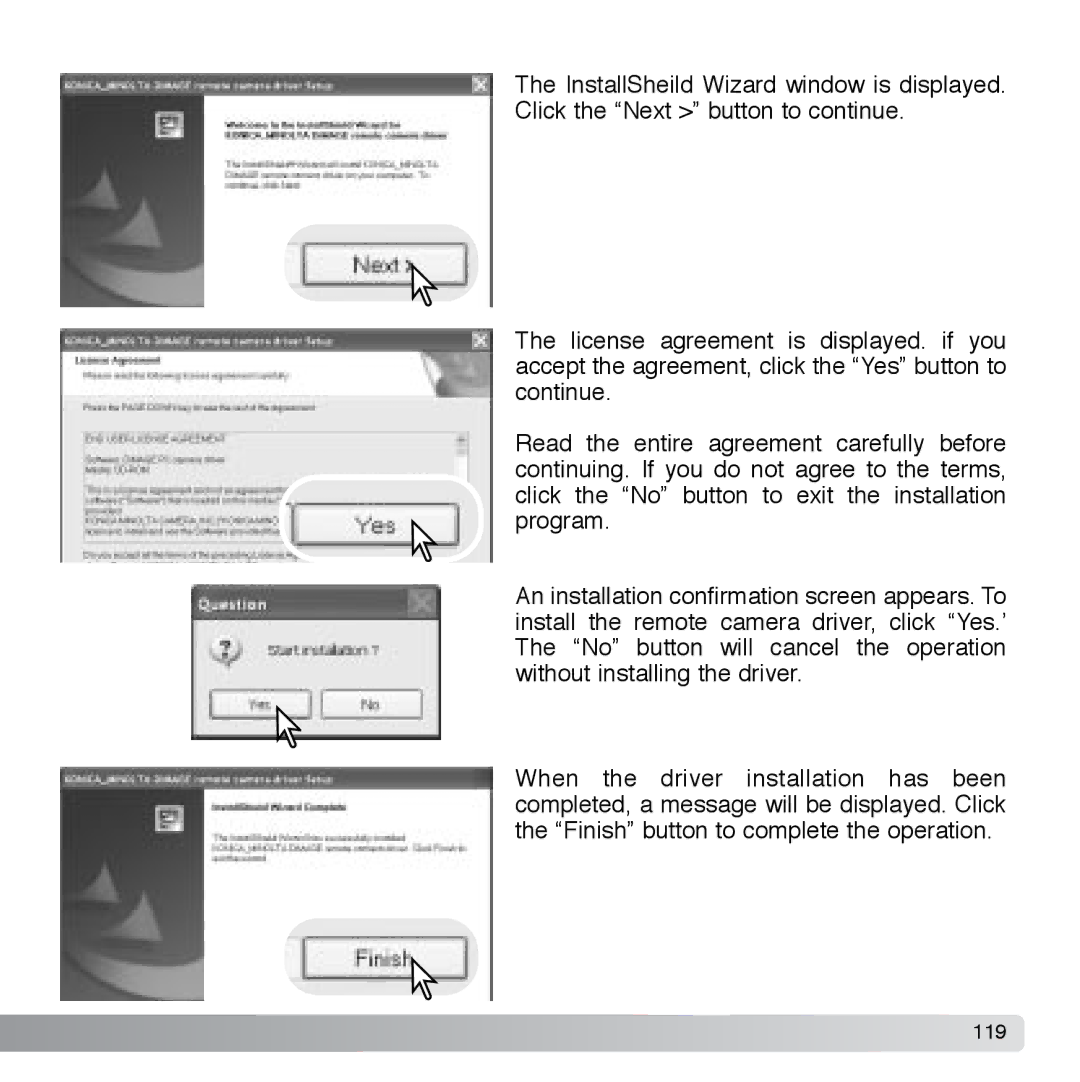The InstallSheild Wizard window is displayed. Click the “Next >” button to continue.
The license agreement is displayed. if you accept the agreement, click the “Yes” button to continue.
Read the entire agreement carefully before continuing. If you do not agree to the terms, click the “No” button to exit the installation program.
An installation confirmation screen appears. To install the remote camera driver, click “Yes.’ The “No” button will cancel the operation without installing the driver.
When the driver installation has been completed, a message will be displayed. Click the “Finish” button to complete the operation.