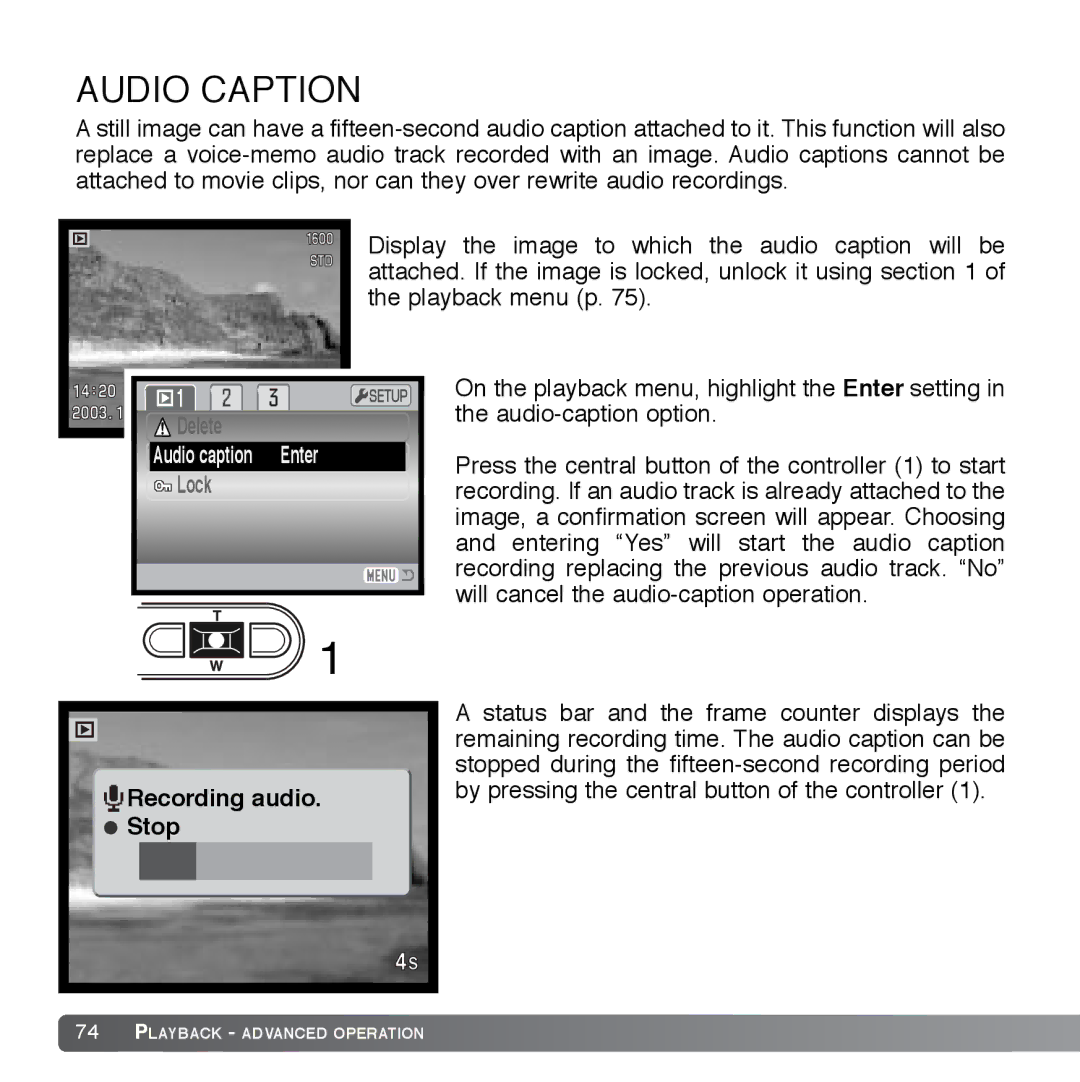AUDIO CAPTION
A still image can have a
|
| Display the image to which the audio caption will be |
|
| attached. If the image is locked, unlock it using section 1 of |
|
| the playback menu (p. 75). |
|
| On the playback menu, highlight the Enter setting in |
Delete |
| the |
|
| |
Audio caption | Enter | Press the central button of the controller (1) to start |
Lock |
| |
| recording. If an audio track is already attached to the | |
|
| image, a confirmation screen will appear. Choosing |
|
| and entering “Yes” will start the audio caption |
|
| recording replacing the previous audio track. “No” |
|
| will cancel the |
| 1 |
|
|
| A status bar and the frame counter displays the |
|
| remaining recording time. The audio caption can be |
|
| stopped during the |
Recording audio. | by pressing the central button of the controller (1). | |
| ||
Stop |
|
|
74PLAYBACK - ADVANCED OPERATION