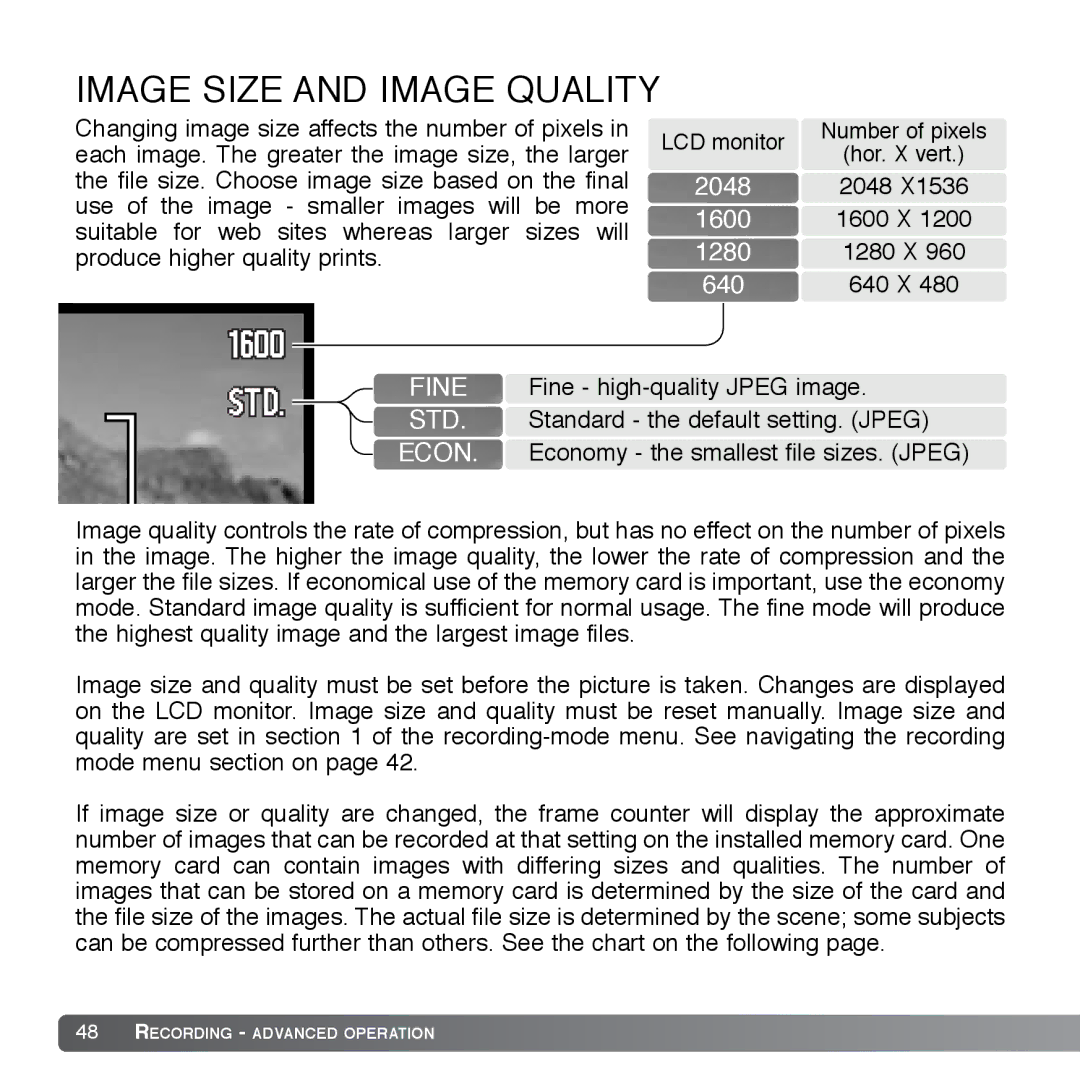IMAGE SIZE AND IMAGE QUALITY
Changing image size affects the number of pixels in each image. The greater the image size, the larger the file size. Choose image size based on the final use of the image - smaller images will be more suitable for web sites whereas larger sizes will produce higher quality prints.
LCD monitor | Number of pixels | |
(hor. X vert.) | ||
| ||
2048 | 2048 X1536 | |
1600 | 1600 X 1200 | |
1280 | 1280 X 960 |
640640 X 480
FINE Fine -
STD. Standard - the default setting. (JPEG)
ECON. Economy - the smallest file sizes. (JPEG)
Image quality controls the rate of compression, but has no effect on the number of pixels in the image. The higher the image quality, the lower the rate of compression and the larger the file sizes. If economical use of the memory card is important, use the economy mode. Standard image quality is sufficient for normal usage. The fine mode will produce the highest quality image and the largest image files.
Image size and quality must be set before the picture is taken. Changes are displayed on the LCD monitor. Image size and quality must be reset manually. Image size and quality are set in section 1 of the
If image size or quality are changed, the frame counter will display the approximate number of images that can be recorded at that setting on the installed memory card. One memory card can contain images with differing sizes and qualities. The number of images that can be stored on a memory card is determined by the size of the card and the file size of the images. The actual file size is determined by the scene; some subjects can be compressed further than others. See the chart on the following page.
48RECORDING - ADVANCED OPERATION