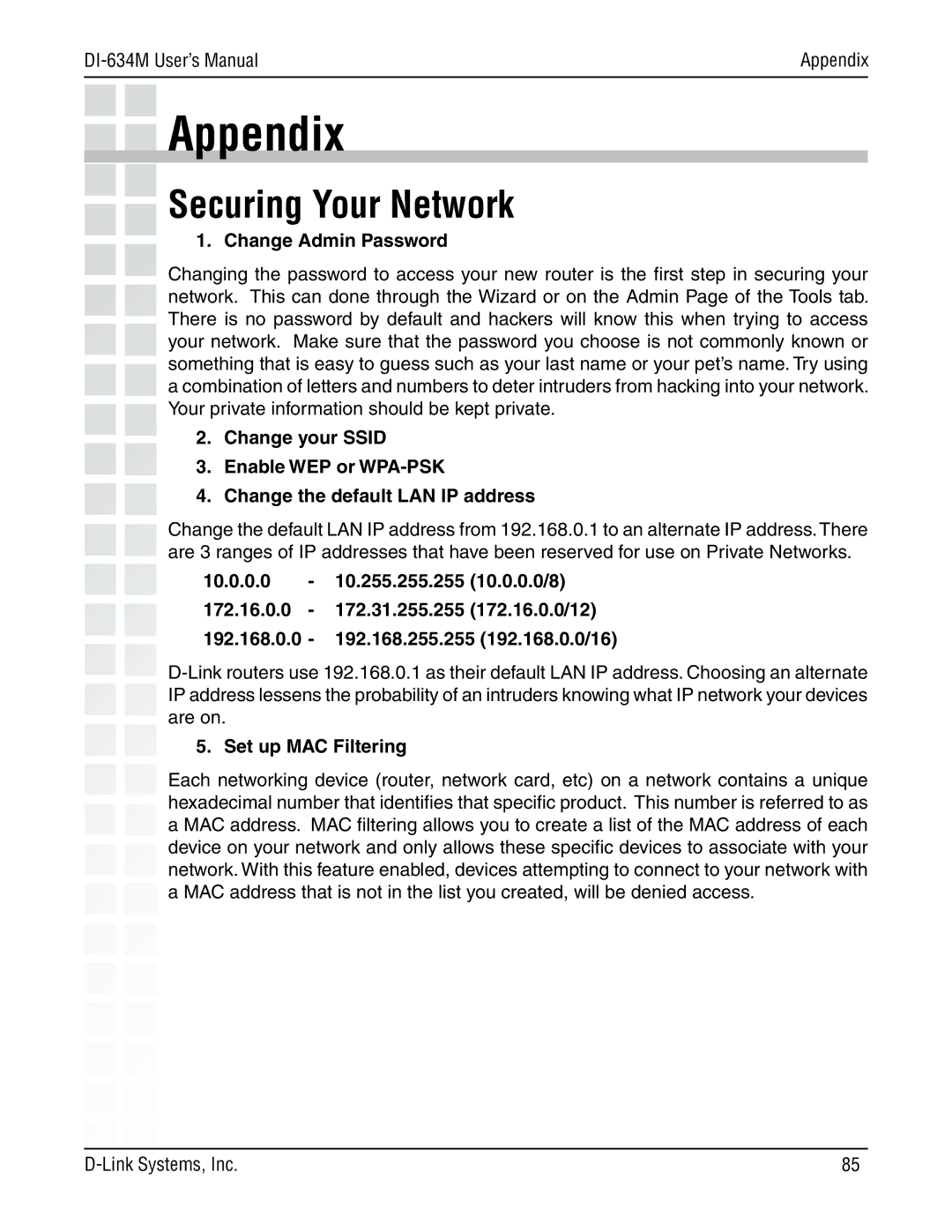| Appendix |
|
|
Appendix
Securing Your Network
1. Change Admin Password
Changing the password to access your new router is the first step in securing your network. This can done through the Wizard or on the Admin Page of the Tools tab. There is no password by default and hackers will know this when trying to access your network. Make sure that the password you choose is not commonly known or something that is easy to guess such as your last name or your pet’s name. Try using a combination of letters and numbers to deter intruders from hacking into your network. Your private information should be kept private.
2.Change your SSID
3.Enable WEP or
4.Change the default LAN IP address
Change the default LAN IP address from 192.168.0.1 to an alternate IP address.There are 3 ranges of IP addresses that have been reserved for use on Private Networks.
10.0.0.0- 10.255.255.255 (10.0.0.0/8)
172.16.0.0- 172.31.255.255 (172.16.0.0/12) 192.168.0.0 - 192.168.255.255 (192.168.0.0/16)
5. Set up MAC Filtering
Each networking device (router, network card, etc) on a network contains a unique hexadecimal number that identifies that specific product. This number is referred to as a MAC address. MAC filtering allows you to create a list of the MAC address of each device on your network and only allows these specific devices to associate with your network. With this feature enabled, devices attempting to connect to your network with a MAC address that is not in the list you created, will be denied access.
85 |