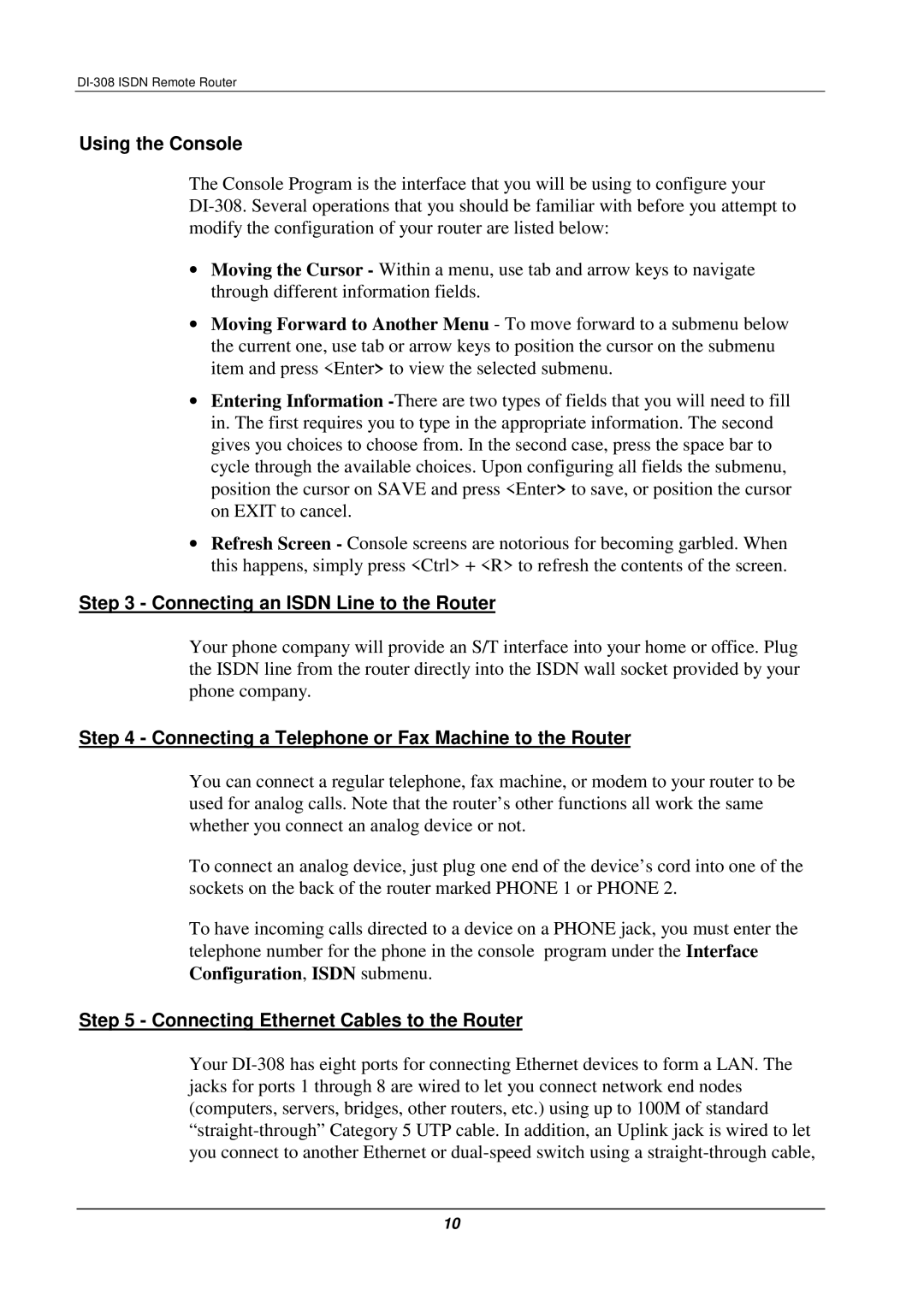Using the Console
The Console Program is the interface that you will be using to configure your
•Moving the Cursor - Within a menu, use tab and arrow keys to navigate through different information fields.
•Moving Forward to Another Menu - To move forward to a submenu below the current one, use tab or arrow keys to position the cursor on the submenu item and press <Enter> to view the selected submenu.
•Entering Information
•Refresh Screen - Console screens are notorious for becoming garbled. When this happens, simply press <Ctrl> + <R> to refresh the contents of the screen.
Step 3 - Connecting an ISDN Line to the Router
Your phone company will provide an S/T interface into your home or office. Plug the ISDN line from the router directly into the ISDN wall socket provided by your phone company.
Step 4 - Connecting a Telephone or Fax Machine to the Router
You can connect a regular telephone, fax machine, or modem to your router to be used for analog calls. Note that the router’s other functions all work the same whether you connect an analog device or not.
To connect an analog device, just plug one end of the device’s cord into one of the sockets on the back of the router marked PHONE 1 or PHONE 2.
To have incoming calls directed to a device on a PHONE jack, you must enter the telephone number for the phone in the console program under the Interface Configuration, ISDN submenu.
Step 5 - Connecting Ethernet Cables to the Router
Your
10