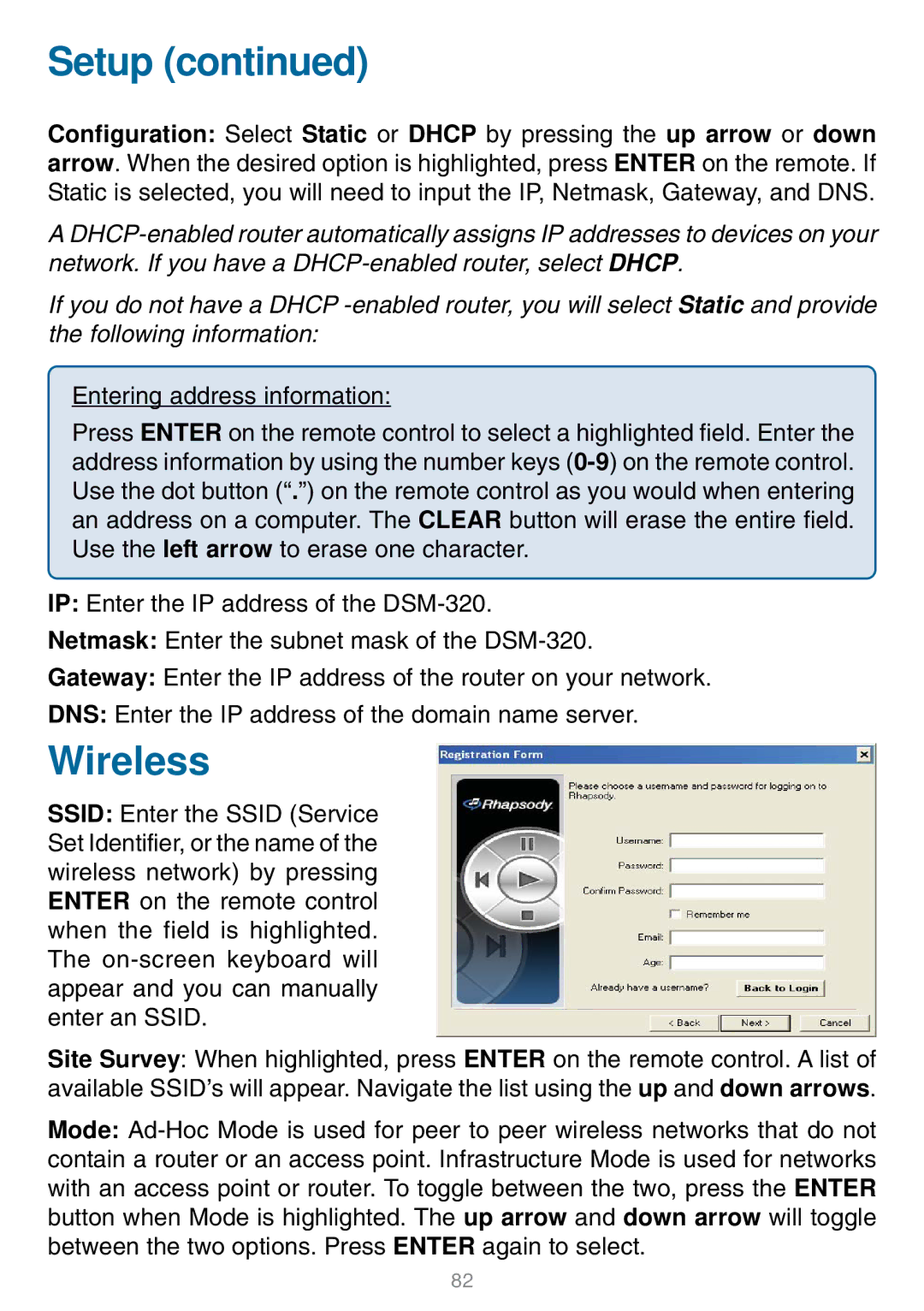Setup (continued)
Configuration: Select Static or DHCP by pressing the up arrow or down arrow. When the desired option is highlighted, press ENTER on the remote. If Static is selected, you will need to input the IP, Netmask, Gateway, and DNS.
A
If you do not have a DHCP
Entering address information:
Press ENTER on the remote control to select a highlighted field. Enter the address information by using the number keys
IP: Enter the IP address of the
Netmask: Enter the subnet mask of the
Gateway: Enter the IP address of the router on your network.
DNS: Enter the IP address of the domain name server.
Wireless
SSID: Enter the SSID (Service Set Identifier, or the name of the wireless network) by pressing ENTER on the remote control when the field is highlighted. The
Site Survey: When highlighted, press ENTER on the remote control. A list of available SSID’s will appear. Navigate the list using the up and down arrows.
Mode:
82