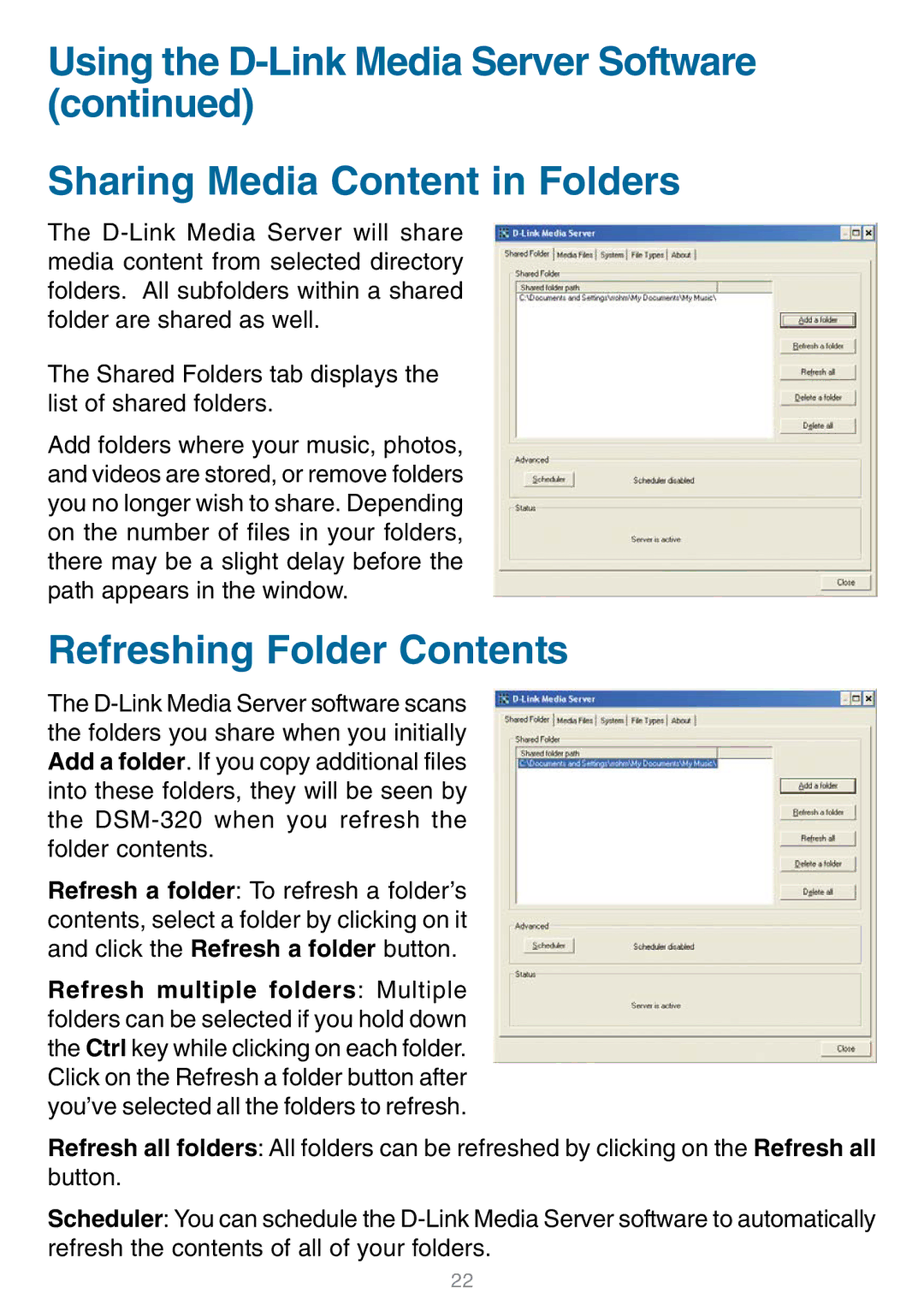Using the
Sharing Media Content in Folders
The
The Shared Folders tab displays the list of shared folders.
Add folders where your music, photos, and videos are stored, or remove folders you no longer wish to share. Depending on the number of files in your folders, there may be a slight delay before the path appears in the window.
Refreshing Folder Contents
The
Refresh a folder: To refresh a folder’s contents, select a folder by clicking on it and click the Refresh a folder button.
Refresh multiple folders: Multiple folders can be selected if you hold down the Ctrl key while clicking on each folder. Click on the Refresh a folder button after you’ve selected all the folders to refresh.
Refresh all folders: All folders can be refreshed by clicking on the Refresh all button.
Scheduler: You can schedule the
22