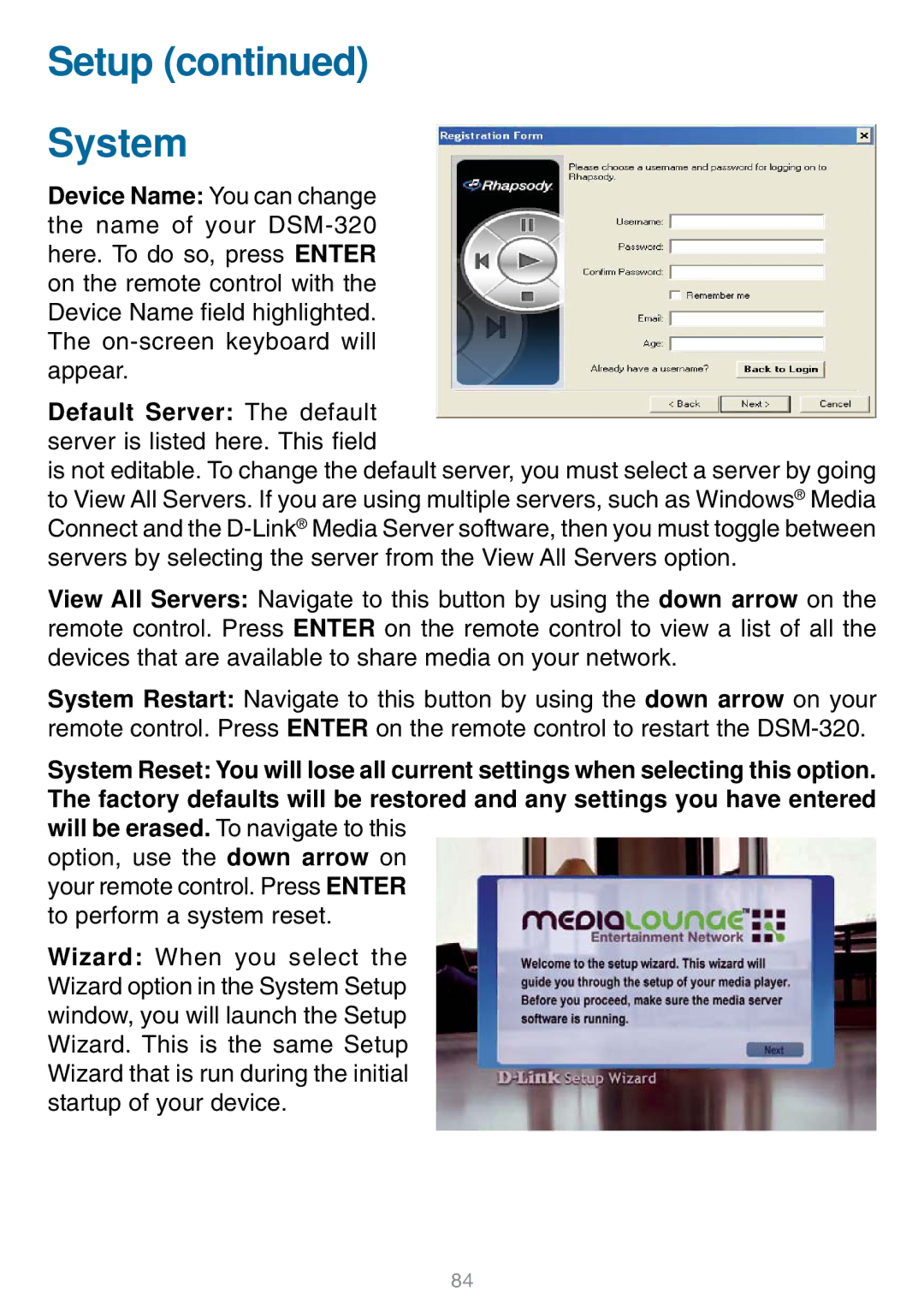Setup (continued)
System
Device Name: You can change the name of your
Default Server: The default server is listed here. This field
is not editable. To change the default server, you must select a server by going to View All Servers. If you are using multiple servers, such as Windows® Media Connect and the
View All Servers: Navigate to this button by using the down arrow on the remote control. Press ENTER on the remote control to view a list of all the devices that are available to share media on your network.
System Restart: Navigate to this button by using the down arrow on your remote control. Press ENTER on the remote control to restart the
System Reset: You will lose all current settings when selecting this option. The factory defaults will be restored and any settings you have entered will be erased. To navigate to this
option, use the down arrow on your remote control. Press ENTER to perform a system reset.
Wizard: When you select the Wizard option in the System Setup window, you will launch the Setup Wizard. This is the same Setup Wizard that is run during the initial startup of your device.
84