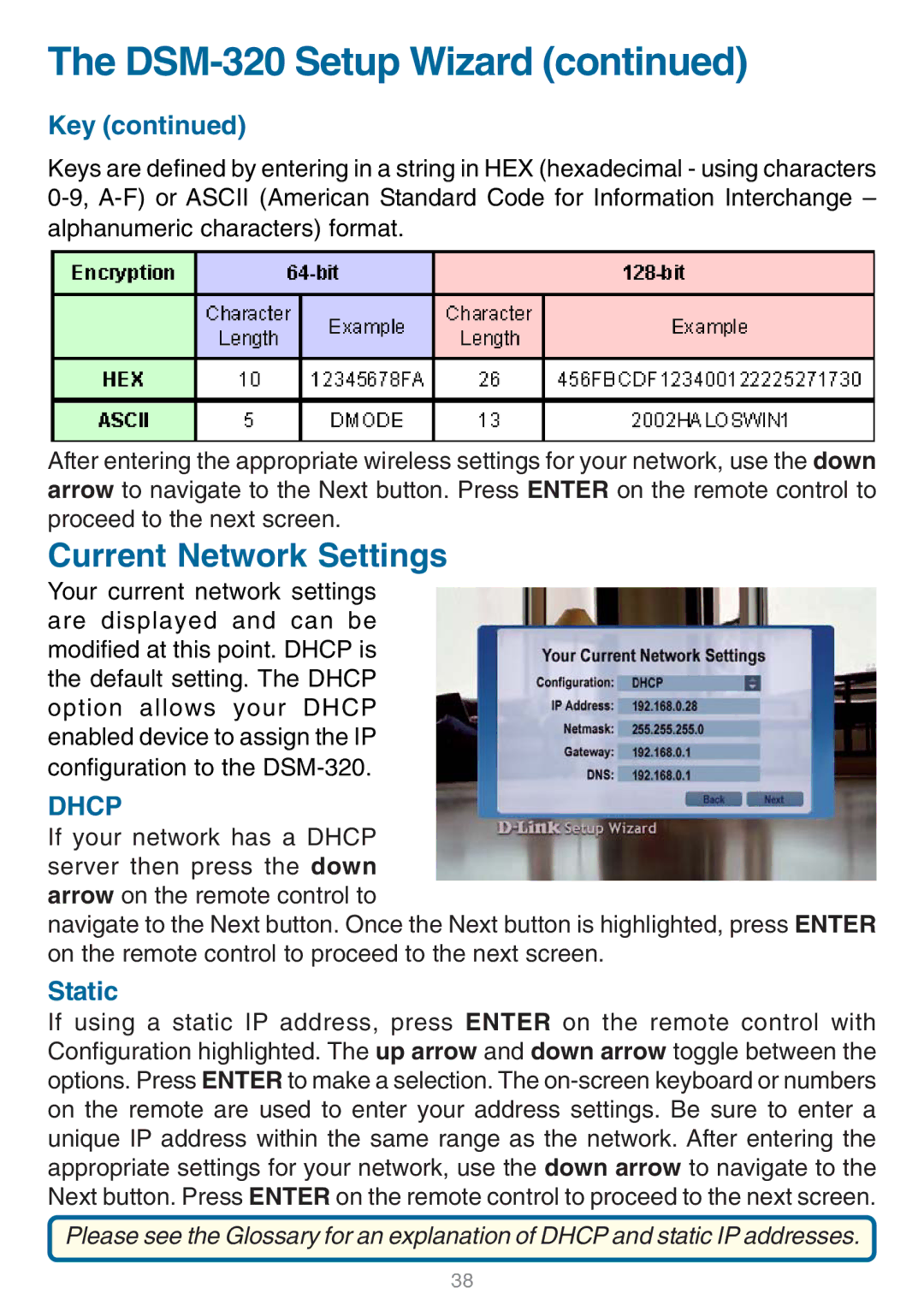The DSM-320 Setup Wizard (continued)
Key (continued)
Keys are defined by entering in a string in HEX (hexadecimal - using characters
After entering the appropriate wireless settings for your network, use the down arrow to navigate to the Next button. Press ENTER on the remote control to proceed to the next screen.
Current Network Settings
Your current network settings are displayed and can be modified at this point. DHCP is the default setting. The DHCP option allows your DHCP enabled device to assign the IP configuration to the
DHCP
If your network has a DHCP server then press the down arrow on the remote control to
navigate to the Next button. Once the Next button is highlighted, press ENTER on the remote control to proceed to the next screen.
Static
If using a static IP address, press ENTER on the remote control with Configuration highlighted. The up arrow and down arrow toggle between the options. Press ENTER to make a selection. The
Please see the Glossary for an explanation of DHCP and static IP addresses.
38