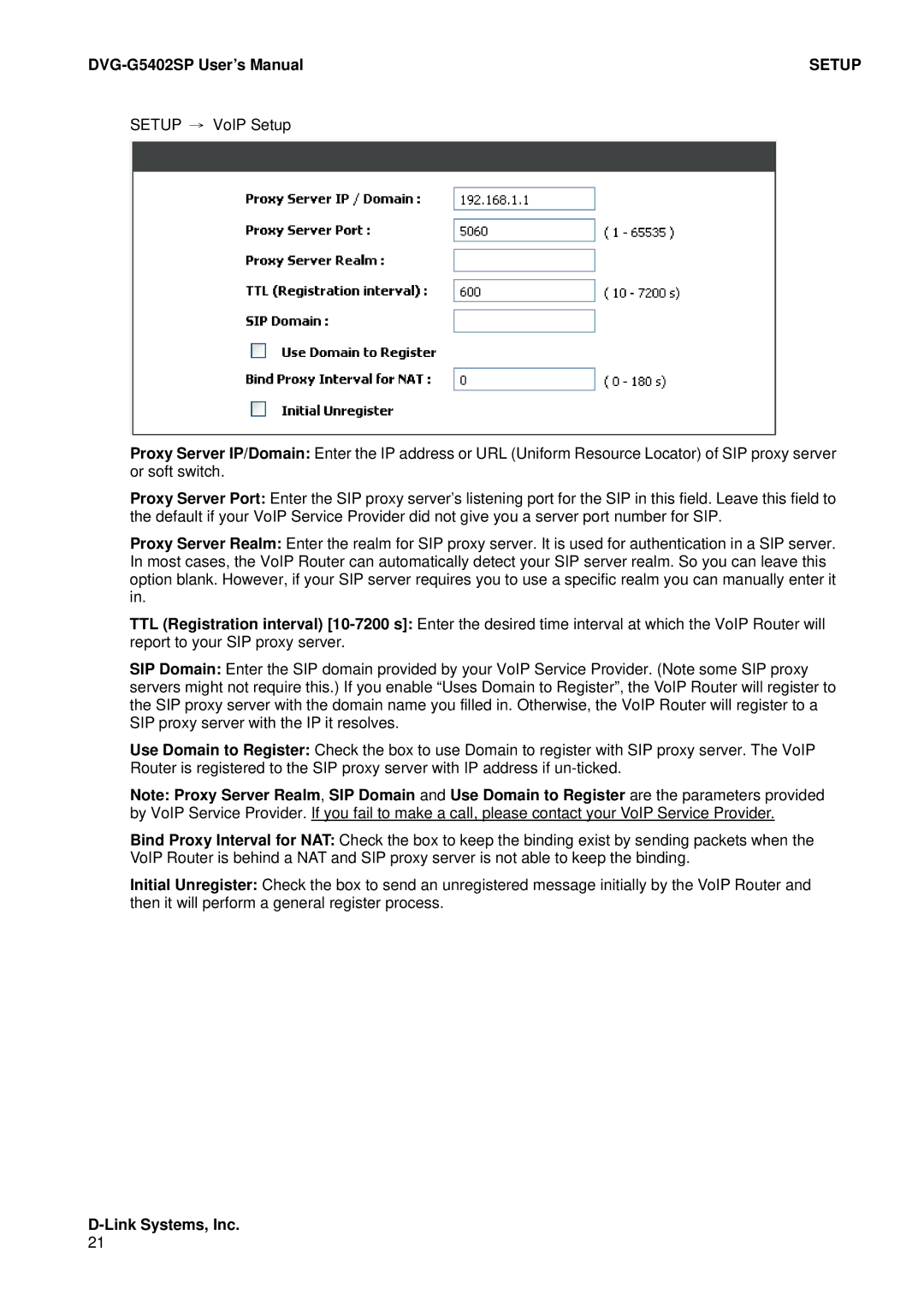| SETUP |
SETUP → VoIP Setup
Proxy Server IP/Domain: Enter the IP address or URL (Uniform Resource Locator) of SIP proxy server or soft switch.
Proxy Server Port: Enter the SIP proxy server’s listening port for the SIP in this field. Leave this field to the default if your VoIP Service Provider did not give you a server port number for SIP.
Proxy Server Realm: Enter the realm for SIP proxy server. It is used for authentication in a SIP server. In most cases, the VoIP Router can automatically detect your SIP server realm. So you can leave this option blank. However, if your SIP server requires you to use a specific realm you can manually enter it in.
TTL (Registration interval)
SIP Domain: Enter the SIP domain provided by your VoIP Service Provider. (Note some SIP proxy servers might not require this.) If you enable “Uses Domain to Register”, the VoIP Router will register to the SIP proxy server with the domain name you filled in. Otherwise, the VoIP Router will register to a SIP proxy server with the IP it resolves.
Use Domain to Register: Check the box to use Domain to register with SIP proxy server. The VoIP Router is registered to the SIP proxy server with IP address if
Note: Proxy Server Realm, SIP Domain and Use Domain to Register are the parameters provided by VoIP Service Provider. If you fail to make a call, please contact your VoIP Service Provider.
Bind Proxy Interval for NAT: Check the box to keep the binding exist by sending packets when the VoIP Router is behind a NAT and SIP proxy server is not able to keep the binding.
Initial Unregister: Check the box to send an unregistered message initially by the VoIP Router and then it will perform a general register process.