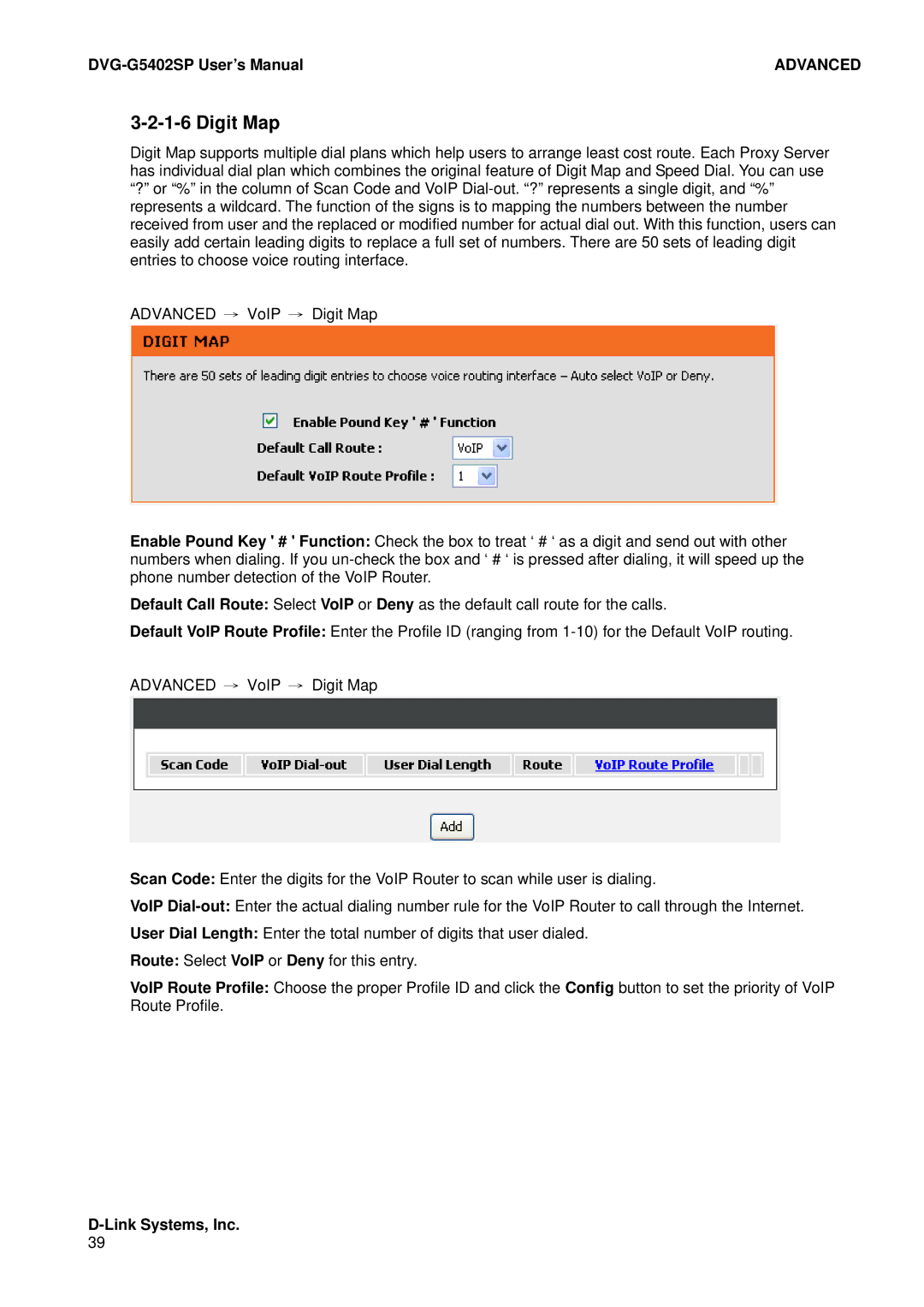| ADVANCED |
3-2-1-6 Digit Map
Digit Map supports multiple dial plans which help users to arrange least cost route. Each Proxy Server has individual dial plan which combines the original feature of Digit Map and Speed Dial. You can use “?” or “%” in the column of Scan Code and VoIP
ADVANCED → VoIP → Digit Map
Enable Pound Key ' # ' Function: Check the box to treat ‘ # ‘ as a digit and send out with other numbers when dialing. If you
Default Call Route: Select VoIP or Deny as the default call route for the calls.
Default VoIP Route Profile: Enter the Profile ID (ranging from
ADVANCED → VoIP → Digit Map
Scan Code: Enter the digits for the VoIP Router to scan while user is dialing.
VoIP
User Dial Length: Enter the total number of digits that user dialed.
Route: Select VoIP or Deny for this entry.
VoIP Route Profile: Choose the proper Profile ID and click the Config button to set the priority of VoIP Route Profile.