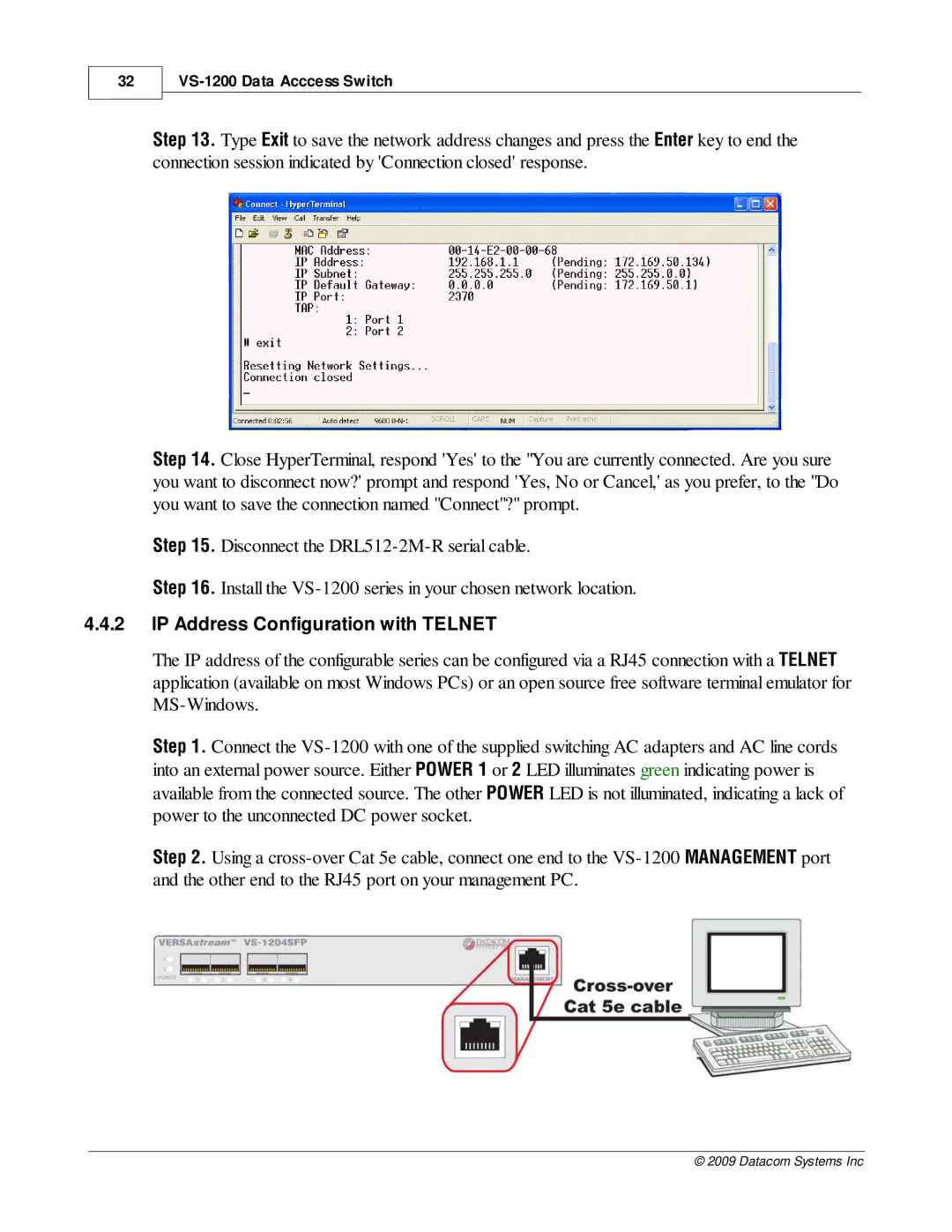32
VS-1200 Data Acccess Switch
Step 13. Type Exit to save the network address changes and press the Enter key to end the connection session indicated by 'Connection closed' response.
Step 14. Close HyperTerminal, respond 'Yes' to the "You are currently connected. Are you sure you want to disconnect now?' prompt and respond 'Yes, No or Cancel,' as you prefer, to the "Do you want to save the connection named "Connect"?" prompt.
Step 15. Disconnect the
Step 16. Install the
4.4.2IP Address Configuration with TELNET
The IP address of the configurable series can be configured via a RJ45 connection with a TELNET application (available on most Windows PCs) or an open source free software terminal emulator for
Step 1. Connect the
Step 2. Using a
© 2009 Datacom Systems Inc