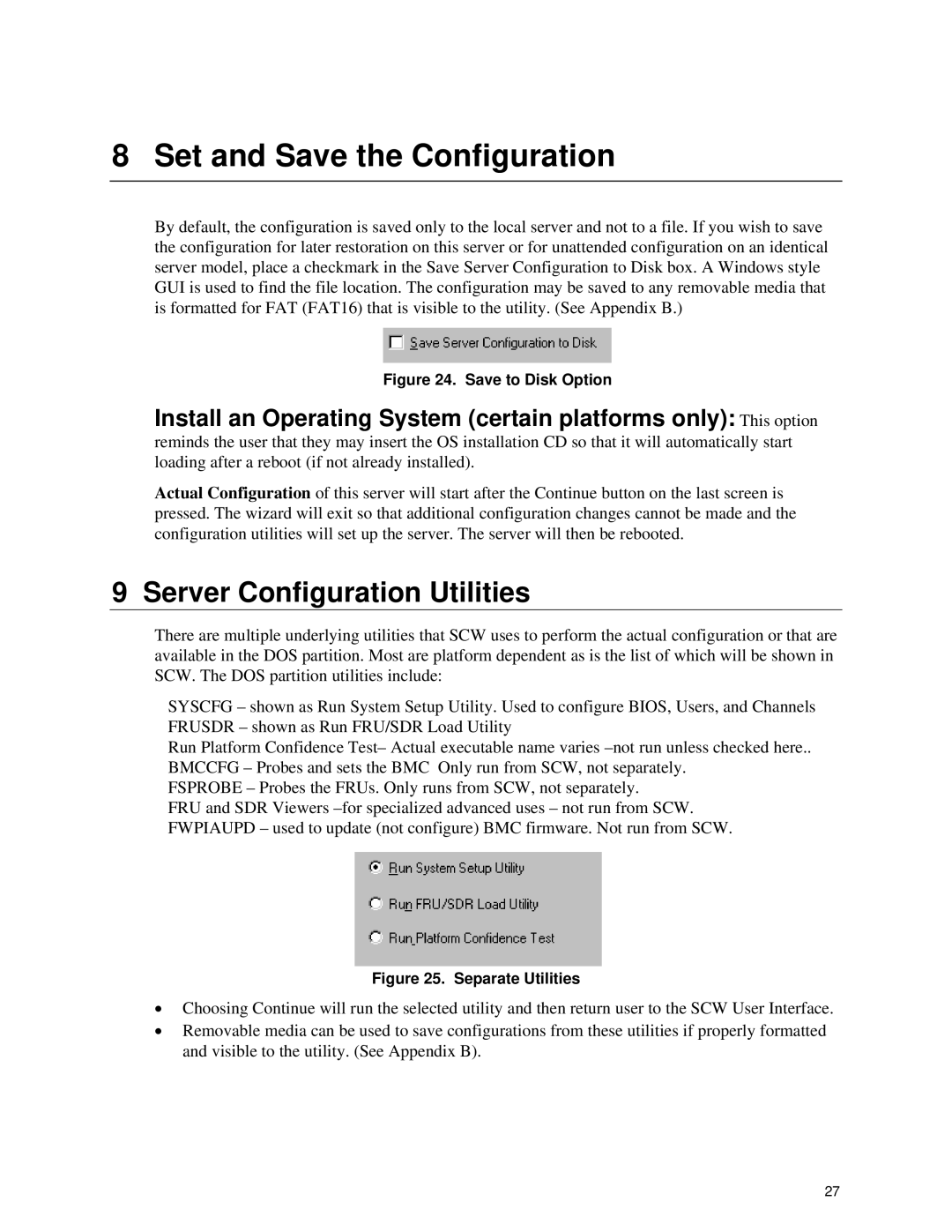8 Set and Save the Configuration
By default, the configuration is saved only to the local server and not to a file. If you wish to save the configuration for later restoration on this server or for unattended configuration on an identical server model, place a checkmark in the Save Server Configuration to Disk box. A Windows style GUI is used to find the file location. The configuration may be saved to any removable media that is formatted for FAT (FAT16) that is visible to the utility. (See Appendix B.)
Figure 24. Save to Disk Option
Install an Operating System (certain platforms only): This option
reminds the user that they may insert the OS installation CD so that it will automatically start loading after a reboot (if not already installed).
Actual Configuration of this server will start after the Continue button on the last screen is pressed. The wizard will exit so that additional configuration changes cannot be made and the configuration utilities will set up the server. The server will then be rebooted.
9 Server Configuration Utilities
There are multiple underlying utilities that SCW uses to perform the actual configuration or that are available in the DOS partition. Most are platform dependent as is the list of which will be shown in SCW. The DOS partition utilities include:
SYSCFG – shown as Run System Setup Utility. Used to configure BIOS, Users, and Channels FRUSDR – shown as Run FRU/SDR Load Utility
Run Platform Confidence Test– Actual executable name varies
FSPROBE – Probes the FRUs. Only runs from SCW, not separately.
FRU and SDR Viewers
Figure 25. Separate Utilities
•Choosing Continue will run the selected utility and then return user to the SCW User Interface.
•Removable media can be used to save configurations from these utilities if properly formatted and visible to the utility. (See Appendix B).
27