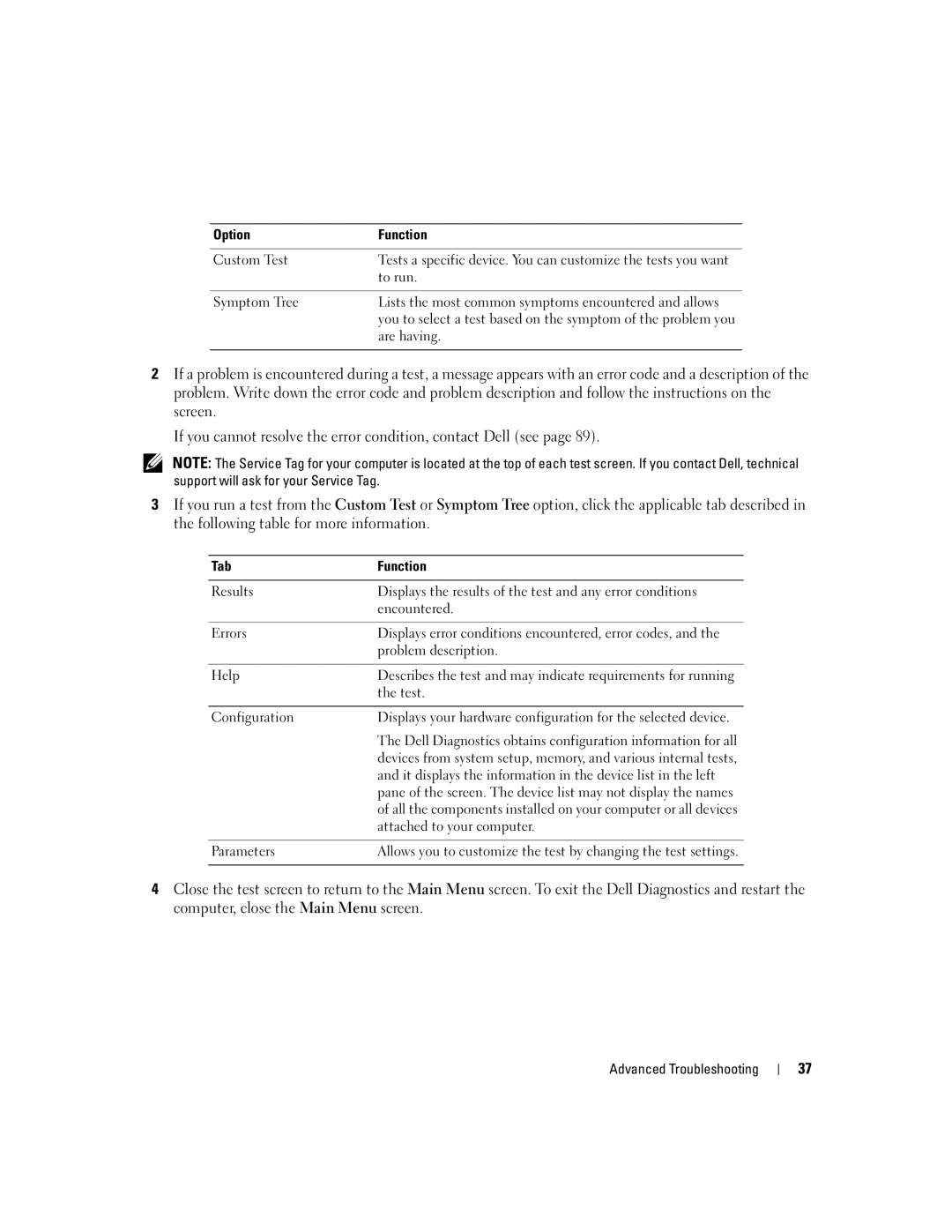Network adapter connector
Service tag Floppy drive light Power light Power button
W . d e l l . c o m s u p p o r t . d e l l . c o m
Abbreviations and Acronyms
Contents
Advanced Troubleshooting
Resolving Software and Hardware Incompatibilities
Using Microsoft Windows XP System Restore
Appendix
Tips on using Microsoft Windows XP
What Are You Looking For? Find It Here Warranty information
How to play CDs and DVDs
How to use standby mode and hibernate mode
When you use
Use the Service Tag to
Warranty, and repair information
Specifications, and white papers
Connecting a USB Printer
Setting Up a Printer
Setting Up and Using Your Computer
Printer Cable
USB connector on computer
Connecting a Parallel Printer
Connecting to a Network Adapter
Setting Up a Home and Office Network
Network Setup Wizard
Connecting to the Internet
Click Checklist for creating a network
Click Connect to the Internet
Setting Up Your Internet Connection
If you have a CD, click Use the CD I got from an ISP
Using Blank CDs and DVDs
How to Copy a CD or DVD
Copying CDs and DVDs
Media Type Read Write Rewritable
Helpful Tips
Click Hardware and click Device Manager
Hyper-Threading
Battery Problems
Troubleshooting Tips
Drive Problems
Solving Problems
Problems writing to a CD/DVD-RW drive
CD and DVD drive problems
Hard drive problems
Mail, Modem, and Internet Problems
Use these characters in filenames
Error Messages
Product Information Guide
Ieee 1394 Device Problems
Lockups and Software Problems
Keyboard Problems
Computer does not start up
Computer stops responding
Program crashes repeatedly
Program stops responding
Program is designed for an earlier Windows operating system
Solid blue screen appears
Other software problems
Memory Problems
Mouse Problems
Power Problems
Network Problems
Printer Problems
Scanner Problems
No sound from speakers
Sound and Speaker Problems
No sound from headphones
Video and Monitor Problems
If the screen is blank
If the screen is difficult to read
Solving Problems
Light Pattern Problem Description Suggested Resolution
Diagnostic Lights
If the problem persists, contact Dell see
Advanced Troubleshooting
Remove the card, reinstall it see
Problem Description Suggested Resolution
If the problem still exists, install a
If the problem persists or
Restarting the computer see
Determine if a conflict exists by
See
Ensure that the cables are properly
Dell Diagnostics Main Menu
Dell Diagnostics
Option Function
Tab Function
Reinstalling Drivers
What Is a Driver?
Drivers
Identifying Drivers
Manually Reinstalling Drivers
Using Windows XP Device Driver Rollback
Restoring Your Operating System
Creating a Restore Point
Using Microsoft Windows XP System Restore
Restoring the Computer to an Earlier Operating State
Undoing the Last System Restore
Using Dell PC Restore by Symantec
Enabling System Restore
Removing Dell PC Restore
Reinstalling Windows XP
Using the Operating System CD
Before You Begin
Dell Operating System CD
Resolving Software and Hardware Incompatibilities
Before You Begin
Removing and Installing Parts
Recommended Tools
Turning Off Your Computer
Before Working Inside Your Computer
Front View
Front and Back View of the Computer
Back View
Modem connector
Removing the Computer Cover
Cable from your monitor into the blue connector
Computer cover Cover latch Back of computer
Inside View of Your Computer
Memory
System Board Components
DDR Memory Overview
Memory Installation Guidelines
Securing clips Connector Removing and Installing Parts
Installing Memory
Notch Memory module Cutouts Crossbar
Cards
Securing screw Filler bracket Removing and Installing Parts
Installing a PCI Card
PCI Cards
Not fully seated card Fully seated card Bracket
Card Card cutout
Removing a PCI Card
Removing the Front Panel
Front Panel
Side hinges Front panel Top tab
Tabs Insert
Removing the Front-Panel Insert
Reattaching the Front Panel
Drives
Side hinges Front panel
Connecting Drive Cables
General Installation Guidelines
Drive Interface Connectors
Power Cable Connector
Hard Drive
Power cable Data cable
Removing a Hard Drive
Small bracket tabs Drive bracket
Drive bracket
Installing a Hard Drive
Removing a Floppy Drive
Floppy Drive
Top bracket screw Drive bracket Floppy drive
Installing a Floppy Drive
CD/DVD Drive
Removing a CD/DVD Drive
Data cable Power cable
Adding a Second CD or DVD Drive
Installing a CD/DVD Drive
Drive Securing screw
Drive Alignment screws
Second CD/DVD connector secondary drive
Battery
Battery Battery socket Tab
Replacing the Computer Cover
Removing and Installing Parts
Specifications
Connectors
Connectors Three Connector size Pins
Video
Audio
Power
Connectors PS/2 keyboard and mouse
Information Backup battery
Wattage
Overview
System Setup
System Setup Screens
Entering System Setup
To Off, AT , PS/2 , EPP , or ECP
System Setup Options
System Password option
Mode setting
COM3
Manufacturer
Remotely from Suspend
Up from Hibernate or Off
Disk
Option Settings
Boot Sequence
Changing Boot Sequence for the Current Boot
Changing Boot Sequence for Future Boots
Clearing Forgotten Passwords
Dell Technical Support Policy U.S. Only
Definition of Dell-Installed Software and Peripherals
Definition of Third-Party Software and Peripherals
FCC Notices U.S. Only
Class a Class B
FCC Identification Information
Contacting Dell
Argentina Buenos Aires
Antigua and Barbuda
Aruba
Australia Sydney
Barbados
Bahamas
Belgium Brussels
Bermuda
Chile Santiago
Cayman Islands
Costa Rica
Colombia
Dominica
Denmark Copenhagen Website support.euro.dell.com
Dominican Republic
Ecuador
Home and Small Business
France Paris Montpellier Website support.euro.dell.com
Corporate
Grenada
Greece Website support.euro.dell.com
Guatemala
Guyana
Ireland Cherrywood Website support.euro.dell.com
India
Jamaica
Korea Seoul
Luxembourg Website support.euro.dell.com
100
Macao
Malaysia Penang
101
102
103
Switzerland Geneva Website support.euro.dell.com
104
Taiwan
Thailand
Turks and Caicos Islands
105
Bracknell Website support.euro.dell.com
Uruguay
Business
106
Virgin Islands
Venezuela
Index
107
Index
109
USB