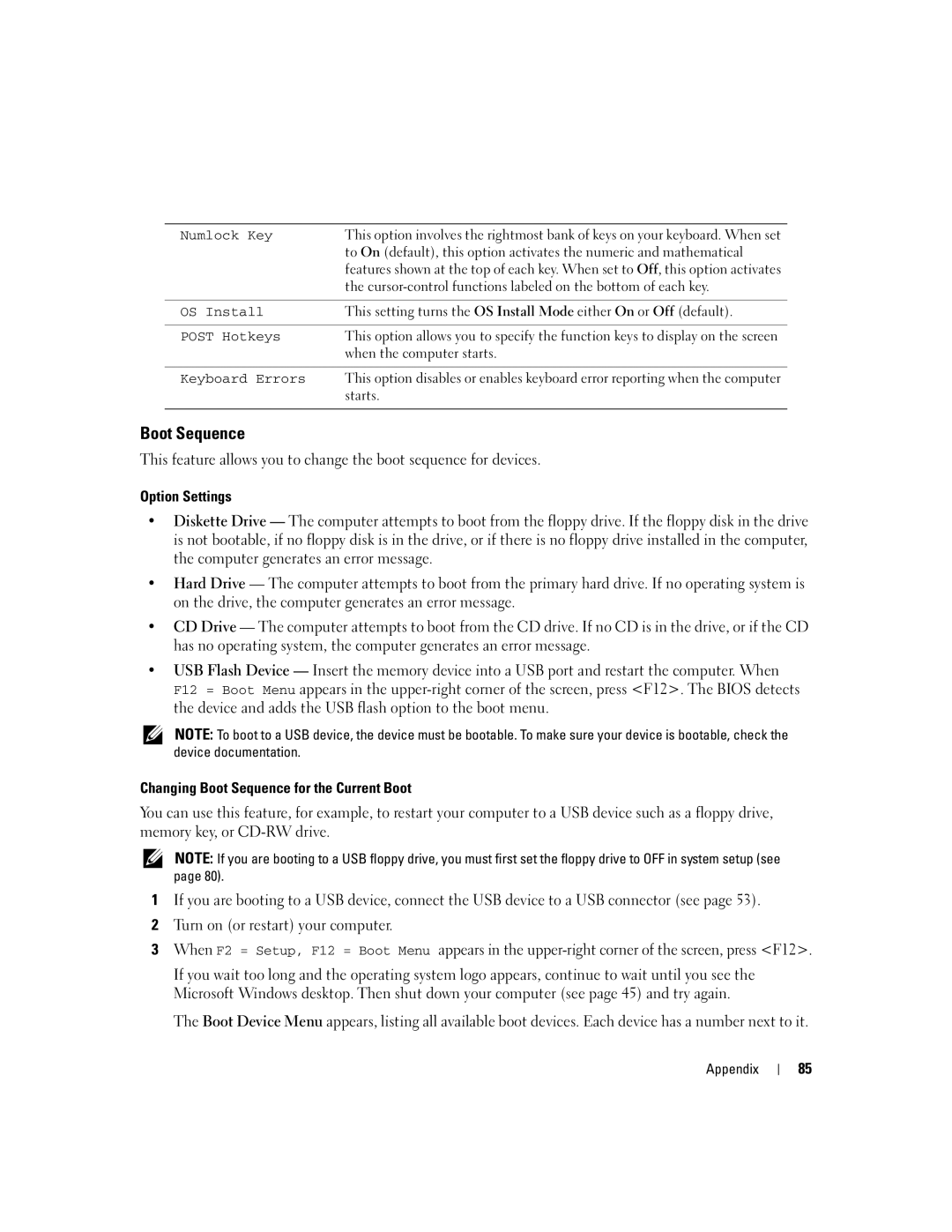Numlock Key | This option involves the rightmost bank of keys on your keyboard. When set |
| to On (default), this option activates the numeric and mathematical |
| features shown at the top of each key. When set to Off, this option activates |
| the |
|
|
OS Install | This setting turns the OS Install Mode either On or Off (default). |
|
|
POST Hotkeys | This option allows you to specify the function keys to display on the screen |
| when the computer starts. |
|
|
Keyboard Errors | This option disables or enables keyboard error reporting when the computer |
| starts. |
|
|
Boot Sequence
This feature allows you to change the boot sequence for devices.
Option Settings
•Diskette Drive — The computer attempts to boot from the floppy drive. If the floppy disk in the drive is not bootable, if no floppy disk is in the drive, or if there is no floppy drive installed in the computer, the computer generates an error message.
•Hard Drive — The computer attempts to boot from the primary hard drive. If no operating system is on the drive, the computer generates an error message.
•CD Drive — The computer attempts to boot from the CD drive. If no CD is in the drive, or if the CD has no operating system, the computer generates an error message.
•USB Flash Device — Insert the memory device into a USB port and restart the computer. When F12 = Boot Menu appears in the
NOTE: To boot to a USB device, the device must be bootable. To make sure your device is bootable, check the device documentation.
Changing Boot Sequence for the Current Boot
You can use this feature, for example, to restart your computer to a USB device such as a floppy drive, memory key, or
NOTE: If you are booting to a USB floppy drive, you must first set the floppy drive to OFF in system setup (see page 80).
1If you are booting to a USB device, connect the USB device to a USB connector (see page 53).
2Turn on (or restart) your computer.
3 When F2 = Setup, F12 = Boot Menu appears in the
If you wait too long and the operating system logo appears, continue to wait until you see the Microsoft Windows desktop. Then shut down your computer (see page 45) and try again.
The Boot Device Menu appears, listing all available boot devices. Each device has a number next to it.
Appendix
85