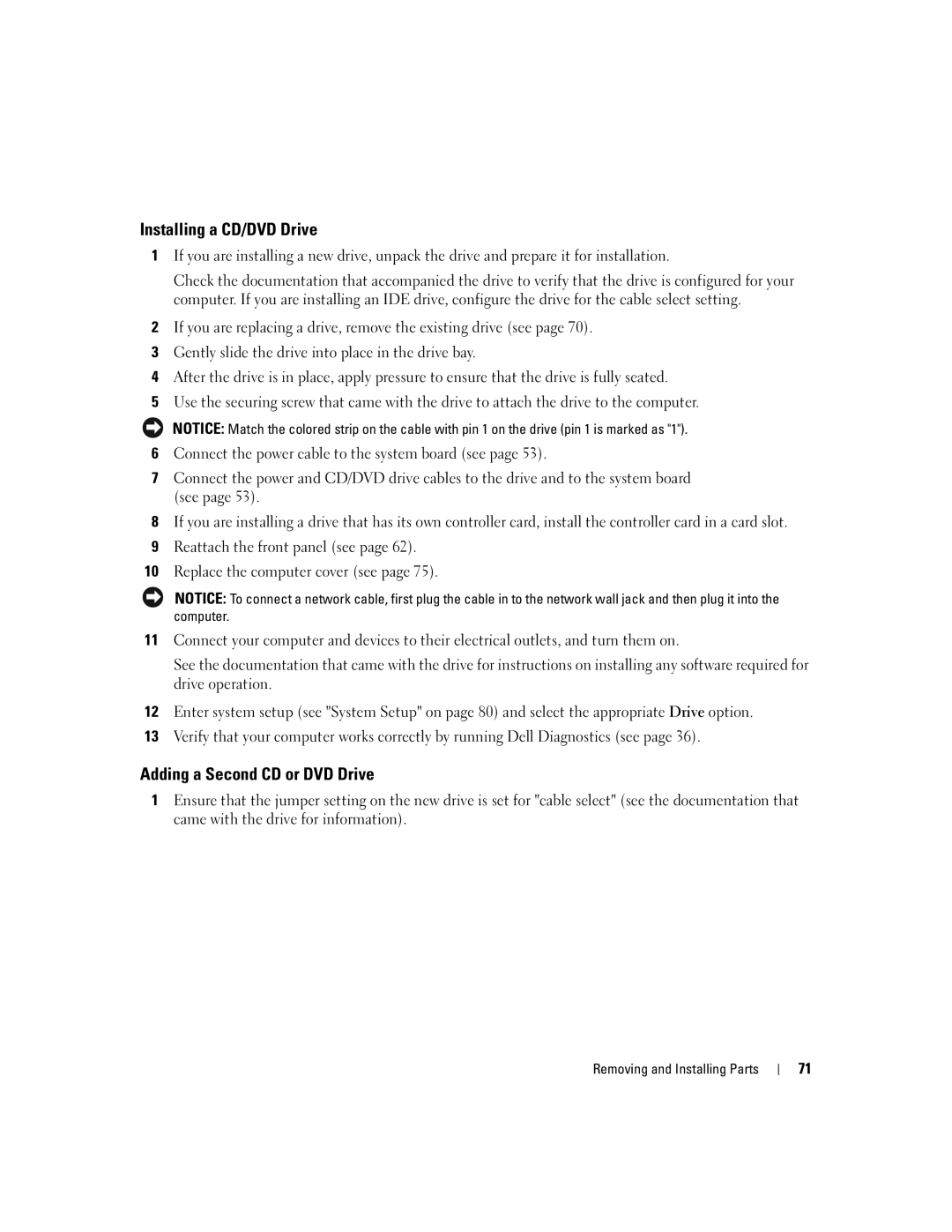Installing a CD/DVD Drive
1If you are installing a new drive, unpack the drive and prepare it for installation.
Check the documentation that accompanied the drive to verify that the drive is configured for your computer. If you are installing an IDE drive, configure the drive for the cable select setting.
2If you are replacing a drive, remove the existing drive (see page 70).
3Gently slide the drive into place in the drive bay.
4After the drive is in place, apply pressure to ensure that the drive is fully seated.
5Use the securing screw that came with the drive to attach the drive to the computer.
NOTICE: Match the colored strip on the cable with pin 1 on the drive (pin 1 is marked as "1").
6Connect the power cable to the system board (see page 53).
7Connect the power and CD/DVD drive cables to the drive and to the system board (see page 53).
8If you are installing a drive that has its own controller card, install the controller card in a card slot.
9Reattach the front panel (see page 62).
10Replace the computer cover (see page 75).
NOTICE: To connect a network cable, first plug the cable in to the network wall jack and then plug it into the computer.
11Connect your computer and devices to their electrical outlets, and turn them on.
See the documentation that came with the drive for instructions on installing any software required for drive operation.
12Enter system setup (see "System Setup" on page 80) and select the appropriate Drive option.
13Verify that your computer works correctly by running Dell Diagnostics (see page 36).
Adding a Second CD or DVD Drive
1Ensure that the jumper setting on the new drive is set for "cable select" (see the documentation that came with the drive for information).
Removing and Installing Parts
71