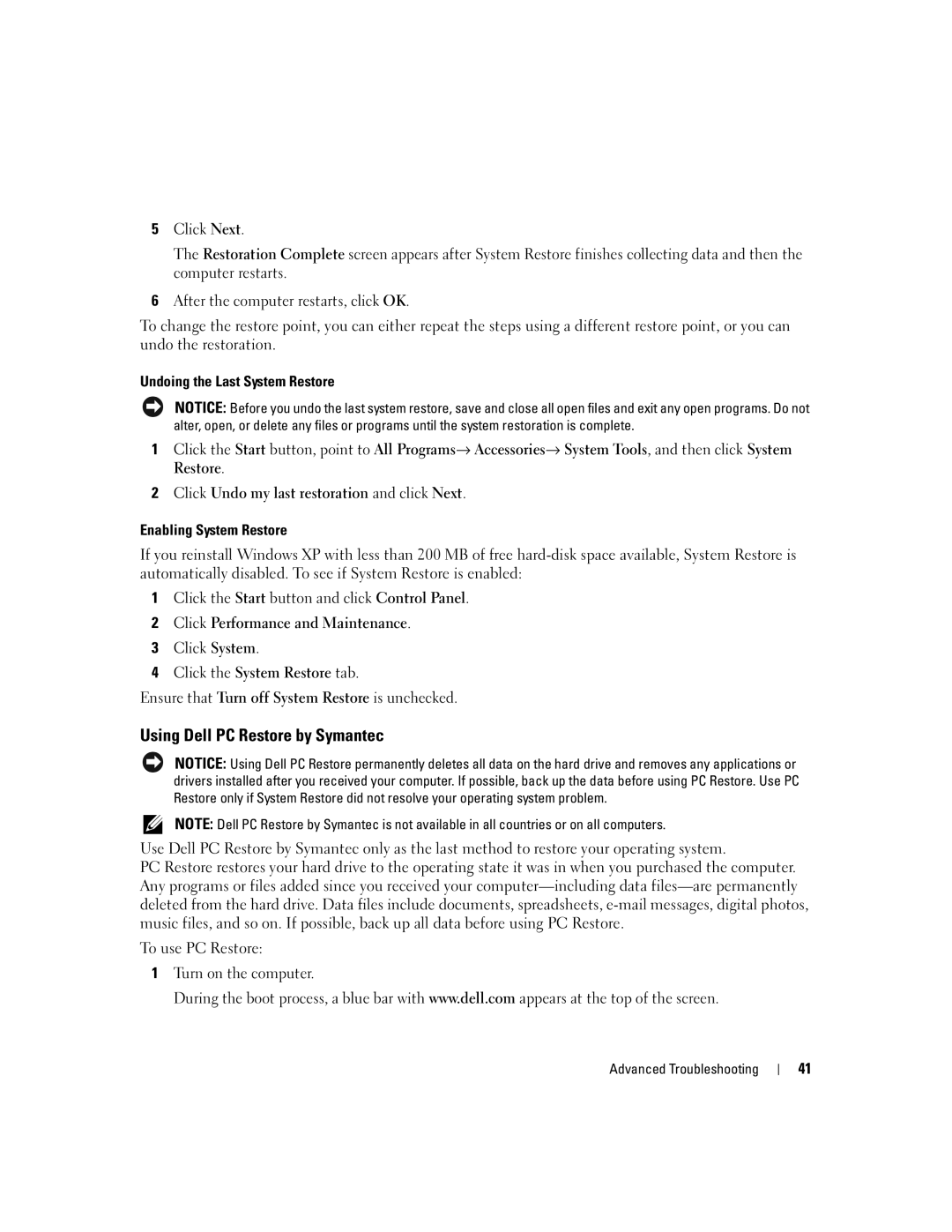5Click Next.
The Restoration Complete screen appears after System Restore finishes collecting data and then the computer restarts.
6After the computer restarts, click OK.
To change the restore point, you can either repeat the steps using a different restore point, or you can undo the restoration.
Undoing the Last System Restore
NOTICE: Before you undo the last system restore, save and close all open files and exit any open programs. Do not alter, open, or delete any files or programs until the system restoration is complete.
1Click the Start button, point to All Programs→ Accessories→ System Tools, and then click System Restore.
2Click Undo my last restoration and click Next.
Enabling System Restore
If you reinstall Windows XP with less than 200 MB of free
1Click the Start button and click Control Panel.
2Click Performance and Maintenance.
3Click System.
4Click the System Restore tab.
Ensure that Turn off System Restore is unchecked.
Using Dell PC Restore by Symantec
NOTICE: Using Dell PC Restore permanently deletes all data on the hard drive and removes any applications or drivers installed after you received your computer. If possible, back up the data before using PC Restore. Use PC Restore only if System Restore did not resolve your operating system problem.
NOTE: Dell PC Restore by Symantec is not available in all countries or on all computers.
Use Dell PC Restore by Symantec only as the last method to restore your operating system.
PC Restore restores your hard drive to the operating state it was in when you purchased the computer. Any programs or files added since you received your
To use PC Restore:
1Turn on the computer.
During the boot process, a blue bar with www.dell.com appears at the top of the screen.
Advanced Troubleshooting
41