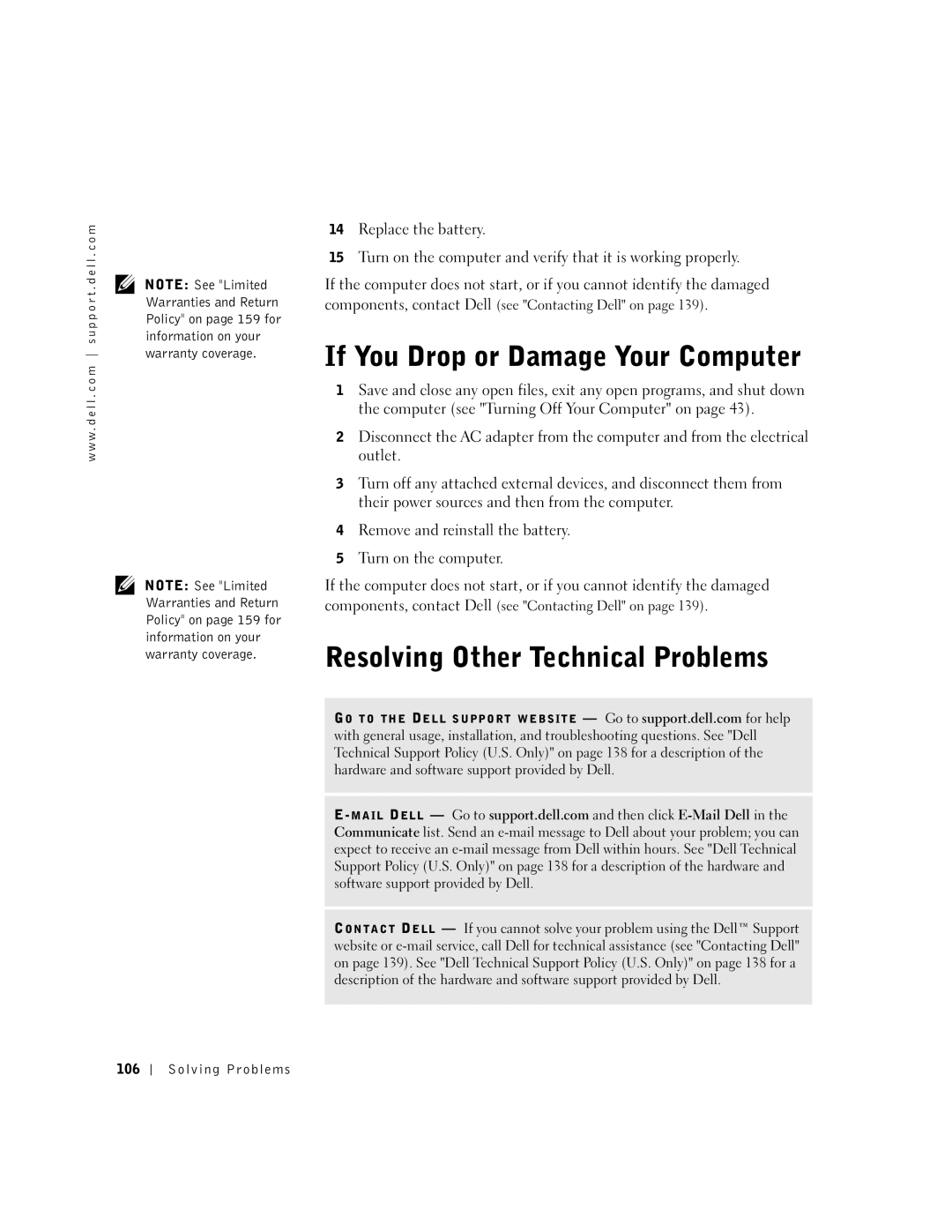W . d e l l . c o m s u p p o r t . d e l l . c o m
Abbreviations and Acronyms
Contents
Uninterruptible Power Supplies
Modem and Internet Connection Problems
Setting Up the Docking Device to Connect to a Network
Removing and Installing a Reserve Battery
Radios Including Wireless Networking and Bluetooth
Microsoft Windows Logo Key Functions
Enabling the Display Settings for a Television
Using Blank CD-R Discs or Blank CD-RW Discs
Connecting a Television to the Computer
Connecting to a Network Adapter
104
Reinstalling Drivers and Software 115 Contents
102
105
120
Viewing the System Setup Screens 135
118
123
Index
Contents
General
Power
Battery
EMC Instructions
Air Travel
California Residents
When Using Your Computer
When Using Your Computer
When Working Inside Your Computer
Ergonomic Computing Habits
Battery Disposal
Protecting Against Electrostatic Discharge
When Using Your Computer
Tour of Your Computer
Touch pad buttons Speaker
Front View
Keyboard status lights Mute button
Tour of Your Computer
Light is flashing
Keyboard Status Lights
Left Side View
Audio Connectors
Right Side View
Device latch release
Back View
Video TV-out connector Serial connector USB connectors
Parallel connector
RJ-45
Connects a parallel device, such as a printer
Serial Connector
Bottom View
Tour of Your Computer
W . d e l l . c o m s u p p o r t . d e l l . c o m
Setting Up Your Computer
Setting Up Your Internet Connection
Connecting to the Internet
Setting Up Your Computer
Modem and Internet Connection Problems
Mail Problems
Close the Phone and Modems Options window
Transferring Information to a New Computer
Setting Up a Printer
Printer Cable
Connecting a Parallel Printer
Screws Clips Parallel printer Cable Notches
USB connector on computer
Printer Problems
Connecting a USB Printer
USB printer On printer Cable
Power Protection Devices
Setting Up the Docking Device to Connect to a Network
Click Control Panel Click Printers and Other Hardware
Surge Protectors
Uninterruptible Power Supplies
Line Conditioners
Turning Off Your Computer
Setting Up Your Computer
Using Batteries and Module Bay Devices
Using a Battery
Battery Performance
Checking the Battery Charge
Following icons appear in the Battery Meter screen
Using Batteries and Module Bay Devices
Charging the Battery
Removing a Battery
Installing a Battery
Removing and Installing a Reserve Battery
Power Problems
Storing a Battery
About the Module Bay
Checking the Charge on the Second Battery
If the Device Screw Is Not Installed
Device latch release Using Batteries and Module Bay Devices
If the Device Screw Is Installed
Device latch release
If the Device Screw Is Not Installed
Device latch release
If necessary, enter your password to unlock your computer
If necessary, enter your password to unlock your computer
Using Batteries and Module Bay Devices
Using the Keyboard and Touch Pad
Using the Keyboard and Touch Pad
Numeric Keypad
System Functions
Radios Including Wireless Networking and Bluetooth
Keyboard Shortcuts
CD or DVD Tray
Microsoft Windows Logo Key Functions
Power Management
Speaker Functions
Opens the System Properties dialog box
Touch pad Touch pad buttons
External Keyboard Problems
Touch Pad or Mouse Problems
Customizing the Touch Pad
Unexpected Characters
Using the Keyboard and Touch Pad
Using CDs, DVDs, and Other Multimedia
Using CDs, DVDs, and Other Multimedia
Using CDs and DVDs
CD and DVD Problems
If you cannot play a CD or DVD
If you have a problem with external speakers
Sound and Speaker Problems
If you have a problem with integrated speakers
If you hear an unfamiliar scraping or grinding sound
Copying CDs
MusicCD allows you to burn custom music CDs
Using Blank CD-R Discs or Blank CD-RW Discs
Using Easy CD Creator Basic
Helpful Tips
How to Copy a CD
Connecting a Television to the Computer
Video Connection
Video cable Audio cable
Using CDs, DVDs, and Other Multimedia
Composite Video Connection
Video TV-out connector
Enabling the Display Settings for a Television
Setting Up a Home and Office Network
Setting Up a Home and Office Network
Connecting to a Network Adapter
Network Setup Wizard
Network cable
Network Problems
Restart the Computer Try to log on to the network again
Connecting to Wireless Local Area Networks
Determining your Network Type
Connecting to a Network in Windows XP
Click Add
Setting Up a Home and Office Network
Finalizing your Network Connection Security Settings
From the Network Authentication drop-down menu, select Open
Setting Up a Home and Office Network
Click Properties
Setting Up a Home and Office Network
Solving Problems
Finding Solutions
Solving Problems
See
Accessing Help
Error Messages
If the display is blank
Video and Display Problems
Click Control Panel Click Add or Remove Programs
100 Solving Problems
If the display is difficult to read
If only part of the display is readable
Scanner Problems
Solving Problems 101
Click Appearance and Themes
If you cannot save a file to a floppy drive
Drive Problems
102 Solving Problems
Back of floppy disk Write-protected Not write-protected
Under Error-checking, click Check Now Click Start
PC Card Problems
If you have problems with a hard drive
Solving Problems 103
Program crashes
General Program Problems
Error messages appear
Program stops responding
Solving Problems 105
If Your Computer Gets Wet
106 Solving Problems
Resolving Other Technical Problems
If You Drop or Damage Your Computer
Drivers
What Is a Driver?
Solving Problems 107
Identifying Drivers
Reinstalling Drivers and Utilities
108 Solving Problems
Manually Reinstalling Drivers for Windows XP
110 Solving Problems
Using System Restore
Creating a Restore Point
Restoring the Computer to an Earlier Operating State
Undoing the Last System Restore
Solving Problems 111
112 Solving Problems
Resolving Software and Hardware Incompatibilities
Before You Reinstall
Reinstalling Microsoft Windows XP
Reinstalling Windows XP
114 Solving Problems
Reinstalling Drivers and Software
Solving Problems 115
Solving Problems
Adding and Replacing Parts
118 Adding and Replacing Parts
Adding Memory
Adding and Replacing Parts 119
120 Adding and Replacing Parts
Adding a Mini PCI Card
Adding and Replacing Parts 121
122 Adding and Replacing Parts
Adding and Replacing Parts 123
Antenna connectors on card Antenna cables
Replacing the Hard Drive
124 Adding and Replacing Parts
M2.5 x 5-mm screw
Adding and Replacing Parts 125
Adding and Replacing Parts
P e n d i
Specifications
Video TV-out
Two 4-pin USB 2.0-compliant connectors
Fast IR and IrDA Standard 1.0 Slow IR
To composite video adapter cable
4X AGP
1400 x 1050 at 16.8 million colors SXGA+
Key spacing
Approximately 2 to 3 hours 4-cell battery
Information on battery life
Operating Storage Altitude maximum Grms 122 G 163 G
Operating Storage
134 Appendix
System Setup Screens
Standard Settings
Viewing the System Setup Screens
Appendix 135
Commonly Used Options
136 Appendix
Enter the system setup program a Turn on your computer
Appendix 137
Dell Technical Support Policy U.S. Only
Definition of Third-Party Software and Peripherals
Definition of Dell-Installed Software and Peripherals
Contacting Dell
Appendix 139
140 Appendix
Appendix 141
142 Appendix
Appendix 143
144 Appendix
Appendix 145
146 Appendix
Appendix 147
148 Appendix
Appendix 149
150 Appendix
Appendix 151
152 Appendix
Appendix 153
154 Appendix
Appendix 155
156 Appendix
Regulatory Notices
Appendix 157
NOM Information Mexico Only
158 Appendix
Limited Warranties and Return Policy
Appendix 159
How long does this limited warranty last?
160 Appendix
What do I do if I need warranty service?
Appendix 161
What if I purchased a service contract?
162 Appendix
Total Satisfaction Return Policy U.S. Only
Appendix 163
164 Appendix
Appendix 165
166 Appendix
Dell Software and Peripherals Canada Only
Total Satisfaction Return Policy Canada Only
Appendix 167
Dell-Branded Peripheral Products
168 Appendix
Making a Claim
Appendix 169
Intel’s Three Year Limited Warranty
170 Appendix
Appendix 171
What are Errata?
Appendix
Description, 22 system view
Device latch release description, 26, 30 system view, 26
Display description, 20 system view
Index 173
PC Card slot description, 23 system view
Power button description, 20 system view
174 Index
Smart card slot description, 24 system view
Serial connector description, 29 system view
Responding, 104 scanner problems, 101 System Restore
Speakers description, 22 system view
176 Index