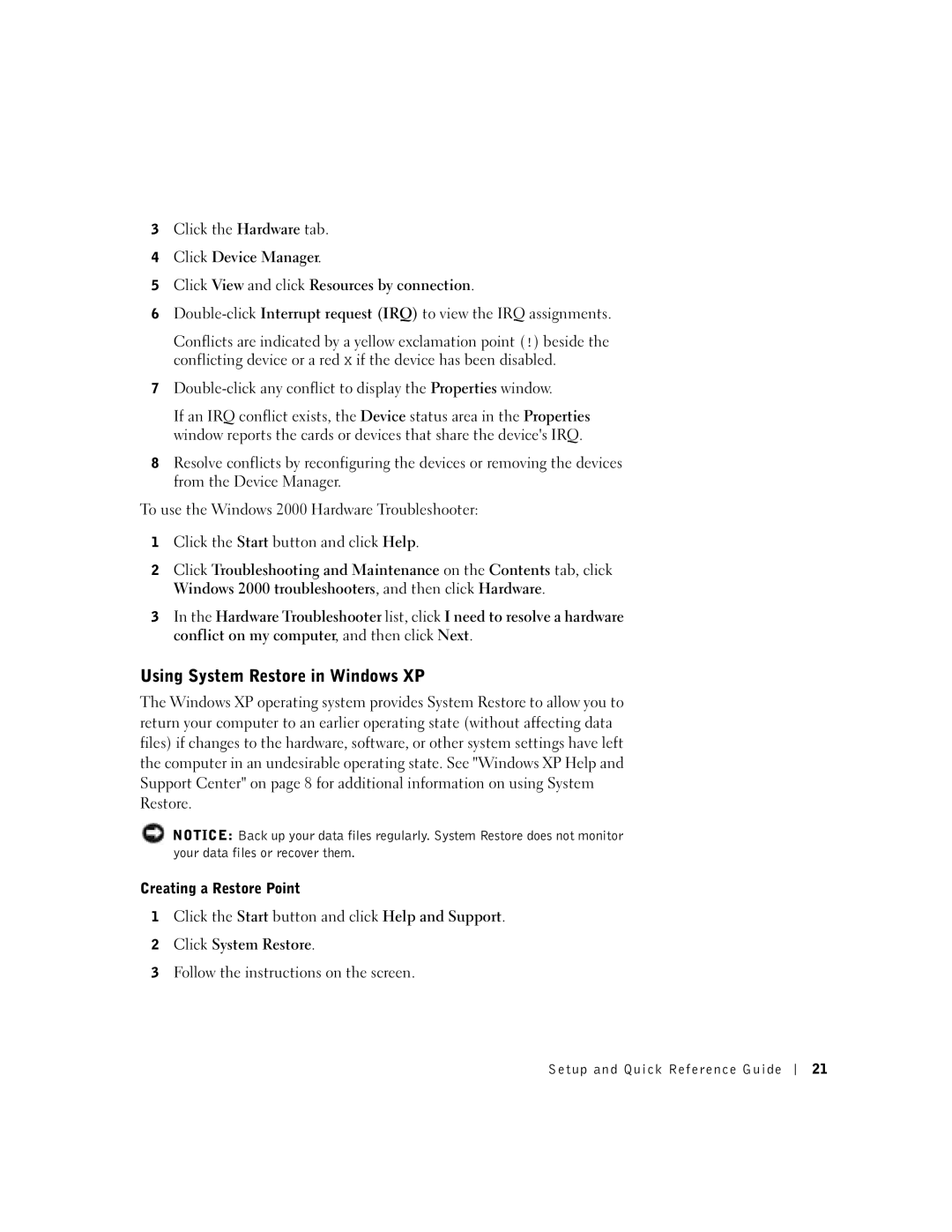3Click the Hardware tab.
4Click Device Manager.
5Click View and click Resources by connection.
6
Conflicts are indicated by a yellow exclamation point (!) beside the conflicting device or a red X if the device has been disabled.
7
If an IRQ conflict exists, the Device status area in the Properties window reports the cards or devices that share the device's IRQ.
8Resolve conflicts by reconfiguring the devices or removing the devices from the Device Manager.
To use the Windows 2000 Hardware Troubleshooter:
1Click the Start button and click Help.
2Click Troubleshooting and Maintenance on the Contents tab, click Windows 2000 troubleshooters, and then click Hardware.
3In the Hardware Troubleshooter list, click I need to resolve a hardware conflict on my computer, and then click Next.
Using System Restore in Windows XP
The Windows XP operating system provides System Restore to allow you to return your computer to an earlier operating state (without affecting data files) if changes to the hardware, software, or other system settings have left the computer in an undesirable operating state. See "Windows XP Help and Support Center" on page 8 for additional information on using System Restore.
NOTICE: Back up your data files regularly. System Restore does not monitor your data files or recover them.
Creating a Restore Point
1Click the Start button and click Help and Support.
2Click System Restore.
3Follow the instructions on the screen.
Setup and Quick Reference Guide
21