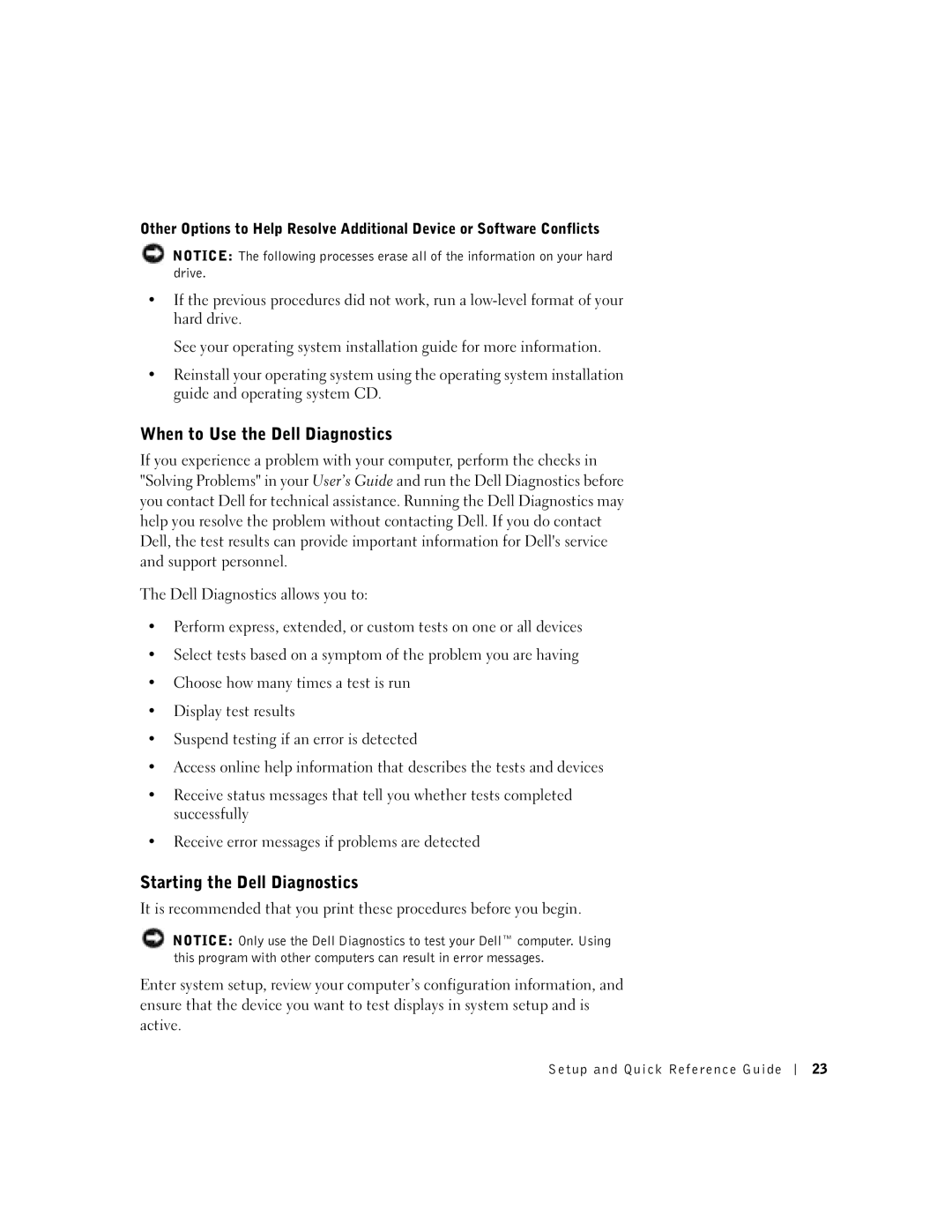Other Options to Help Resolve Additional Device or Software Conflicts
NOTICE: The following processes erase all of the information on your hard drive.
•If the previous procedures did not work, run a
See your operating system installation guide for more information.
•Reinstall your operating system using the operating system installation guide and operating system CD.
When to Use the Dell Diagnostics
If you experience a problem with your computer, perform the checks in "Solving Problems" in your User’s Guide and run the Dell Diagnostics before you contact Dell for technical assistance. Running the Dell Diagnostics may help you resolve the problem without contacting Dell. If you do contact Dell, the test results can provide important information for Dell's service and support personnel.
The Dell Diagnostics allows you to:
•Perform express, extended, or custom tests on one or all devices
•Select tests based on a symptom of the problem you are having
•Choose how many times a test is run
•Display test results
•Suspend testing if an error is detected
•Access online help information that describes the tests and devices
•Receive status messages that tell you whether tests completed successfully
•Receive error messages if problems are detected
Starting the Dell Diagnostics
It is recommended that you print these procedures before you begin.
NOTICE: Only use the Dell Diagnostics to test your Dell™ computer. Using this program with other computers can result in error messages.
Enter system setup, review your computer’s configuration information, and ensure that the device you want to test displays in system setup and is active.
Setup and Quick Reference Guide
23