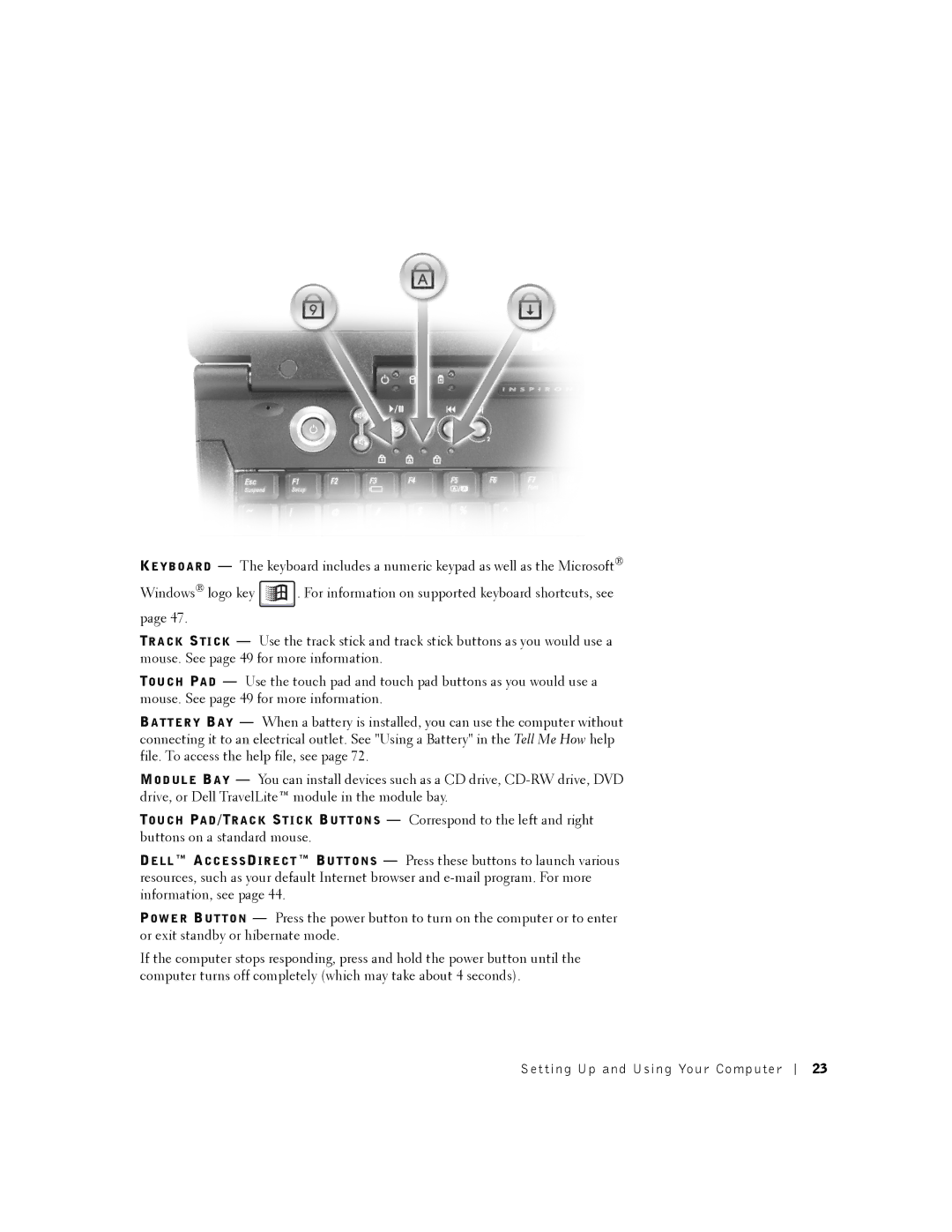KE Y B O A R D — The keyboard includes a numeric keypad as well as the Microsoft®
Windows® logo key ![]() . For information on supported keyboard shortcuts, see page 47.
. For information on supported keyboard shortcuts, see page 47.
TR A C K ST I C K — Use the track stick and track stick buttons as you would use a mouse. See page 49 for more information.
TO U C H PA D — Use the touch pad and touch pad buttons as you would use a mouse. See page 49 for more information.
BA T T E R Y BA Y — When a battery is installed, you can use the computer without connecting it to an electrical outlet. See "Using a Battery" in the Tell Me How help file. To access the help file, see page 72.
MO D U L E BA Y — You can install devices such as a CD drive,
TO U C H PA D /TR A C K ST I C K BU T T O N S — Correspond to the left and right buttons on a standard mouse.
DE L L ™ AC C E S S DI R E C T ™ BU T T O N S — Press these buttons to launch various resources, such as your default Internet browser and
PO W E R BU T T O N — Press the power button to turn on the computer or to enter or exit standby or hibernate mode.
If the computer stops responding, press and hold the power button until the computer turns off completely (which may take about 4 seconds).
Setting Up and Using Your Computer
23