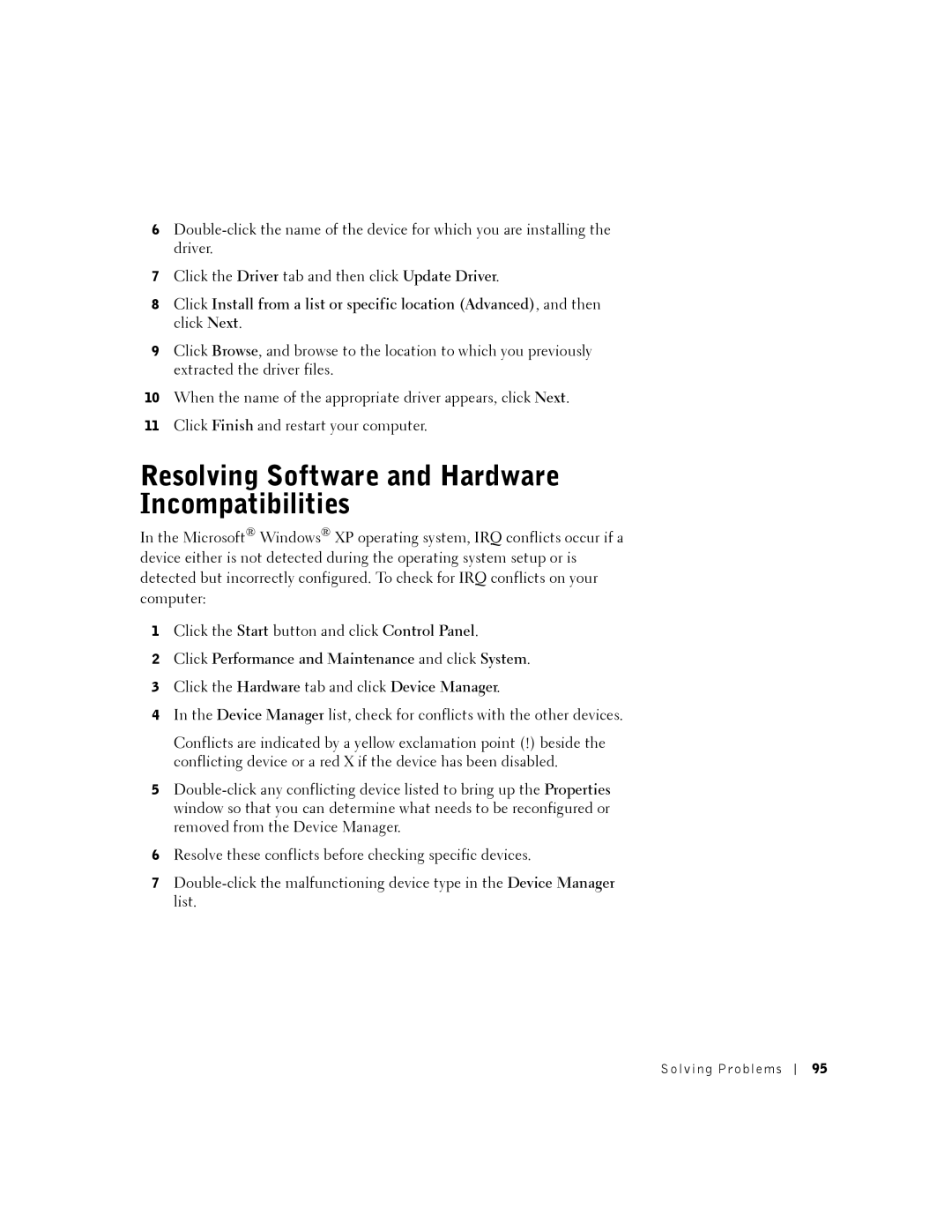6
7Click the Driver tab and then click Update Driver.
8Click Install from a list or specific location (Advanced), and then click Next.
9Click Browse, and browse to the location to which you previously extracted the driver files.
10When the name of the appropriate driver appears, click Next.
11Click Finish and restart your computer.
Resolving Software and Hardware Incompatibilities
In the Microsoft® Windows® XP operating system, IRQ conflicts occur if a device either is not detected during the operating system setup or is detected but incorrectly configured. To check for IRQ conflicts on your computer:
1Click the Start button and click Control Panel.
2Click Performance and Maintenance and click System.
3Click the Hardware tab and click Device Manager.
4In the Device Manager list, check for conflicts with the other devices.
Conflicts are indicated by a yellow exclamation point (!) beside the conflicting device or a red X if the device has been disabled.
5
6Resolve these conflicts before checking specific devices.
7
Solving Problems
95