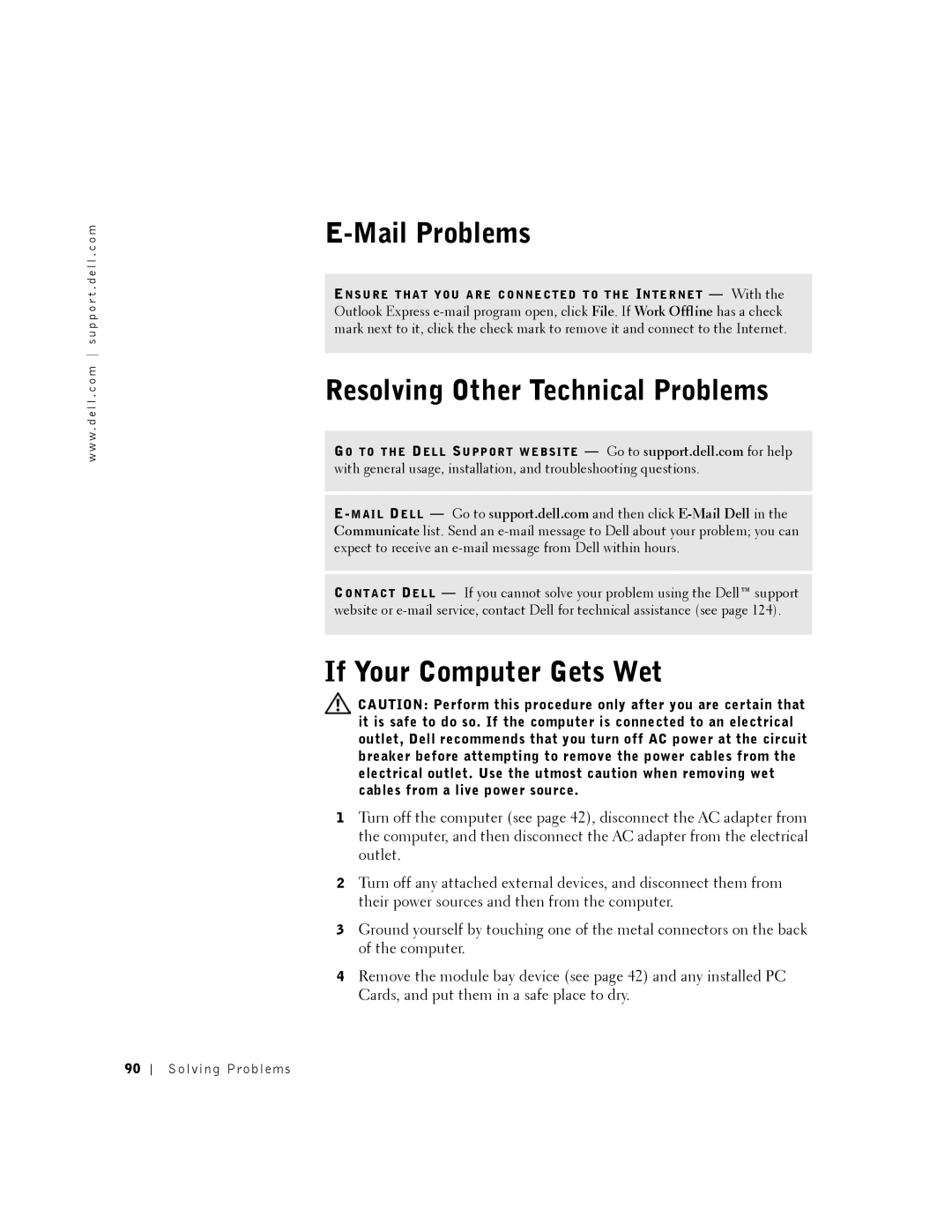w w w . d e l l . c o m s u p p o r t . d e l l . c o m
E-Mail Problems
EN S U R E T H A T Y O U A R E C O N N E C T E D T O T H E IN T E R N E T — With the Outlook Express
Resolving Other Technical Problems
GO T O T H E DE L L SU P P O R T W E B S I T E — Go to support.dell.com for help with general usage, installation, and troubleshooting questions.
CO N T A C T DE L L — If you cannot solve your problem using the Dell™ support website or
If Your Computer Gets Wet
![]() CAUTION: Perform this procedure only after you are certain that it is safe to do so. If the computer is connected to an electrical outlet, Dell recommends that you turn off AC power at the circuit breaker before attempting to remove the power cables from the electrical outlet. Use the utmost caution when removing wet cables from a live power source.
CAUTION: Perform this procedure only after you are certain that it is safe to do so. If the computer is connected to an electrical outlet, Dell recommends that you turn off AC power at the circuit breaker before attempting to remove the power cables from the electrical outlet. Use the utmost caution when removing wet cables from a live power source.
1Turn off the computer (see page 42), disconnect the AC adapter from the computer, and then disconnect the AC adapter from the electrical outlet.
2Turn off any attached external devices, and disconnect them from their power sources and then from the computer.
3Ground yourself by touching one of the metal connectors on the back of the computer.
4Remove the module bay device (see page 42) and any installed PC Cards, and put them in a safe place to dry.
90