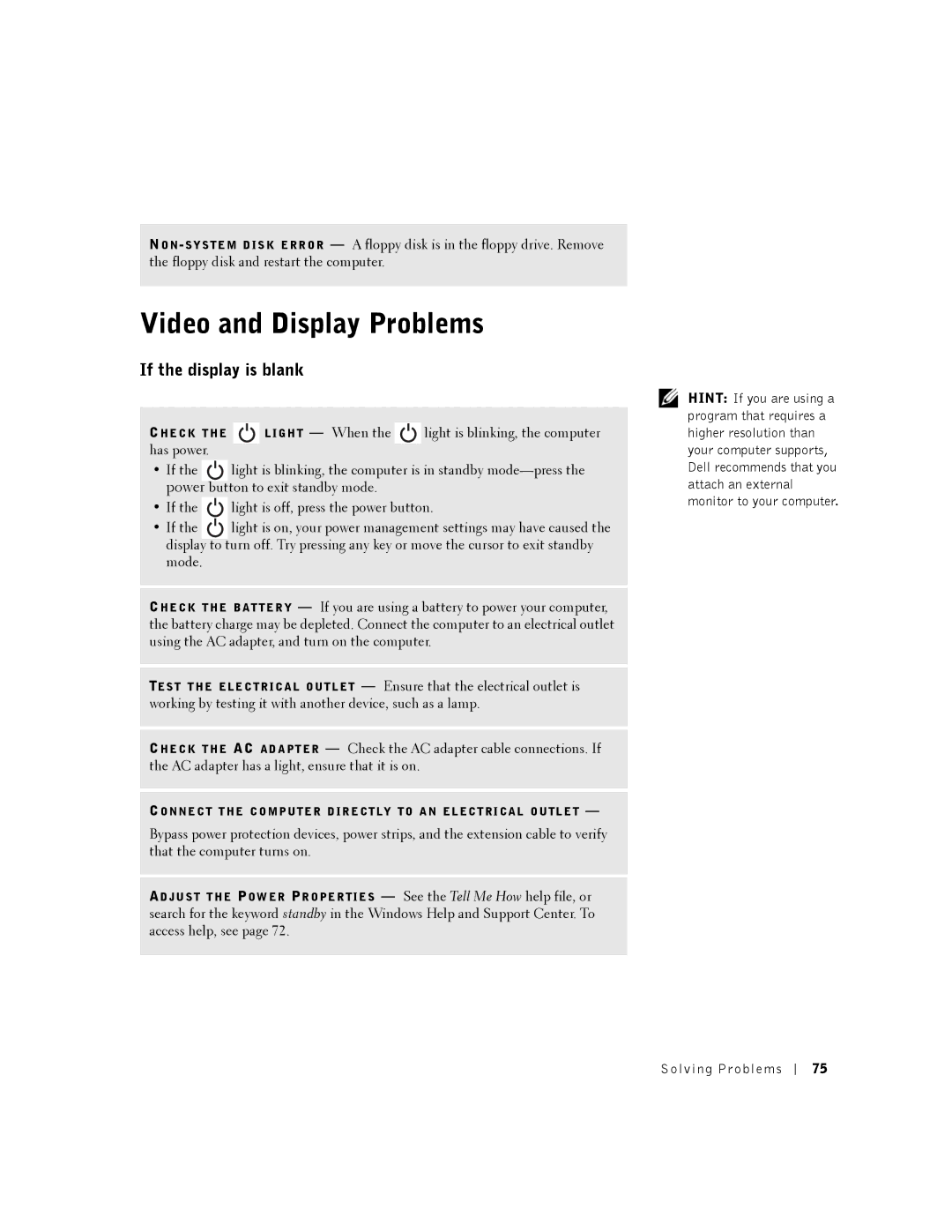NO N
Video and Display Problems
If the display is blank
CH E C K T H E |
|
| L IG H T — When the |
| light is blinking, the computer |
has power. |
|
|
|
|
|
|
|
|
|
| |
• If the | light is blinking, the computer is in standby | ||||
power button to exit standby mode.
• If the ![]() light is off, press the power button.
light is off, press the power button.
• If the light is on, your power management settings may have caused the display to turn off. Try pressing any key or move the cursor to exit standby mode.
CH E C K T H E B A T T E R Y — If you are using a battery to power your computer, the battery charge may be depleted. Connect the computer to an electrical outlet using the AC adapter, and turn on the computer.
TE S T T H E E L E C T R I C A L O U T L E T — Ensure that the electrical outlet is working by testing it with another device, such as a lamp.
CH E C K T H E AC A D A P T E R — Check the AC adapter cable connections. If the AC adapter has a light, ensure that it is on.
CO N N E C T T H E C O M P U T E R D I R E C T L Y T O A N E L E C T R I C A L O U T L E T —
Bypass power protection devices, power strips, and the extension cable to verify that the computer turns on.
AD J U S T T H E PO W E R PR O P E R T I E S — See the Tell Me How help file, or search for the keyword standby in the Windows Help and Support Center. To access help, see page 72.
HINT: If you are using a program that requires a higher resolution than your computer supports, Dell recommends that you attach an external monitor to your computer.
Solving Problems
75