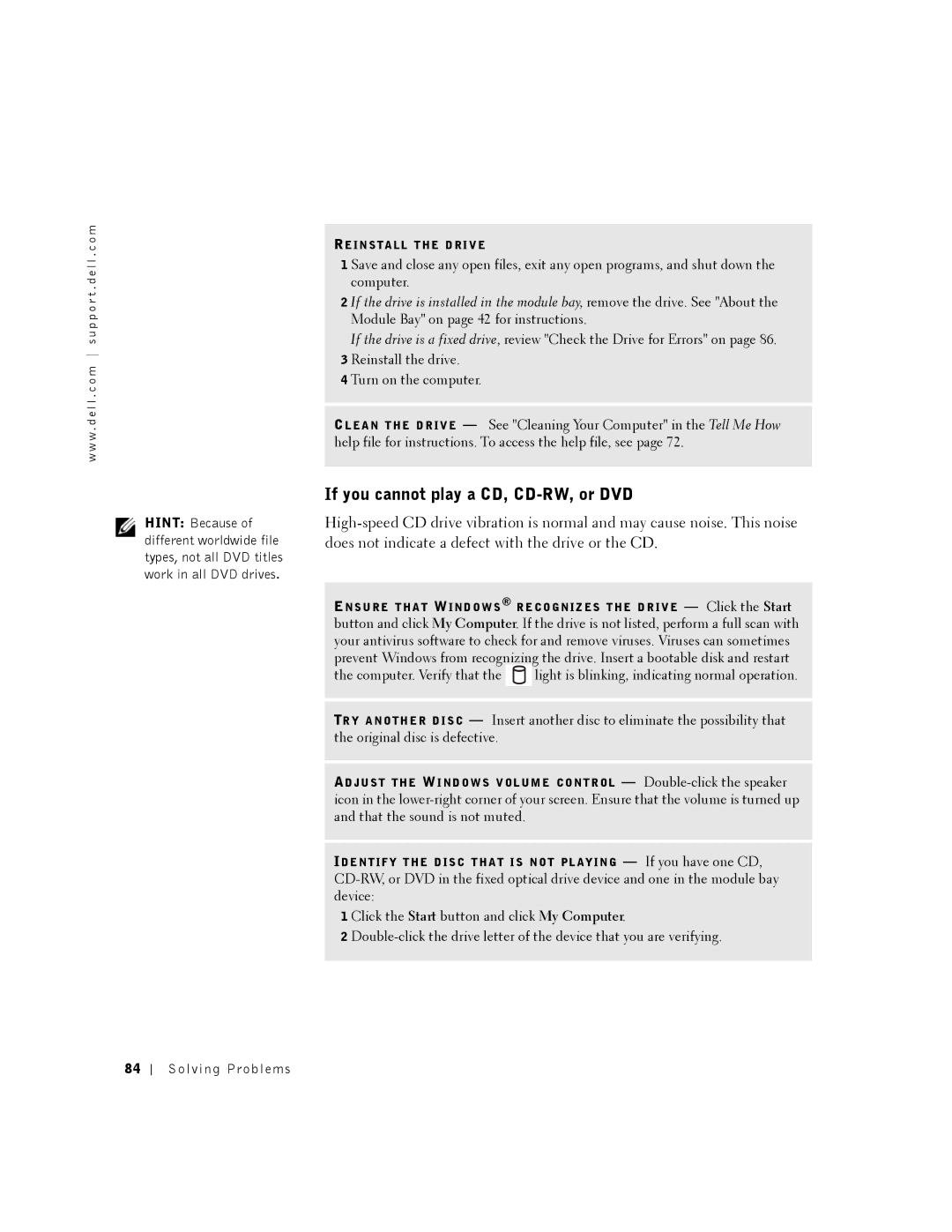w w w . d e l l . c o m s u p p o r t . d e l l . c o m
HINT: Because of different worldwide file types, not all DVD titles work in all DVD drives.
RE I N S T A L L T H E D R I V E
1 Save and close any open files, exit any open programs, and shut down the computer.
2 If the drive is installed in the module bay, remove the drive. See "About the Module Bay" on page 42 for instructions.
If the drive is a fixed drive, review "Check the Drive for Errors" on page 86.
3 Reinstall the drive.
4 Turn on the computer.
CL E A N T H E D R I V E — See "Cleaning Your Computer" in the Tell Me How help file for instructions. To access the help file, see page 72.
If you cannot play a CD, CD-RW, or DVD
EN S U R E T H A T WI N D O W S ® R E C O G N I Z E S T H E D R I V E — Click the Start button and click My Computer. If the drive is not listed, perform a full scan with your antivirus software to check for and remove viruses. Viruses can sometimes prevent Windows from recognizing the drive. Insert a bootable disk and restart
the computer. Verify that the ![]() light is blinking, indicating normal operation.
light is blinking, indicating normal operation.
TR Y A N O T H E R D I S C — Insert another disc to eliminate the possibility that the original disc is defective.
AD J U S T T H E WI N D O W S V O L U M E C O N T R O L —
ID E N T I F Y T H E D I S C T H A T I S N O T P L A Y I N G — If you have one CD,
1 Click the Start button and click My Computer.
2
84