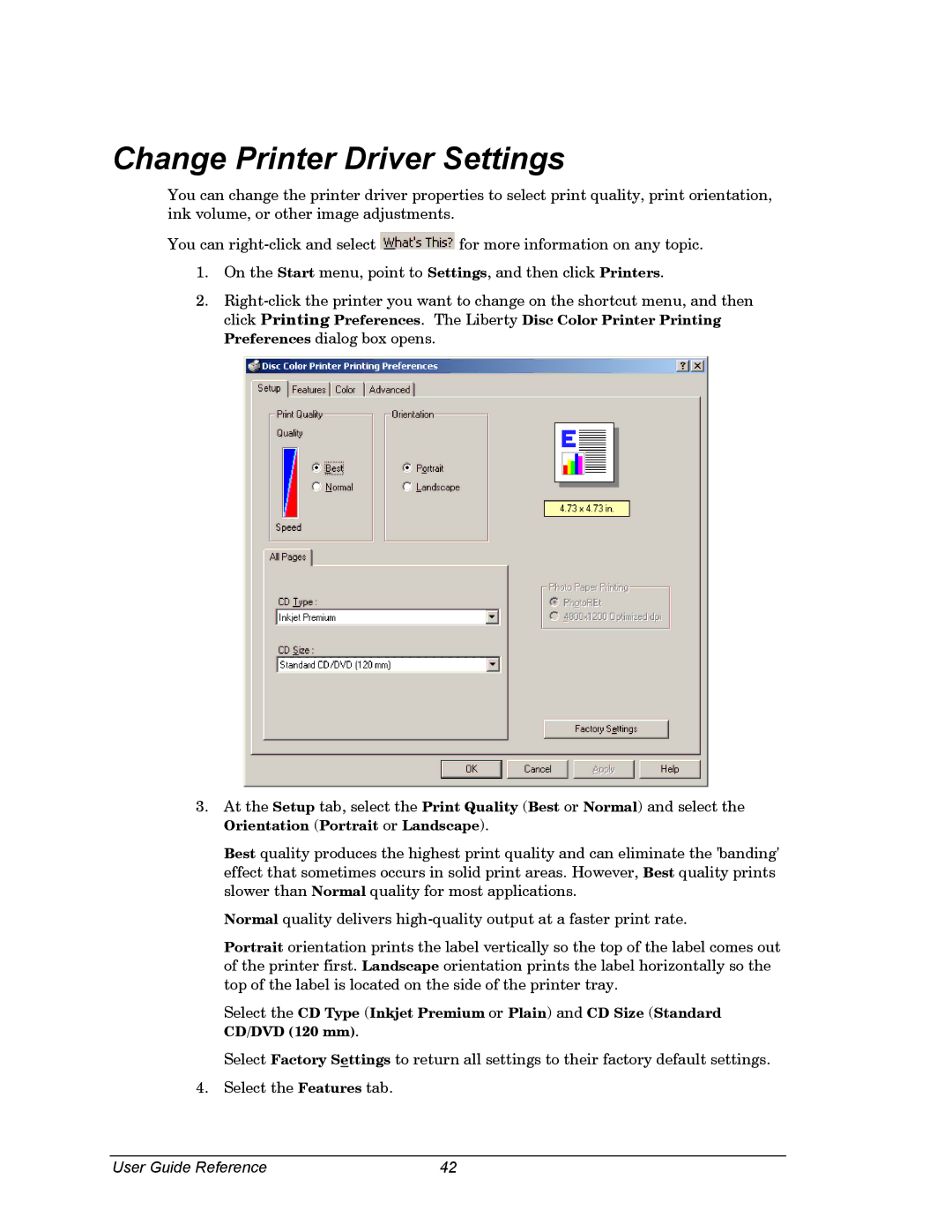Change Printer Driver Settings
You can change the printer driver properties to select print quality, print orientation, ink volume, or other image adjustments.
You can ![]() for more information on any topic.
for more information on any topic.
1.On the Start menu, point to Settings, and then click Printers.
2.
3.At the Setup tab, select the Print Quality (Best or Normal) and select the
Orientation (Portrait or Landscape).
Best quality produces the highest print quality and can eliminate the 'banding' effect that sometimes occurs in solid print areas. However, Best quality prints slower than Normal quality for most applications.
Normal quality delivers
Portrait orientation prints the label vertically so the top of the label comes out of the printer first. Landscape orientation prints the label horizontally so the top of the label is located on the side of the printer tray.
Select the CD Type (Inkjet Premium or Plain) and CD Size (Standard CD/DVD (120 mm).
Select Factory Settings to return all settings to their factory default settings.
4.Select the Features tab.
User Guide Reference | 42 |