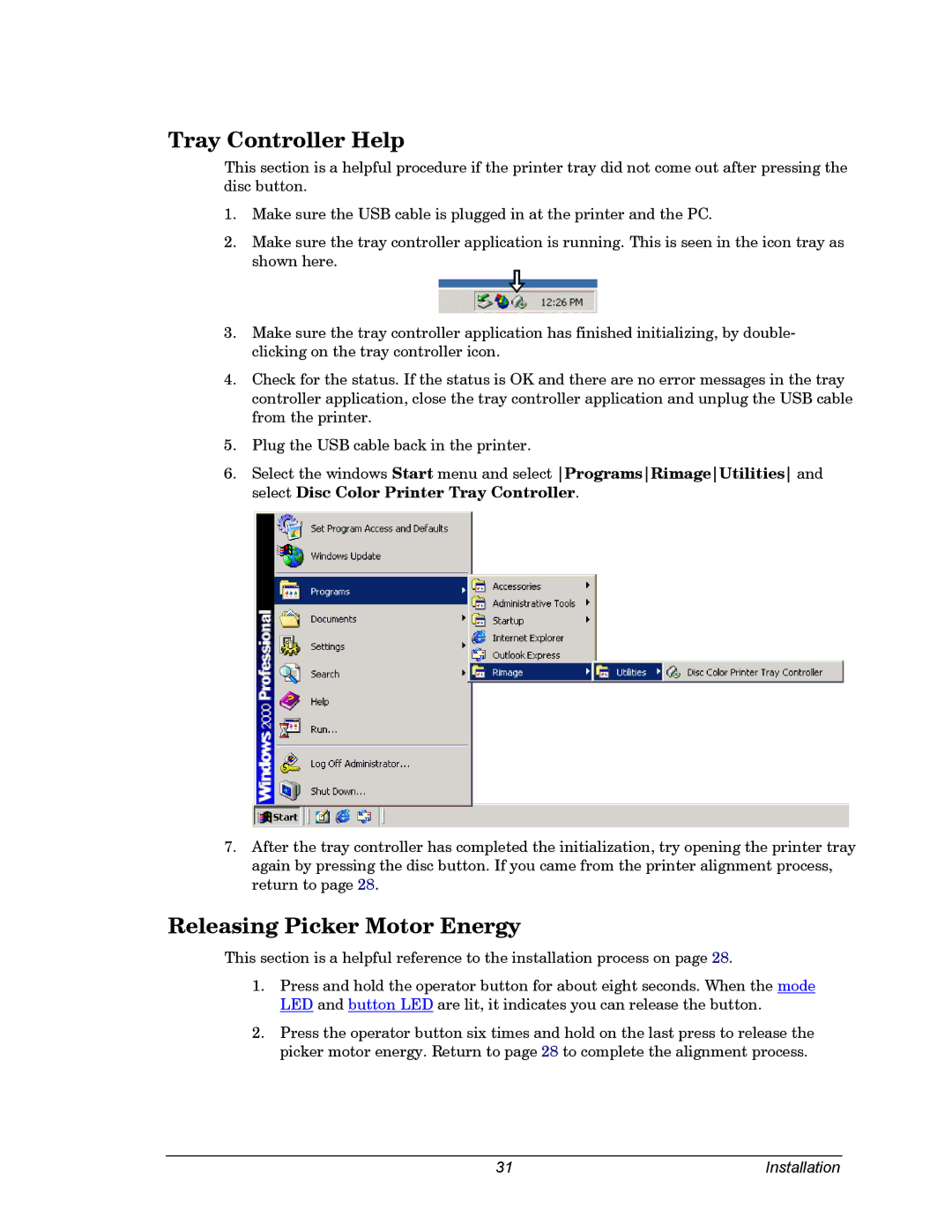Tray Controller Help
This section is a helpful procedure if the printer tray did not come out after pressing the disc button.
1.Make sure the USB cable is plugged in at the printer and the PC.
2.Make sure the tray controller application is running. This is seen in the icon tray as shown here.
3.Make sure the tray controller application has finished initializing, by double- clicking on the tray controller icon.
4.Check for the status. If the status is OK and there are no error messages in the tray controller application, close the tray controller application and unplug the USB cable from the printer.
5.Plug the USB cable back in the printer.
6.Select the windows Start menu and select ProgramsRimageUtilities and select Disc Color Printer Tray Controller.
7.After the tray controller has completed the initialization, try opening the printer tray again by pressing the disc button. If you came from the printer alignment process, return to page 28.
Releasing Picker Motor Energy
This section is a helpful reference to the installation process on page 28.
1.Press and hold the operator button for about eight seconds. When the mode LED and button LED are lit, it indicates you can release the button.
2.Press the operator button six times and hold on the last press to release the picker motor energy. Return to page 28 to complete the alignment process.
31 | Installation |