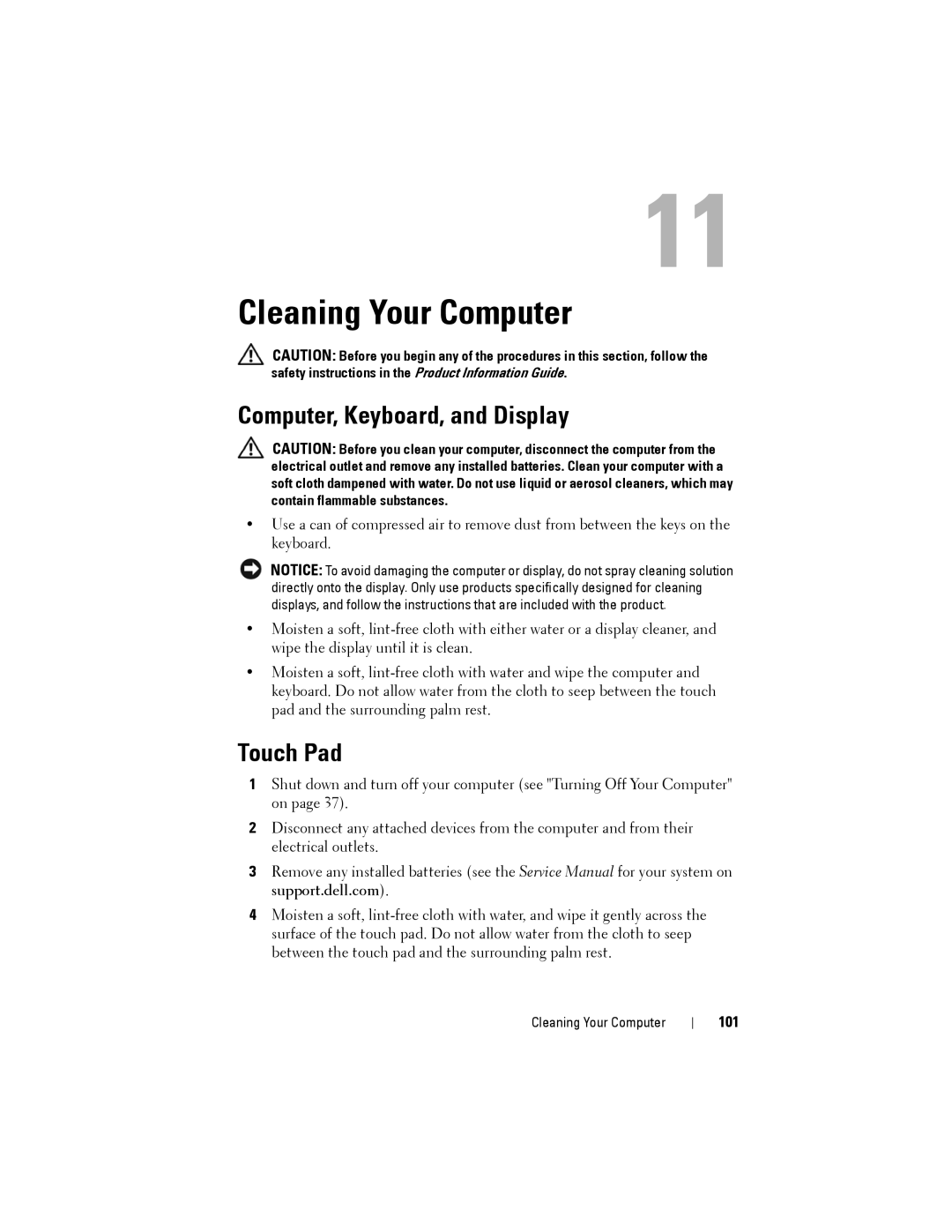11
Cleaning Your Computer
CAUTION: Before you begin any of the procedures in this section, follow the safety instructions in the Product Information Guide.
Computer, Keyboard, and Display
CAUTION: Before you clean your computer, disconnect the computer from the electrical outlet and remove any installed batteries. Clean your computer with a soft cloth dampened with water. Do not use liquid or aerosol cleaners, which may contain flammable substances.
•Use a can of compressed air to remove dust from between the keys on the keyboard.
NOTICE: To avoid damaging the computer or display, do not spray cleaning solution directly onto the display. Only use products specifically designed for cleaning displays, and follow the instructions that are included with the product.
•Moisten a soft,
•Moisten a soft,
Touch Pad
1Shut down and turn off your computer (see "Turning Off Your Computer" on page 37).
2Disconnect any attached devices from the computer and from their electrical outlets.
3Remove any installed batteries (see the Service Manual for your system on support.dell.com).
4Moisten a soft,
Cleaning Your Computer