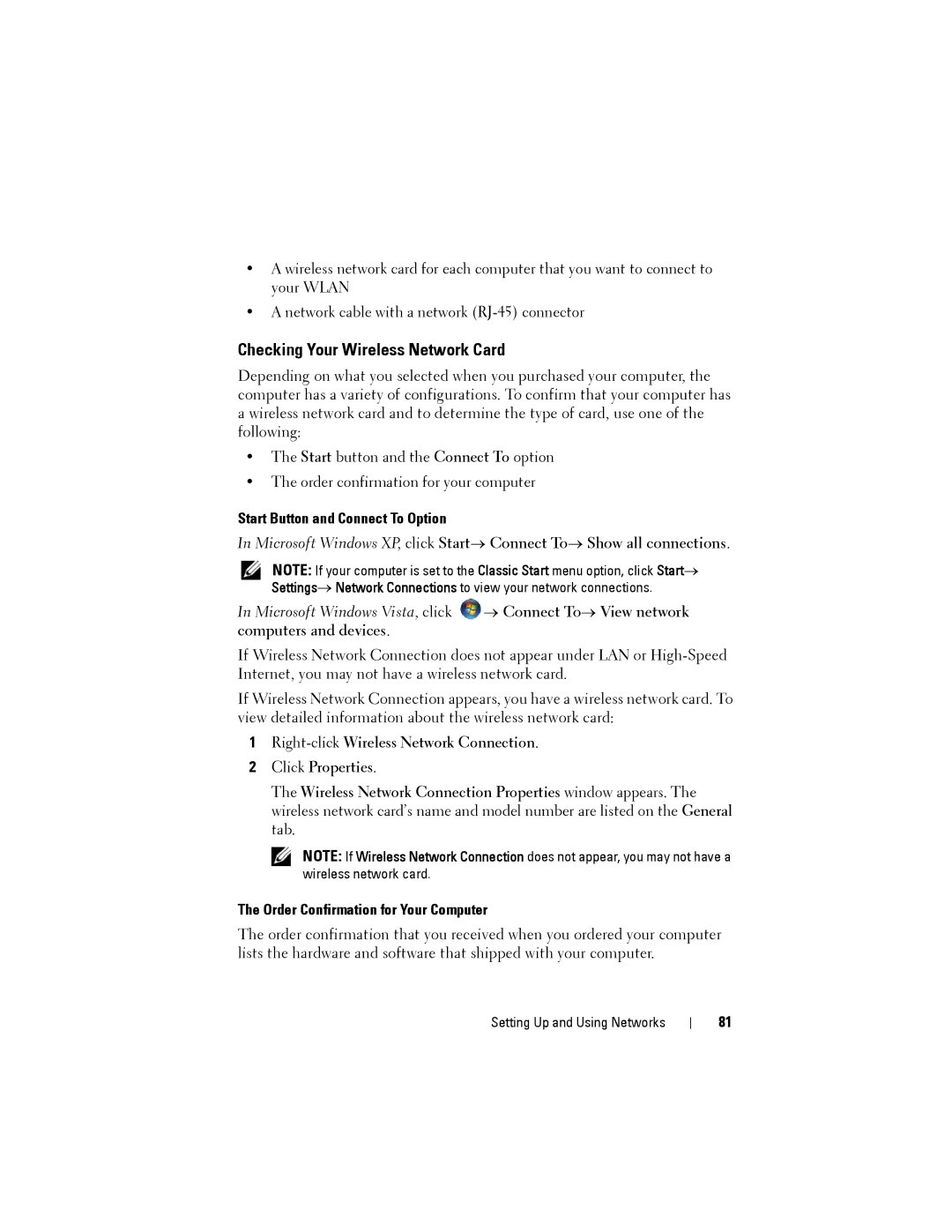•A wireless network card for each computer that you want to connect to your WLAN
•A network cable with a network
Checking Your Wireless Network Card
Depending on what you selected when you purchased your computer, the computer has a variety of configurations. To confirm that your computer has a wireless network card and to determine the type of card, use one of the following:
•The Start button and the Connect To option
•The order confirmation for your computer
Start Button and Connect To Option
In Microsoft Windows XP, click Start→ Connect To→ Show all connections.
NOTE: If your computer is set to the Classic Start menu option, click Start→ Settings→ Network Connections to view your network connections.
In Microsoft Windows Vista, click ![]() → Connect To→ View network computers and devices.
→ Connect To→ View network computers and devices.
If Wireless Network Connection does not appear under LAN or
If Wireless Network Connection appears, you have a wireless network card. To view detailed information about the wireless network card:
1
2Click Properties.
The Wireless Network Connection Properties window appears. The wireless network card’s name and model number are listed on the General tab.
NOTE: If Wireless Network Connection does not appear, you may not have a wireless network card.
The Order Confirmation for Your Computer
The order confirmation that you received when you ordered your computer lists the hardware and software that shipped with your computer.
Setting Up and Using Networks
81