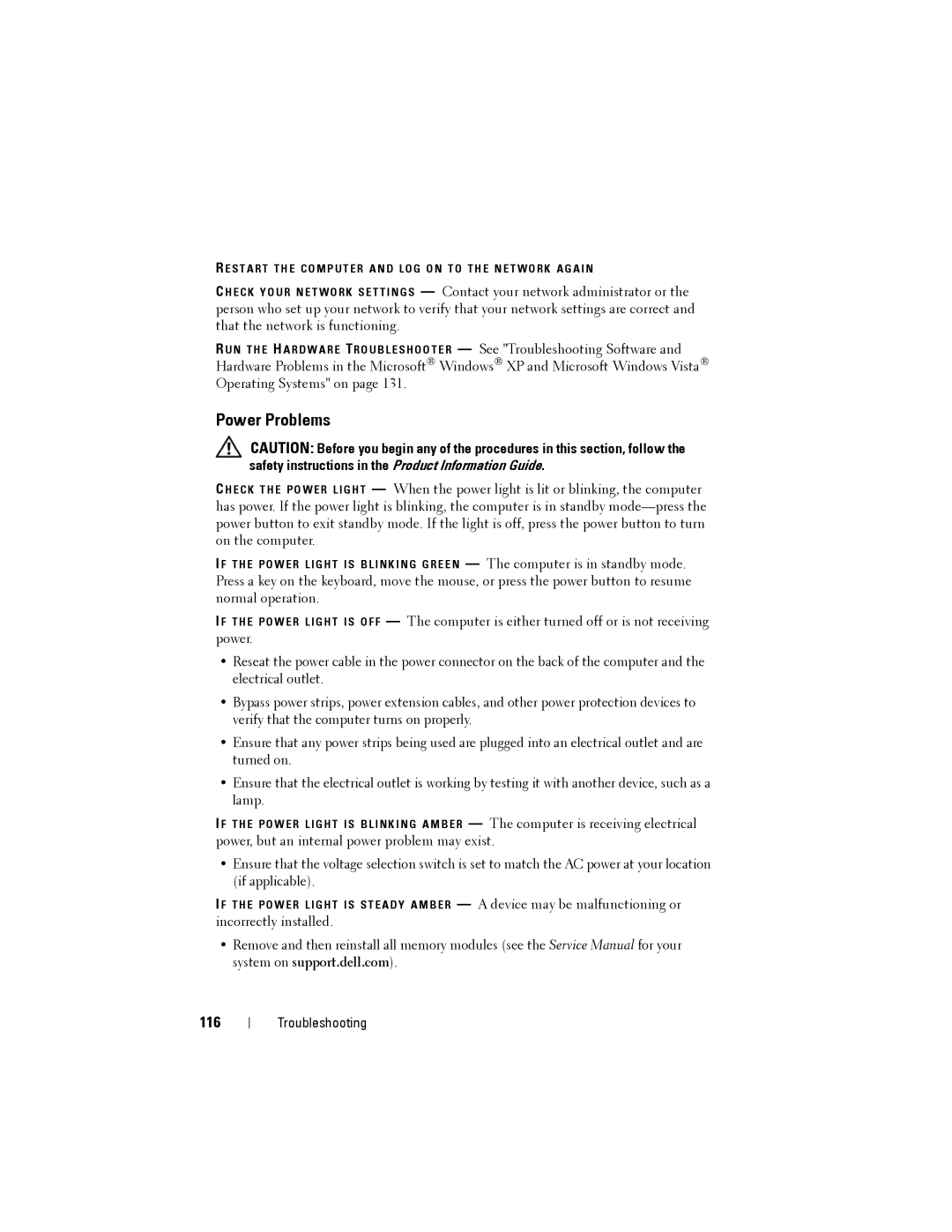R E S T A R T T H E C O M P U T E R A N D L O G O N T O T H E N E T W O R K A G A I N
C H E C K Y O U R N E T W O R K S E T T I N G S — Contact your network administrator or the person who set up your network to verify that your network settings are correct and that the network is functioning.
R U N T H E H A R D W A R E TR O U B L E S H O O T E R — See "Troubleshooting Software and Hardware Problems in the Microsoft® Windows® XP and Microsoft Windows Vista® Operating Systems" on page 131.
Power Problems
CAUTION: Before you begin any of the procedures in this section, follow the safety instructions in the Product Information Guide.
C H E C K T H E P O W E R L I G H T — When the power light is lit or blinking, the computer has power. If the power light is blinking, the computer is in standby
I F T H E P O W E R L I G H T I S B L I N K I N G G R E E N — The computer is in standby mode. Press a key on the keyboard, move the mouse, or press the power button to resume normal operation.
I F T H E P O W E R L I G H T I S O F F — The computer is either turned off or is not receiving power.
•Reseat the power cable in the power connector on the back of the computer and the electrical outlet.
•Bypass power strips, power extension cables, and other power protection devices to verify that the computer turns on properly.
•Ensure that any power strips being used are plugged into an electrical outlet and are turned on.
•Ensure that the electrical outlet is working by testing it with another device, such as a lamp.
I F T H E P O W E R L I G H T I S B L I N K I N G A M B E R — The computer is receiving electrical power, but an internal power problem may exist.
•Ensure that the voltage selection switch is set to match the AC power at your location (if applicable).
I F T H E P O W E R L I G H T I S S T E A D Y A M B E R — A device may be malfunctioning or incorrectly installed.
•Remove and then reinstall all memory modules (see the Service Manual for your system on support.dell.com).
116
Troubleshooting