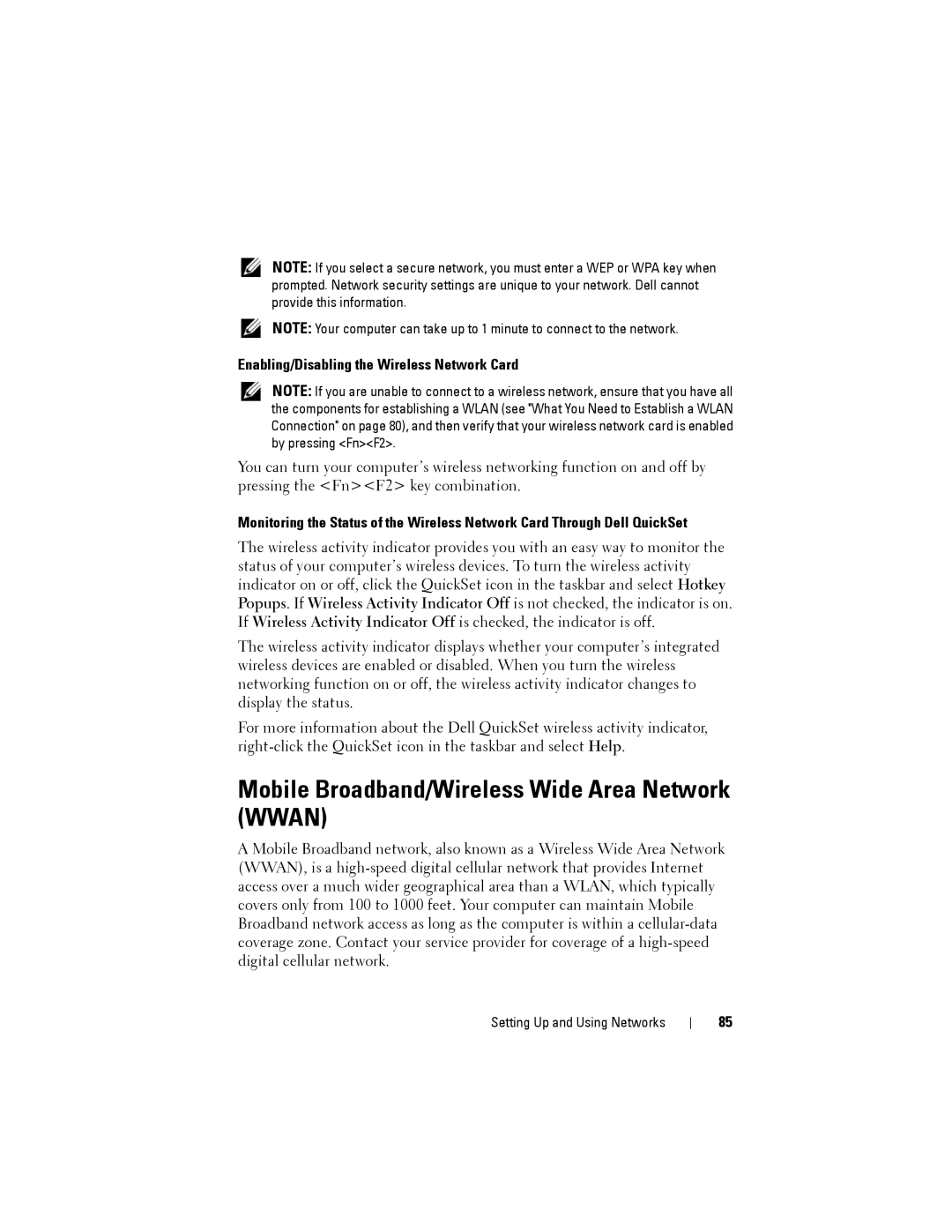NOTE: If you select a secure network, you must enter a WEP or WPA key when prompted. Network security settings are unique to your network. Dell cannot provide this information.
NOTE: Your computer can take up to 1 minute to connect to the network.
Enabling/Disabling the Wireless Network Card
NOTE: If you are unable to connect to a wireless network, ensure that you have all the components for establishing a WLAN (see "What You Need to Establish a WLAN Connection" on page 80), and then verify that your wireless network card is enabled by pressing <Fn><F2>.
You can turn your computer’s wireless networking function on and off by pressing the <Fn><F2> key combination.
Monitoring the Status of the Wireless Network Card Through Dell QuickSet
The wireless activity indicator provides you with an easy way to monitor the status of your computer’s wireless devices. To turn the wireless activity indicator on or off, click the QuickSet icon in the taskbar and select Hotkey Popups. If Wireless Activity Indicator Off is not checked, the indicator is on. If Wireless Activity Indicator Off is checked, the indicator is off.
The wireless activity indicator displays whether your computer’s integrated wireless devices are enabled or disabled. When you turn the wireless networking function on or off, the wireless activity indicator changes to display the status.
For more information about the Dell QuickSet wireless activity indicator,
Mobile Broadband/Wireless Wide Area Network (WWAN)
A Mobile Broadband network, also known as a Wireless Wide Area Network (WWAN), is a
Setting Up and Using Networks
85