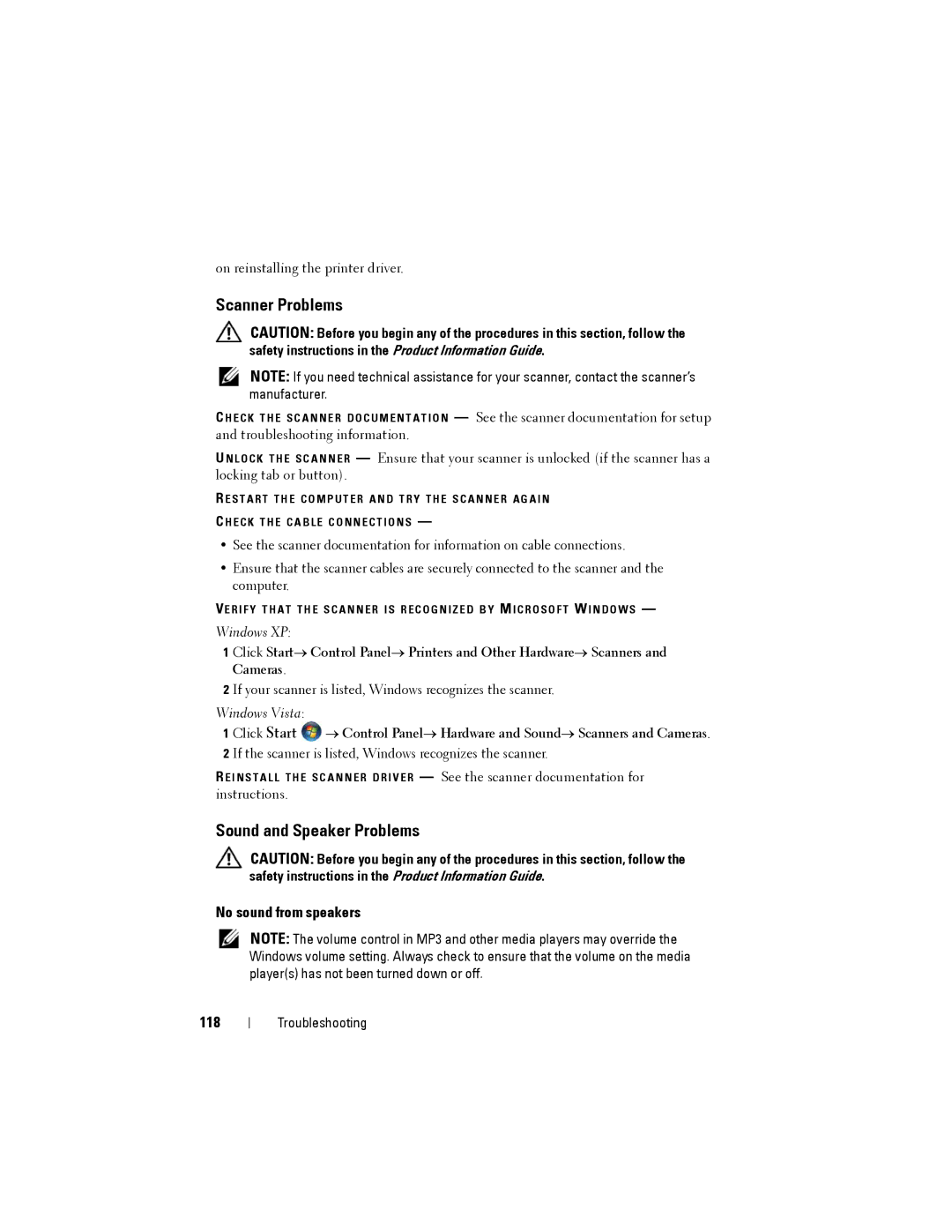on reinstalling the printer driver.
Scanner Problems
CAUTION: Before you begin any of the procedures in this section, follow the safety instructions in the Product Information Guide.
NOTE: If you need technical assistance for your scanner, contact the scanner’s manufacturer.
C H E C K T H E S C A N N E R D O C U M E N T A T I O N — See the scanner documentation for setup and troubleshooting information.
U N L O C K T H E S C A N N E R — Ensure that your scanner is unlocked (if the scanner has a locking tab or button).
R E S T A R T T H E C O M P U T E R A N D T R Y T H E S C A N N E R A G A I N
C H E C K T H E C A B L E C O N N E C T I O N S —
•See the scanner documentation for information on cable connections.
•Ensure that the scanner cables are securely connected to the scanner and the computer.
VE R I F Y T H A T T H E S C A N N E R I S R E C O G N I Z E D B Y MI C R O S O F T W I N D O W S —
Windows XP:
1 Click Start→ Control Panel→ Printers and Other Hardware→ Scanners and Cameras.
2 If your scanner is listed, Windows recognizes the scanner.
Windows Vista:
1 Click Start ![]() → Control Panel→ Hardware and Sound→ Scanners and Cameras. 2 If the scanner is listed, Windows recognizes the scanner.
→ Control Panel→ Hardware and Sound→ Scanners and Cameras. 2 If the scanner is listed, Windows recognizes the scanner.
R E I N S T A L L T H E S C A N N E R D R I V E R — See the scanner documentation for instructions.
Sound and Speaker Problems
CAUTION: Before you begin any of the procedures in this section, follow the safety instructions in the Product Information Guide.
No sound from speakers
NOTE: The volume control in MP3 and other media players may override the Windows volume setting. Always check to ensure that the volume on the media player(s) has not been turned down or off.
118
Troubleshooting