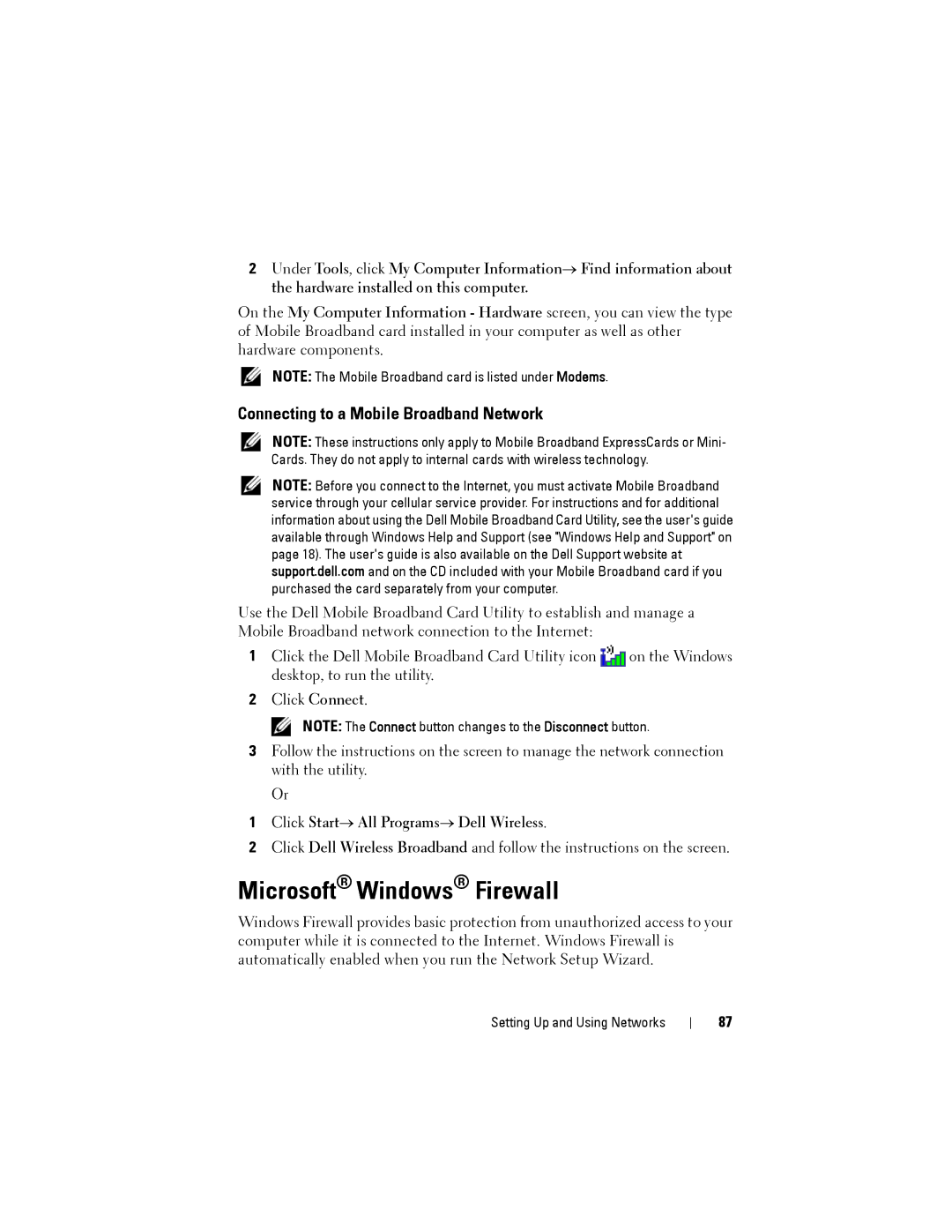2Under Tools, click My Computer Information→ Find information about the hardware installed on this computer.
On the My Computer Information - Hardware screen, you can view the type of Mobile Broadband card installed in your computer as well as other hardware components.
NOTE: The Mobile Broadband card is listed under Modems.
Connecting to a Mobile Broadband Network
NOTE: These instructions only apply to Mobile Broadband ExpressCards or Mini- Cards. They do not apply to internal cards with wireless technology.
NOTE: Before you connect to the Internet, you must activate Mobile Broadband service through your cellular service provider. For instructions and for additional information about using the Dell Mobile Broadband Card Utility, see the user's guide available through Windows Help and Support (see "Windows Help and Support" on page 18). The user's guide is also available on the Dell Support website at support.dell.com and on the CD included with your Mobile Broadband card if you purchased the card separately from your computer.
Use the Dell Mobile Broadband Card Utility to establish and manage a Mobile Broadband network connection to the Internet:
1 Click the Dell Mobile Broadband Card Utility icon | on the Windows |
desktop, to run the utility. |
|
2Click Connect.
NOTE: The Connect button changes to the Disconnect button.
3Follow the instructions on the screen to manage the network connection with the utility.
Or
1Click Start→ All Programs→ Dell Wireless.
2Click Dell Wireless Broadband and follow the instructions on the screen.
Microsoft® Windows® Firewall
Windows Firewall provides basic protection from unauthorized access to your computer while it is connected to the Internet. Windows Firewall is automatically enabled when you run the Network Setup Wizard.
Setting Up and Using Networks
87