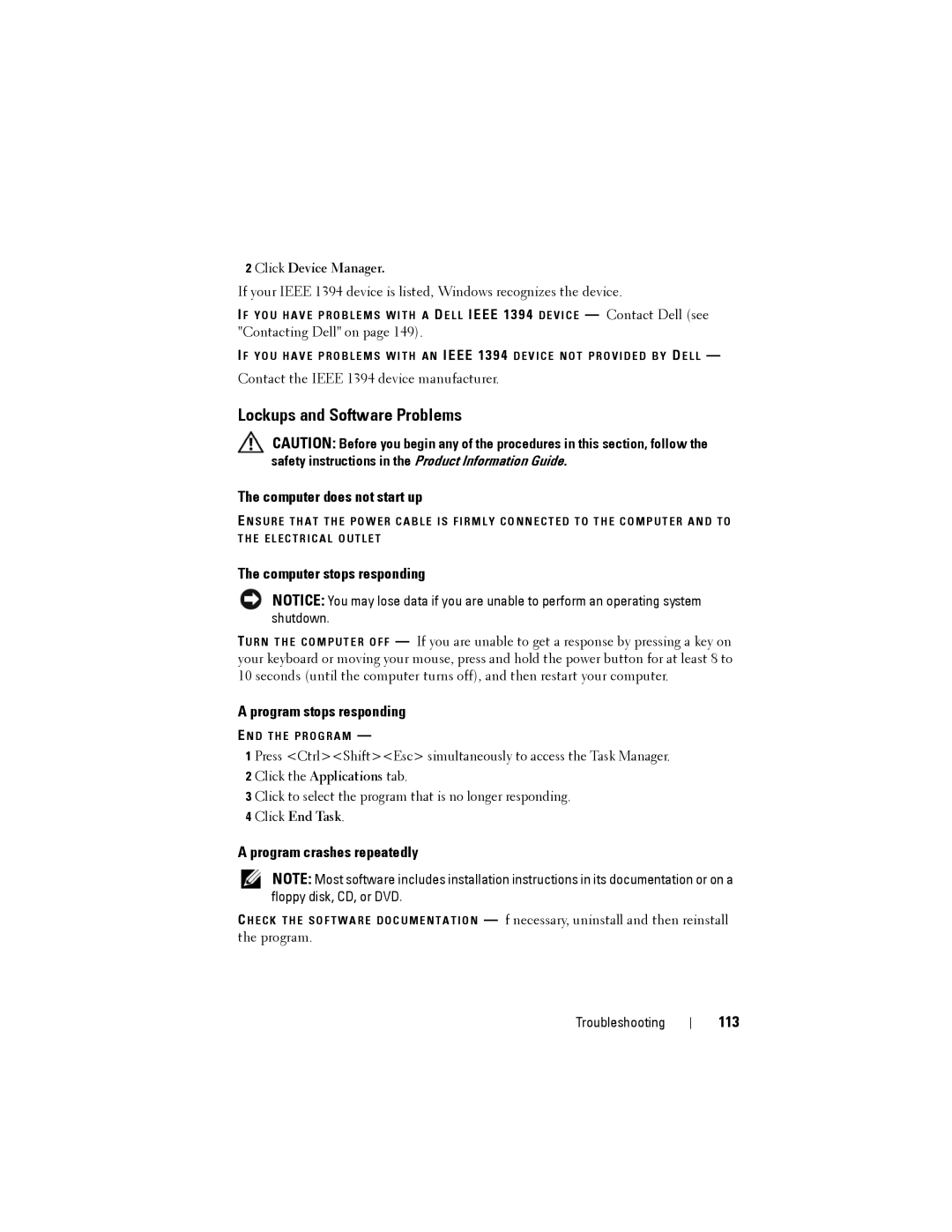2 Click Device Manager.
If your IEEE 1394 device is listed, Windows recognizes the device.
IF Y O U H A V E P R O B L E M S W I T H A DE L L IEEE 1394 D E V I C E — Contact Dell (see
"Contacting Dell" on page 149).
IF Y O U H A V E P R O B L E M S W I T H A N IEEE 1394 D E V I C E N O T P R O V I D E D B Y DE L L —
Contact the IEEE 1394 device manufacturer.
Lockups and Software Problems
CAUTION: Before you begin any of the procedures in this section, follow the safety instructions in the Product Information Guide.
The computer does not start up
E N S U R E T H A T T H E P O W E R C A B L E I S F I R M L Y C O N N E C T E D T O T H E C O M P U T E R A N D T O T H E E L E C T R I C A L O U T L E T
The computer stops responding
NOTICE: You may lose data if you are unable to perform an operating system shutdown.
TU R N T H E C O M P U T E R O F F — If you are unable to get a response by pressing a key on your keyboard or moving your mouse, press and hold the power button for at least 8 to 10 seconds (until the computer turns off), and then restart your computer.
A program stops responding
E N D T H E P R O G R A M —
1 Press <Ctrl><Shift><Esc> simultaneously to access the Task Manager.
2 Click the Applications tab.
3 Click to select the program that is no longer responding.
4 Click End Task.
A program crashes repeatedly
NOTE: Most software includes installation instructions in its documentation or on a floppy disk, CD, or DVD.
C H E C K T H E S O F T W A R E D O C U M E N T A T I O N — f necessary, uninstall and then reinstall the program.
Troubleshooting
113