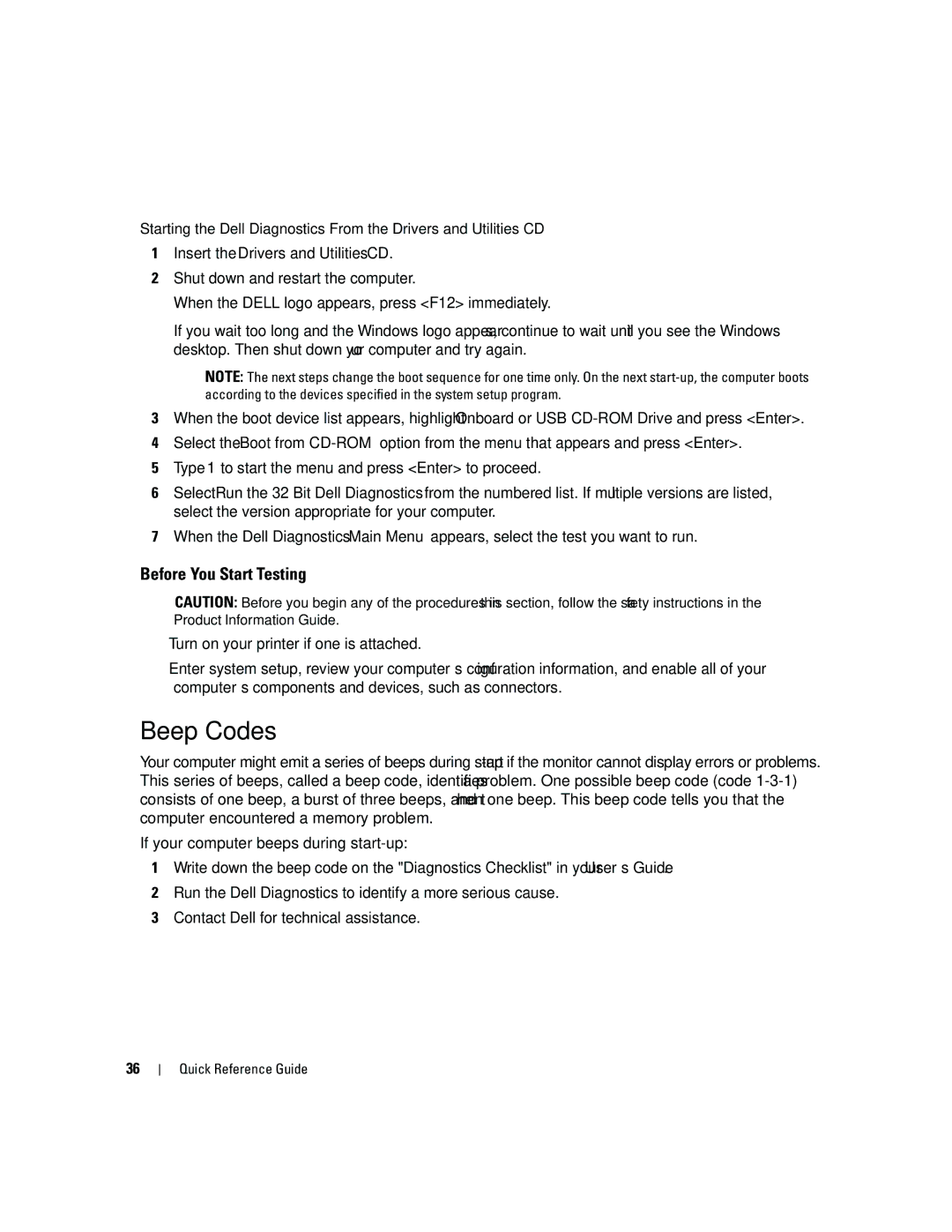Quick Reference Guide
W . d e l l . c o m s u p p o r t . d e l l . c o m
Abbreviations and Acronyms
Contents
Contents
Finding Information
Quick Reference Guide
What Are You Looking For? Find It Here Warranty information
Dell Product Information Guide
User’s Guide
Dell Support Website support.dell.com
Windows Help and Support Center
How to use Linux
Operating System CD
Dell Supported Linux Sites
Linux.dell.com Quick Reference Guide
Setting Up Your Computer Tower Orientation
Connect the monitor
VGA
Two VGA connectors with one VGA adapter
Card Connect the power
Setting Up Your Computer Desktop Orientation
Mouse
Connect the modem
DVI
Two VGA connectors with one VGA adapter
Connect the power cables Turn on the computer and monitor
About Your Computer
Front View Tower Orientation
Blinking green The computer is in a power-saving state
You troubleshoot problems with your computer
Diagnostic lights
Typically remain connected, such as printers and keyboards
Slot wired as
Back View Tower Orientation
Back Panel Connectors
Parallel connector
Have a USB mouse, plug it into a USB connector
Address. For more information, see your User’s Guide
Connector
If you have a USB keyboard, plug it into a USB connector
Network adapter
Securely attached
Front View Desktop Orientation
Optional Video cameras and external storage devices
Dell rotatable badge
Back View Desktop Orientation
One PCI slot
Power supply Rotatable hard drive bay
Inside View
Power supply
Inside View Hard Drive Bay Rotated Out
Front fan Card fan Quick Reference Guide
System Board Components
Locating Your User’s Guide
Cable Colors
Removing the Computer Cover
Is removed
Cover latch release Computer cover
Solving Problems
Troubleshooting Tips
Caring for Your Computer
Resolving Software and Hardware Incompatibilities
Using Microsoft Windows XP System Restore
Creating a Restore Point
Restoring the Computer to an Earlier Operating State
Using the Last Known Good Configuration
Undoing the Last System Restore
Enabling System Restore
Dell Diagnostics
When to Use the Dell Diagnostics
Starting the Dell Diagnostics From Your Hard Drive
Before You Start Testing
Beep Codes
Page
Diagnostic Lights
Error Messages
Diagnostic Light Codes Before Post
Amber Bios is not executing
To wake the computer with a USB mouse or
Keyboard, substitute the mouse or keyboard
With a working PS/2 mouse or keyboard
Diagnostic Light Codes During Post
Install one memory module in memory module
Connector DIMM1
Performance and reduced error-correction capability
Press F1 to boot to the operating system
Ensure that no special memory module/memory
Are compatible with your computer
Frequently Asked Questions
How Do Solution
Tower Orientation on page 9 or
Desktop Orientation on
On the card. Setting Up Your
Computer Tower Orientation on
Find documentation for
Index
Index
Index
Guide de référence rapide
Remarques, avis et précautions
Abréviations et sigles
Entretien et maintenance de lordinateur
Utilisation de la dernière configuration valide
Vue intérieure avec la baie pivotante ouverte
Comment consulter le Guide dutilisation
Sommaire
Recherche dinformations
Appelé ResourceCD
Guide de référence rapide
Guide dinformations sur le produit Dell
Guide dutilisation
Aide et Centre daide et de support MicrosoftWindows XP
Site Web du support Dell support.dell.com
Centre daide et de support technique de Windows
CD du système dexploitation
Sites Dell dinformations sur Linux
Configuration de lordinateur installation en tour
Connectez le moniteur
Un adaptateur VGA
DVI VGA
Branchez les câbles
Installez les logiciels ou périphériques supplémentaires
Connectez le modem
Adaptateur VGA
Guide de référence rapide
Connectez les haut-parleurs
Vue avant installation en tour
Présentation de lordinateur
Vert clignotant lordinateur est en mode déconomie dénergie
Dutilisation
Éteint lordinateur est arrêté
Vert fixe lordinateur fonctionne normalement
Vue arrière installation en tour
Approprié
Connecteurs du panneau arrière
Plusieurs connexions réseau intranet ou extranet distinct
Vue avant installation en ordinateur de bureau
Vert clignotant lordinateur est en mode économie dénergie
Vue arrière installation en ordinateur de bureau
En x4 et un logement PCI
Vue interne
Vue intérieure avec la baie pivotante ouverte
Composants de la carte système
Couleur des câbles
Périphérique Couleur
Comment consulter le Guide dutilisation
Retrait du capot de lordinateur
Poussez le loquet de dégagement du capot
Entretien et maintenance de lordinateur
Résolution des incidents
Conseils de dépannage
Création dun point de restauration
Restauration de lordinateur à un état antérieur
Utilisation de la dernière configuration valide
Annulation de la dernière restauration du système
Activation de la fonction Restauration du système
Quand utiliser Dell Diagnostics
Démarrage de Dell Diagnostics à partir du disque dur
Codes sonores
Avant de commencer un test
Échec de la somme de contrôle du Bios ROM
Interruption inattendue en mode protégé
Code Cause Échec du registre du microprocesseur
Échec du temporisateur dintervalle programmable
Voyants de diagnostic
Messages derreur
Guide de référence rapide
De diagnostic Dalimen Tation
Si lincident persiste, réinstallez la carte retirée
Réinstallez-la, puis redémarrez lordinateur
Si lincident persiste, installez une carte graphique
Installés par paires
Exécutez Dell Diagnostics. Consultez le Guide
Lexécution des diagnostics
Pour procéder à son remplacement
Si un module de mémoire est installé, réinstallez-le
Respectée pour linstallation des modules dans les
Réinstallez les modules de mémoire et redémarrez
Et redémarrez lordinateur
Comment faire pour Solution
Questions fréquemment posées
Supplémentaires ?
Guide dutilisation
Guide de référence rapide
Index
USB
Schnellreferenzhandbuch
Anmerkungen, Hinweise und Warnungen
Abkürzungen und Akronyme
113
115
116
118
Inhalt
Informationsquellen
Schnellreferenzhandbuch
100
Thema Informationsquelle Garantieinformationen
Dell Produktinformationshandbuch
Microsoft Windows-Lizenzetikett
101
Dell Support-Website support.dell.com
Windows Hilfe- und Supportcenter
102
Betriebssystem-CD
Anleitung zum Arbeiten mit Linux
Linux-Webseiten von Dell
Einrichten des Computers Tower-Version
103
104
Bildschirm an
105
Dual-VGA-Y-KabeladapterDual-DVI-Y-Kabeladapter
106
Um zwei VGA-Bildschirme mit
Zwei VGA-Adapter
107
Einrichten des Computers Desktop-Version
108
Und die Maus an
109
110
111
Zwei VGA-Adapter Schnellreferenzhandbuch
112
Vorderansicht Tower-Version
113
Wissenswertes zum Computer
114
Rückansicht Tower-Version
115
Karten
Anschlüsse an der Rückseite
116
117
Vorderansicht Desktop-Version
118
119
Sie im User’s Guide Benutzerhandbuch
Stetiges Leuchten wieder
Im User’s Guide Benutzerhandbuch
Rückansicht Desktop-Version
120
Netzstromanschluss Schließen Sie hier das Netzstromkabel an
Innenansicht
121
Netzteil
Innenansicht mit herausgedrehtem Festplattenschacht
122
Vorderer Lüfter Kartenlüfter
Komponenten der Systemplatine
123
Kabelfarben
124
Benutzerhandbuch
Entfernen der Systemabdeckung
125
Ziehen Sie den Freigaberiegel der Abdeckung nach hinten
126
Pflege des Computers
Fehlerbehebung
Tipps zur Fehlerbehebung
127
Beheben von Inkompatibilitäten bei Software und Hardware
128
Klicken Sie nach dem Neustart auf OK
Rückgängigmachen der letzten Systemwiederherstellung
129
Einsatz von Dell Diagnostics
131
Signaltoncodes
Vor dem Test
132
Fehlermeldungen
133
Testfehler Mathematischer Coprozessor
Testfehler Cache
Diagnoseanzeigen
Diagnose-Anzeigecodes vor dem Post
134
135
136
Plug-in-Komponente wie
Blinkend Speicher-Riserkarte
Gelb Möglicher Netzteilfehler
Diagnose-Anzeigecodes während des Post
137
Fehler
Der Grafikkarte
Anzeigemuster Problembeschreibung Lösungsvorschlag
138
139
Häufig gestellte Fragen FAQs
140
141
142
143
144
Guida di consultazione rapida
Abbreviazioni e acronimi
Uso dellultima configurazione valida 179
149
163
Retro del computer posizione tower 165
148 Sommario
Ricerca di informazioni
149
CD Drivers and Utilities detto anche ResourceCD
Guida di consultazione rapida
150
Guida alle informazioni sul prodotto di Dell
Guida dellutente
Specifiche
151
Sito Web del supporto tecnico Dell support.dell.com
Guida in linea e supporto tecnico di Windows
152
CD del sistema operativo
Siti Linux supportati da Dell
Installazione del computer posizione tower
153
154
155
Doppio adattatore VGA con cavo a Y
156
Uno o due monitor
157
Installazione del computer posizione desktop
158
Collegare la tastiera e il mouse
159
Il cavo di rete
160
161
162
163
Opzionale
164
Retro del computer posizione tower
165
Una PCI Express x8 cablata come
Connettori del pannello posteriore
166
167
Vista frontale posizione desktop
168
Connettore Ieee
169
Consultare la Guida dellutente
Installate
Retro del computer posizione desktop
170
Vista interna
171
Alimentatore Alloggiamento del disco
172
Alimentatore Scheda di sistema
Ventola anteriore Ventola per schede
Componenti della scheda di sistema
173
Colore dei cavi
174
Individuazione della Guida dellutente
Rimozione del coperchio del computer
175
176
Soluzione di problemi
Suggerimenti per la risoluzione dei problemi
Manutenzione del computer
Risoluzione delle incompatibilità software e hardware
Creazione di un punto di ripristino
178
Uso dellultima configurazione valida
Attivazione di Ripristino configurazione di sistema
Annullamento dellultimo ripristino
179
Quando usare il programma Dell Diagnostics
Avvio del programma Dell Diagnostics dal disco rigido
180
Prima di avviare le verifiche
181
Codici bip
182
Indicatori di diagnostica
Messaggi di errore
Errore di verifica del coprocessore matematico
Errore di verifica della memoria cache
184
185
186
187
188
Attività di routine del sistema
Domande frequenti
189
190
191
Indice
192
Guía de referencia rápida
Notas, avisos y precauciones
Abreviaturas y siglas
197
211
Vista posterior orientación de torre 213
214
196 Contenido
Localización de información
197
CD Drivers and Utilities Controladores y utilidades
También denominado ResourceCD CD de recursos
198
Guía de información del producto de Dell
Guía del usuario
199
Página web de asistencia de Dell support.dell.com
Centro de ayuda y soporte técnico de Windows
200
CD Operating System Sistema operativo
Páginas web de Linux con soporte de Dell
Instalación del ordenador orientación de torre
201
202
203
Adaptador de cable VGA dual en Y
Utilice el cable en forma de Y apropiado si
204
Con un adaptador VGA
Utilice el adaptador VGA para
Conectar un monitor VGA a uno
205
Conecte los cables
Instalación del ordenador orientación de escritorio
206
207
De red
208
209
210
Acerca del ordenador
Vista frontal orientación de torre
211
212
Vista posterior orientación de torre
213
Conectores del panel posterior
214
215
Vista frontal orientación de escritorio
216
217
Consulte la Guía del usuario
Vista posterior orientación de escritorio
218
Conector de Inserte el cable de alimentación Alimentación
Vista interior
219
Fuente de alimentación
Unidades de disco duro Compartimiento inferior para
220
Placa base
Ventilador frontal Ventilador de la tarjeta
Componentes de la placa base
221
Colores de los cables
222
Panel frontal
Localización de la Guía del usuario
Extracción de la cubierta del ordenador
223
224
Solución de problemas
Sugerencias para la solución de problemas
Mantenimiento del ordenador
Solución de incompatibilidades de software y hardware
Uso de la función Restaurar sistema de Microsoft Windows XP
Creación de un punto de restauración
Restauración del ordenador a un estado operativo anterior
226
Uso de la última configuración buena conocida
Cómo deshacer la última restauración del sistema
Activación de la función Restaurar sistema
227
Cuándo debe utilizarse Dell Diagnostics
Inicio de Dell Diagnostics desde la unidad de disco duro
228
Antes de comenzar con las pruebas
229
Códigos de sonido
230
Mensajes de error
Indicadores luminosos de diagnóstico
Del usuario
231
232
233
234
Indicadores Del problema Luminosos
235
Patrón de Descripción
236
Preguntas frecuentes
237
238
239
Índice
240