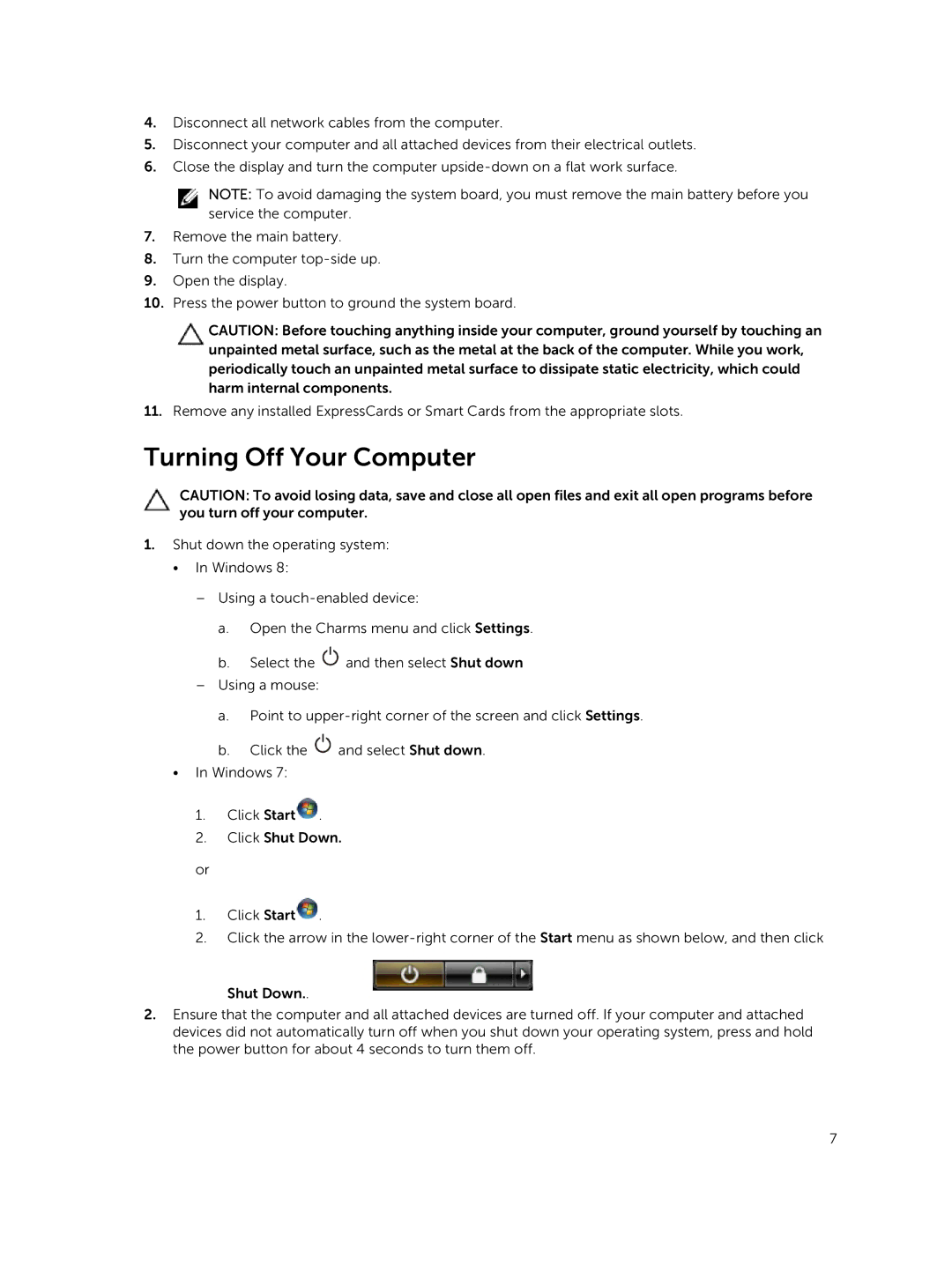4.Disconnect all network cables from the computer.
5.Disconnect your computer and all attached devices from their electrical outlets.
6.Close the display and turn the computer
NOTE: To avoid damaging the system board, you must remove the main battery before you service the computer.
7.Remove the main battery.
8.Turn the computer
9.Open the display.
10.Press the power button to ground the system board.
CAUTION: Before touching anything inside your computer, ground yourself by touching an unpainted metal surface, such as the metal at the back of the computer. While you work, periodically touch an unpainted metal surface to dissipate static electricity, which could harm internal components.
11.Remove any installed ExpressCards or Smart Cards from the appropriate slots.
Turning Off Your Computer
CAUTION: To avoid losing data, save and close all open files and exit all open programs before you turn off your computer.
1.Shut down the operating system:
•In Windows 8:
–Using a
a.Open the Charms menu and click Settings.
b.Select the ![]() and then select Shut down
and then select Shut down
–Using a mouse:
a.Point to
b.Click the ![]() and select Shut down.
and select Shut down.
•In Windows 7:
1.Click Start![]() .
.
2.Click Shut Down.
or
1.Click Start![]() .
.
2.Click the arrow in the ![]()
2.Ensure that the computer and all attached devices are turned off. If your computer and attached devices did not automatically turn off when you shut down your operating system, press and hold the power button for about 4 seconds to turn them off.
7