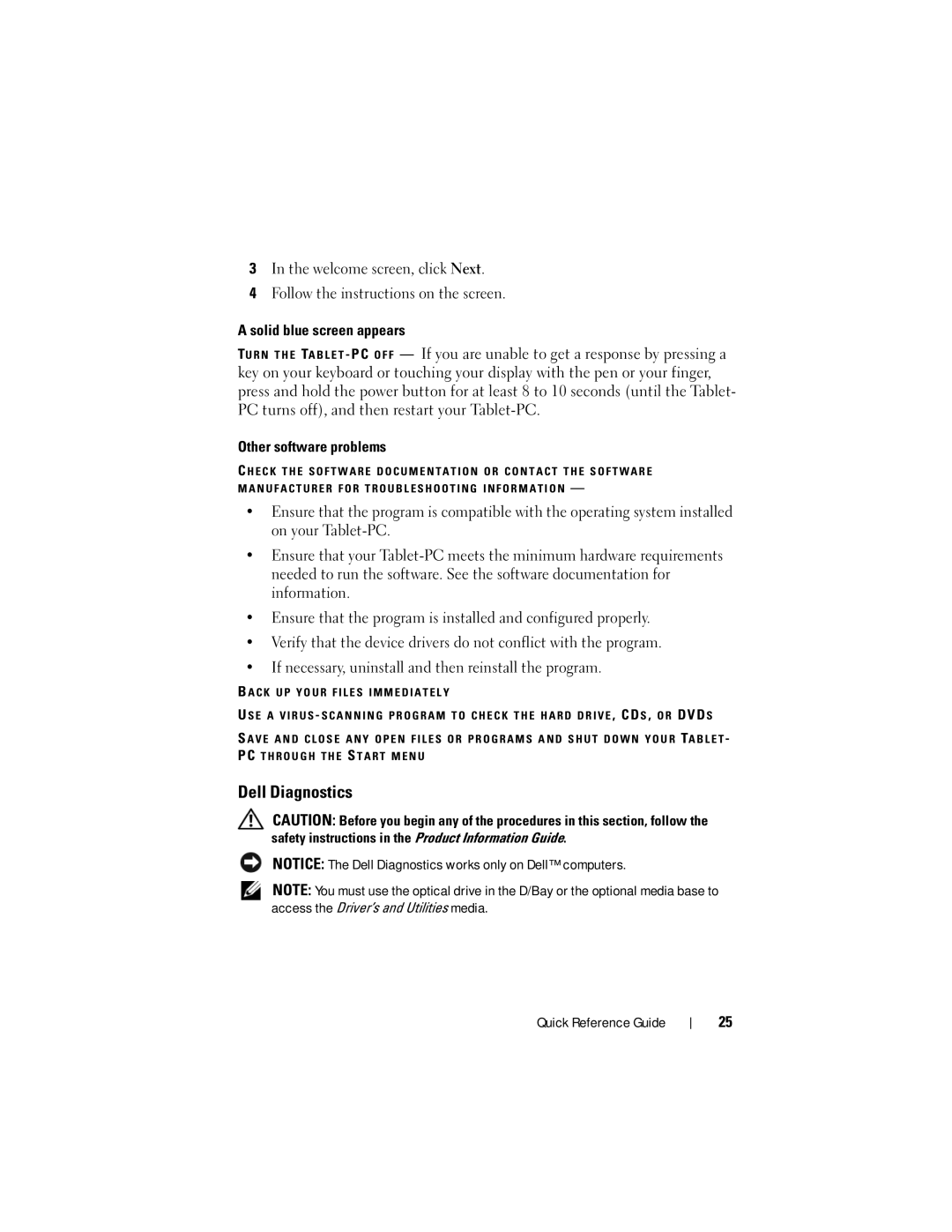3In the welcome screen, click Next.
4Follow the instructions on the screen.
A solid blue screen appears
TU R N T H E TA B L E T - PC O F F — If you are unable to get a response by pressing a key on your keyboard or touching your display with the pen or your finger, press and hold the power button for at least 8 to 10 seconds (until the Tablet- PC turns off), and then restart your
Other software problems
C H E C K T H E S O F T W A R E D O C U M E N T A T I O N O R C O N T A C T T H E S O F T W A R E M A N U F A C T U R E R F O R T R O U B L E S H O O T I N G I N F O R M A T I O N —
•Ensure that the program is compatible with the operating system installed on your
•Ensure that your
•Ensure that the program is installed and configured properly.
•Verify that the device drivers do not conflict with the program.
•If necessary, uninstall and then reinstall the program.
B A C K U P Y O U R F I L E S I M M E D I A T E L Y
U S E A V I R U S - S C A N N I N G P R O G R A M T O C H E C K T H E H A R D D R I V E , CD S , O R DVD S
S A V E A N D C L O S E A N Y O P E N F I L E S O R P R O G R A M S A N D S H U T D O W N Y O U R TA B L E T - PC T H R O U G H T H E S T A R T M E N U
Dell Diagnostics
CAUTION: Before you begin any of the procedures in this section, follow the safety instructions in the Product Information Guide.
NOTICE: The Dell Diagnostics works only on Dell™ computers.
NOTE: You must use the optical drive in the D/Bay or the optional media base to access the Driver’s and Utilities media.
Quick Reference Guide
25