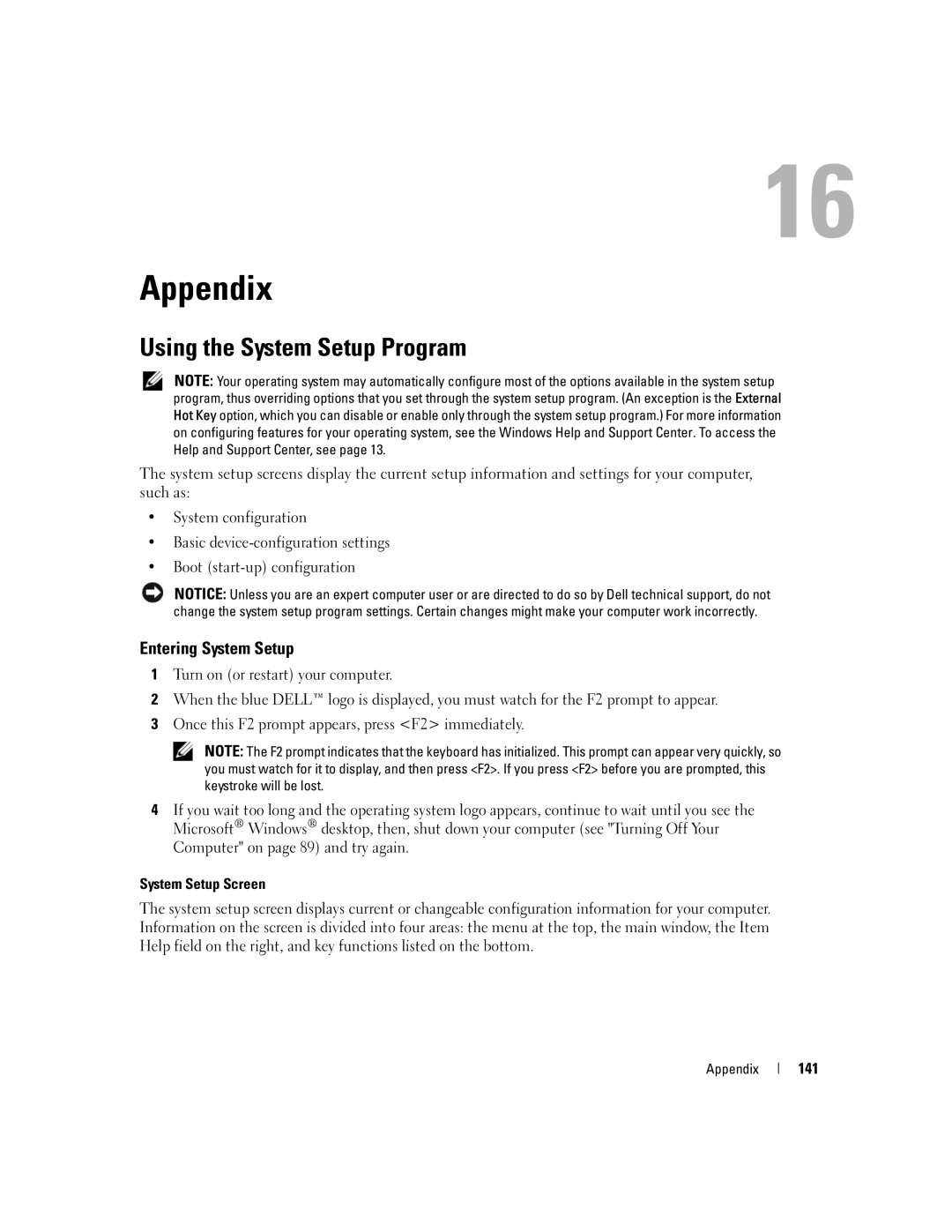Appendix
Using the System Setup Program
NOTE: Your operating system may automatically configure most of the options available in the system setup program, thus overriding options that you set through the system setup program. (An exception is the External Hot Key option, which you can disable or enable only through the system setup program.) For more information on configuring features for your operating system, see the Windows Help and Support Center. To access the Help and Support Center, see page 13.
The system setup screens display the current setup information and settings for your computer, such as:
•System configuration
•Basic
•Boot
NOTICE: Unless you are an expert computer user or are directed to do so by Dell technical support, do not change the system setup program settings. Certain changes might make your computer work incorrectly.
Entering System Setup
1Turn on (or restart) your computer.
2When the blue DELL™ logo is displayed, you must watch for the F2 prompt to appear.
3Once this F2 prompt appears, press <F2> immediately.
NOTE: The F2 prompt indicates that the keyboard has initialized. This prompt can appear very quickly, so you must watch for it to display, and then press <F2>. If you press <F2> before you are prompted, this keystroke will be lost.
4If you wait too long and the operating system logo appears, continue to wait until you see the Microsoft® Windows® desktop, then, shut down your computer (see "Turning Off Your Computer" on page 89) and try again.
System Setup Screen
The system setup screen displays current or changeable configuration information for your computer. Information on the screen is divided into four areas: the menu at the top, the main window, the Item Help field on the right, and key functions listed on the bottom.